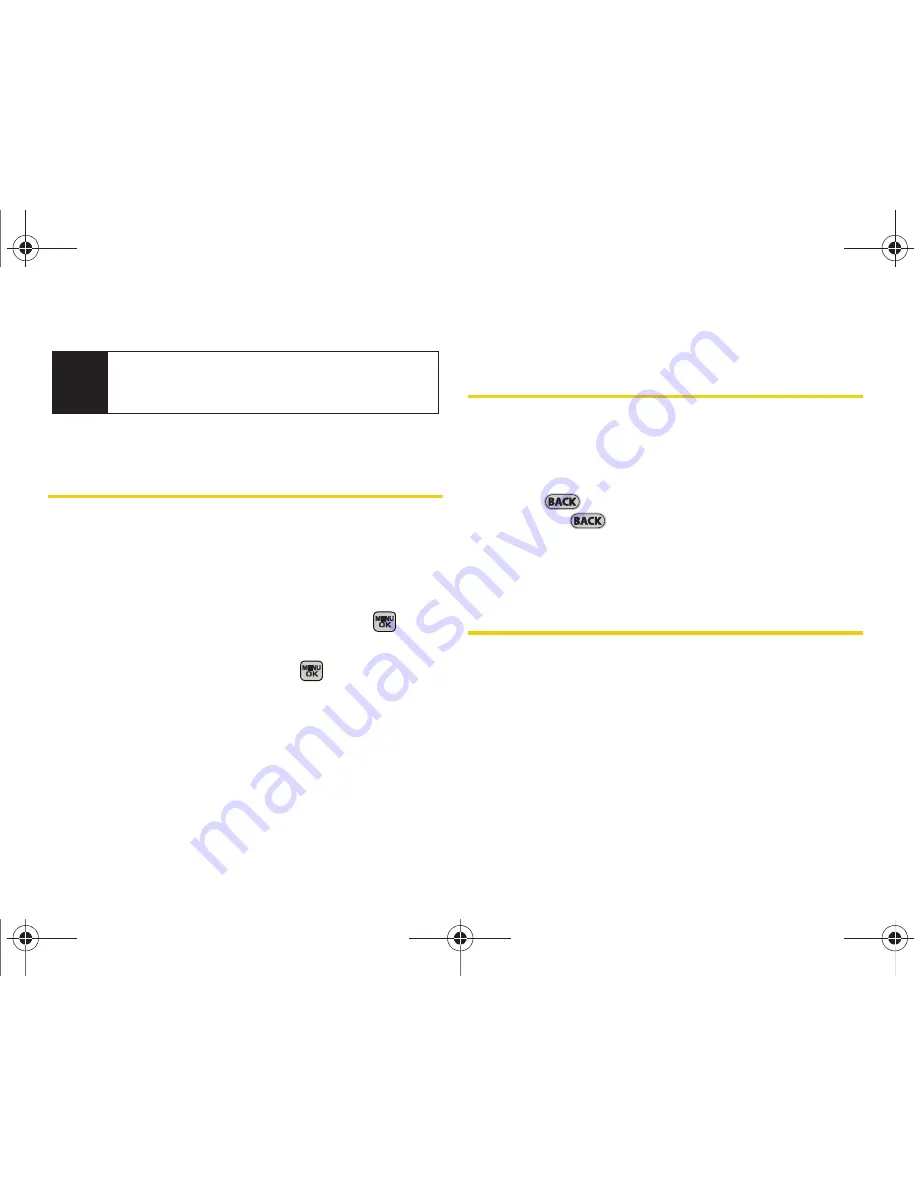
86
Section 2G. Contacts
Adding a Phone Number to a
Contacts Entry
1.
Highlight a Contacts entry. (See “Finding Contacts
Entries” on page 84.)
2.
Select
Options
(right softkey)
> Edit Contact >
<Add Number>
.
3.
Enter the new phone number and press
.
4.
Select a label for the entry (
Mobile
,
Home
,
Work
,
Pager
,
Fax
or
Others
) and press
.
5.
Press
Done
(left softkey) to save the new number.
Editing a Contacts Entry’s Phone
Number
1.
Highlight a Contacts entry. (See page 84.)
2.
Select
Options
(right softkey)
> Edit Contact
and
select an existing number.
3.
Press
to clear one digit at a time, or press
and hold
to erase the entire number.
4.
Re-enter or edit any number and press
Done
(left softkey) to save the information.
Deleting a Contact
1.
Highlight a Contacts entry. (See page 84.)
2.
Select
Options
(right softkey)
> Delete Contact.
3.
Select
Delete
(left softkey) to confirm the deletion.
Tip
You can view the next entry by pressing the
navigation key down or view the previous entry by
pressing the navigation key up.
Sprint M540.book Page 86 Tuesday, April 7, 2009 3:38 PM
Содержание Rant SPH-m540
Страница 2: ...M540_BK03_PS_040609_F8 Sprint M540 book Page B Tuesday April 7 2009 3 38 PM ...
Страница 16: ...Sprint M540 book Page x Tuesday April 7 2009 3 38 PM ...
Страница 17: ...Section 1 Getting Started Sprint M540 book Page 1 Tuesday April 7 2009 3 38 PM ...
Страница 23: ...Section 2 Your Phone Sprint M540 book Page 7 Tuesday April 7 2009 3 38 PM ...
Страница 160: ...Sprint M540 book Page 144 Tuesday April 7 2009 3 38 PM ...
Страница 161: ...Section 3 Sprint Service Sprint M540 book Page 145 Tuesday April 7 2009 3 38 PM ...
Страница 210: ...Sprint M540 book Page 194 Tuesday April 7 2009 3 38 PM ...
Страница 211: ...Section 4 Safety and Warranty Information Sprint M540 book Page 195 Tuesday April 7 2009 3 38 PM ...






























