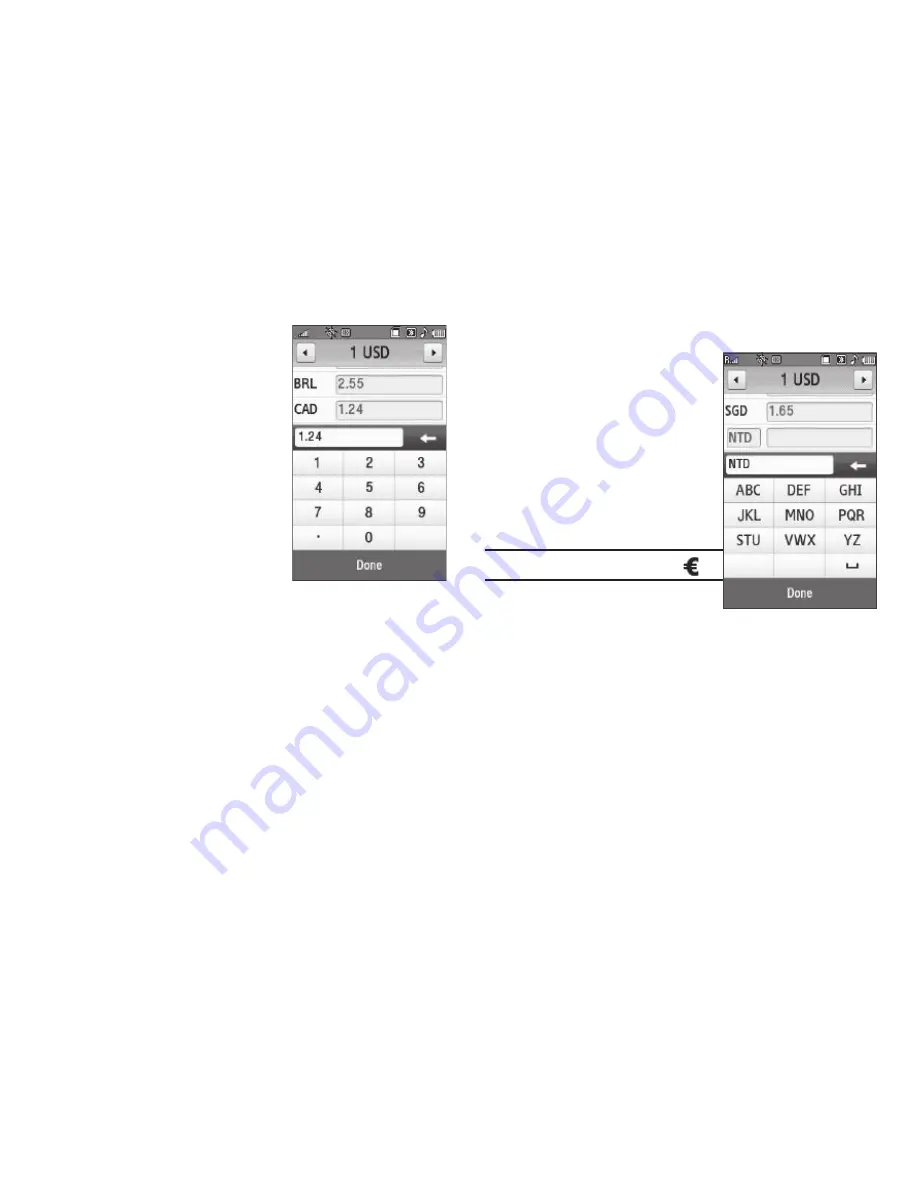
103
4.
Enter the changed exchange
rate value.
5.
Touch the
Done
soft key to
save the changed exchange
rate.
Currency — Adding Exchange Rates
You can use the Currency Converter
to convert from and to obscure
currencies by adding exchange
rates for these currencies. To add a
currency and its exchange rate to
the Currency Converter, do the
following:
1.
From the
Tools
menu, touch
Converter
➔
Currency
.
Tip:
From any Converter screen, touch
.
2.
Touch the
View Rates
soft key.
A list of exchange rates
appears in the display.
3.
Use the left and right arrow buttons at the top of the list to
display the base currency for the new exchange rate.
4.
Touch the
Add Rates
soft key. A new line containing blank
exchange rate fields appears at the bottom of the
exchange rates list.
5.
Select the currency identifier field.






























