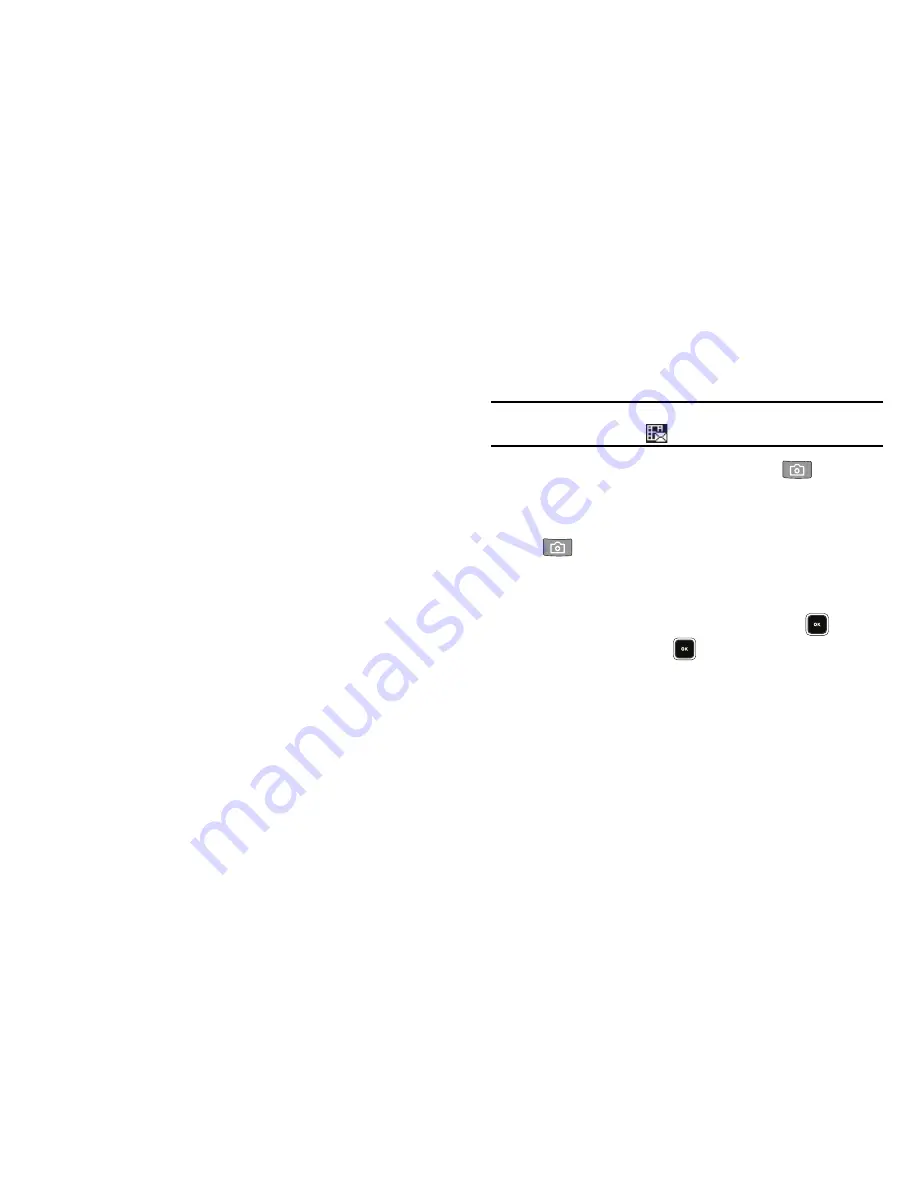
Camera-Camcorder 90
4.
To access video options, press the
Options
soft key. The
following options pop-up:
• Send
— Lets you send the highlighted video as part of a video
message.
• Set As Main Wallpaper
— Assign the currently highlighted video
as the Wallpaper image played in background on the Standby
mode screen.
• Erase Videos
— Delete one or more marked videos from the Video
folder.
• Move
— Relocate the highlighted video from phone memory to a
Memory Card or from a Memory Card to phone memory.
• Copy
— Copy the highlighted video from phone memory to a
Memory Card or from a Memory Card to phone memory.
• View by Location
— Select whether you want to view All videos
stored on your phone, only videos stored in Phone Memory, or only
videos stored in Card Memory.
• Rename
— Rename the highlighted video.
• Lock/Unlock
— Prevent/allow erasure of the currently highlighted
or displayed video.
• Video Info
— View the Name, Date and Time created, Resolution,
and Size of the currently highlighted video.
5.
Select the desired option to perform its function or to enter
its sub-menu.
Point, Click, and Send Pictures and Videos
Take a picture or record a video and send it to anyone with a
compatible device in a few easy steps.
Note:
To record and send a video while in Camcorder mode, set Shooting
Mode to
Limit for MMS
(
).
1.
In Standby mode, press the Camera key (
). The
camera viewfinder screen appears in the display.
To record a video, in camera mode, press the Camera key
(
). The Camcorder viewfinder screen appears in the
display.
2.
Using the display as a viewfinder, take the desired picture
or begin record the desired video by pressing
. To stop
video recording, press
again.
The photo/video review screen appears in the display.
3.
To send a Picture message, press the
Send
soft key. The
Create Pic Msg
screen appears in the display.
















































