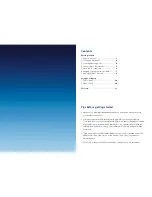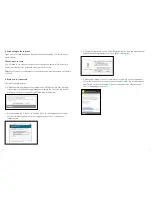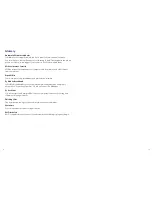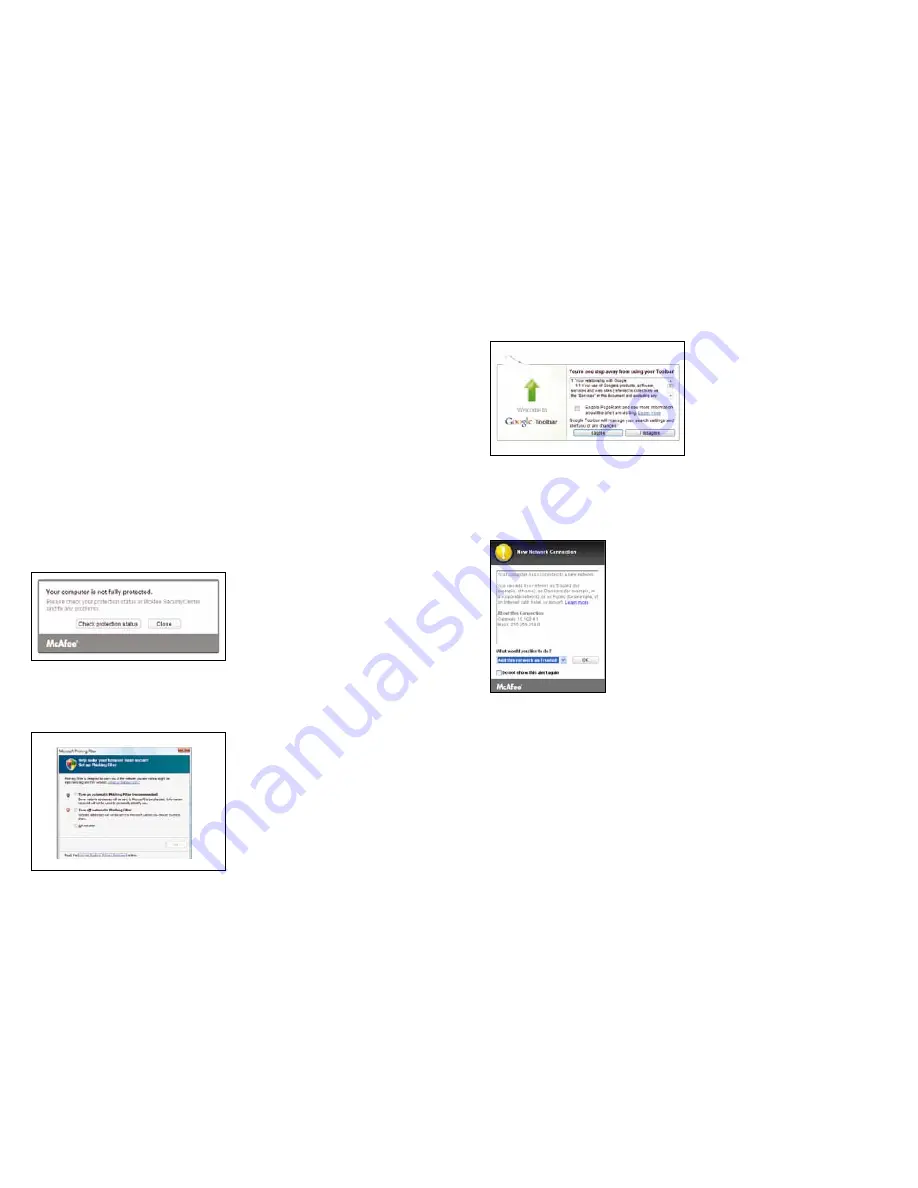
4. Connecting to the internet
Open your ø Mobile Broadband box and follow the user guide. It’ll tell you all you
need to know.
There’s more to come
You still need to set up your virus protection to keep your laptop safe. Once you’re
online, come back to this guide and carry on with the set up.
Tip:
As you connect to the internet for the first time you may see the pop ups listed in
section 5.
5. Once you’re connected
These boxes might pop up:
• A McAfee warning telling you your computer isn’t fully protected. Your computer
is protected, you just haven’t registered your software yet. Close this box for now.
We’ll show you how to register with McAfee later in the guide.
• A screen asking you to turn on a ‘Phishing Filter’. This will happen the first time
you open Internet Explorer. Microsoft suggests you turn it on to keep your
computer safe.
• A Google toolbar set up screen. This will happen the first time you open Internet
Explorer. Read the agreement and, if you agree, click
I agree
.
• A McAfee box asking you to choose what sort of network you’re connected to.
Follow the instructions, choose your network and click
OK
. We recommend you
add ‘O2-UK’ network as
Trusted
(If you’re connected to any other network,
choose the appropriate option).
5
6