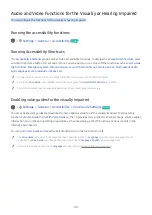- 100 -
Setting the Game Mode details
Settings
General
External Device Manager
Game Mode Settings
"
These functions may not be supported depending on the model.
●
Game Enhancer
You can make your games more immersive by using intense, vivid picture quality and three-dimensional
sound optimised for games.
●
Dynamic Black Equalizer
You can easily detect items or hidden enemies lurking in dark corners by improving visibility and object details
in dark scenes without washing out colours and contrast in brighter scenes.
●
Game Motion Plus Settings
You can configure the Game Motion Plus settings.
●
FreeSync
You can make your gaming experience more pleasant by eliminating screen tearing and stuttering.
–
Be sure to set this function only for the external devices that support the AMD Radeon FreeSync feature.
–
For an optimised game environment, set the resolution of the external device to 1080p at 120 Hz. For more
information, refer to "Supported Resolutions for FreeSync".
"
If the resolution is not supported, the operation may not be smooth.
"
When the FreeSync options are set or the FreeSync function is operating for an external device, the screen may flicker.
"
Slight brightness changes may occur during FreeSync operation due to frequency variation of the external device.
"
Before playing a game, set
FreeSync
to
Basic
or
Ultimate
.