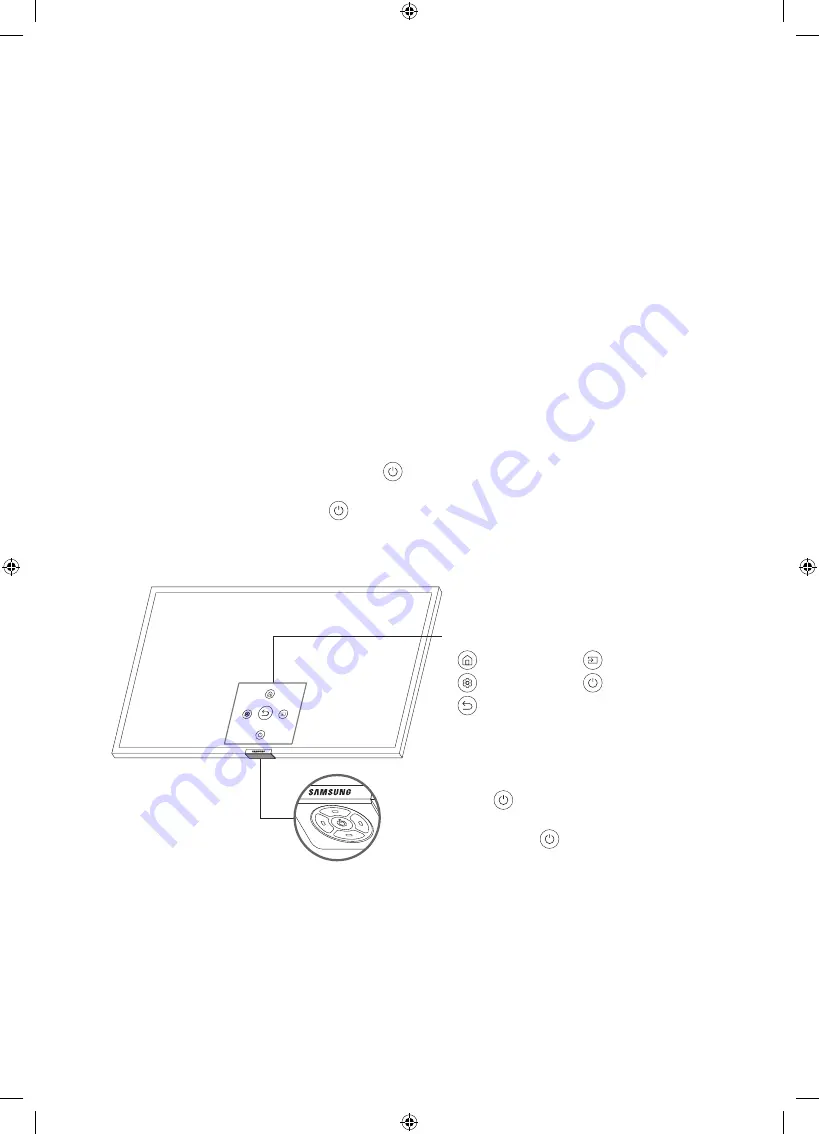
04 Configuración inicial
La primera vez que encienda el televisor, se iniciará inmediatamente la configuración inicial. Siga las instrucciones
que se muestran en la pantalla y configure los ajustes básicos del televisor para que se adapten a su entorno de
visualización.
•
Para realizar la configuración inicial mediante la aplicación SmartThings, debe conectar su dispositivo móvil
mediante Wi-Fi.
•
Si la ventana emergente de la configuración no aparece automáticamente en la aplicación SmartThings de su
dispositivo móvil, agregue el televisor en forma manual mediante la opción
Agregar dispositivo
del panel de la
aplicación SmartThings y continúe con el proceso de configuración.
•
La aplicación SmartThings está disponible para dispositivos móviles con Android 6.0 o superior o iOS 10 o superior.
•
Puede producirse ruido temporalmente cuando el televisor se comunica con dispositivos móviles.
Uso de Controlador TV
Puede usar el
Controlador TV
que se encuentra en la parte inferior del televisor en vez del control remoto para manejar
la mayoría de las funciones de su televisor. Mientras mira televisión puede cambiar de canal al presionar los botones
direccionales hacia arriba y hacia abajo en el
Controlador TV
o ajustar el volumen al presionar los botones direccionales
hacia la izquierda y hacia la derecha. Presione el botón
del
Controlador TV
para mostrar el
Menú de control
.
Para ejecutar un elemento del menú, presione los botones direccionales del
Controlador TV
para mover el enfoque
hasta el elemento y luego presione el botón
del
Controlador TV
.
•
La pantalla puede atenuarse si no se separó la película protectora del logotipo de SAMSUNG o la parte inferior del
televisor. Retire la película protectora.
Controlador TV
/
Sensor del control remoto
•
Presione el botón
: Muestra el
Menú de control
. /
Selecciona o ejecuta el elemento resaltado del menú.
•
Mantenga pulsado el botón
: La función que se está
ejecutando se cierra.
•
Botón arriba/abajo: Cambia el canal.
•
Botón izquierda/derecha: Cambia el volumen.
El
Controlador TV
se encuentra en la parte inferior del televisor.
Menú de control
: Smart Hub
: Origen
: Config.
: Apagar
: Regresar
Español - 13










































