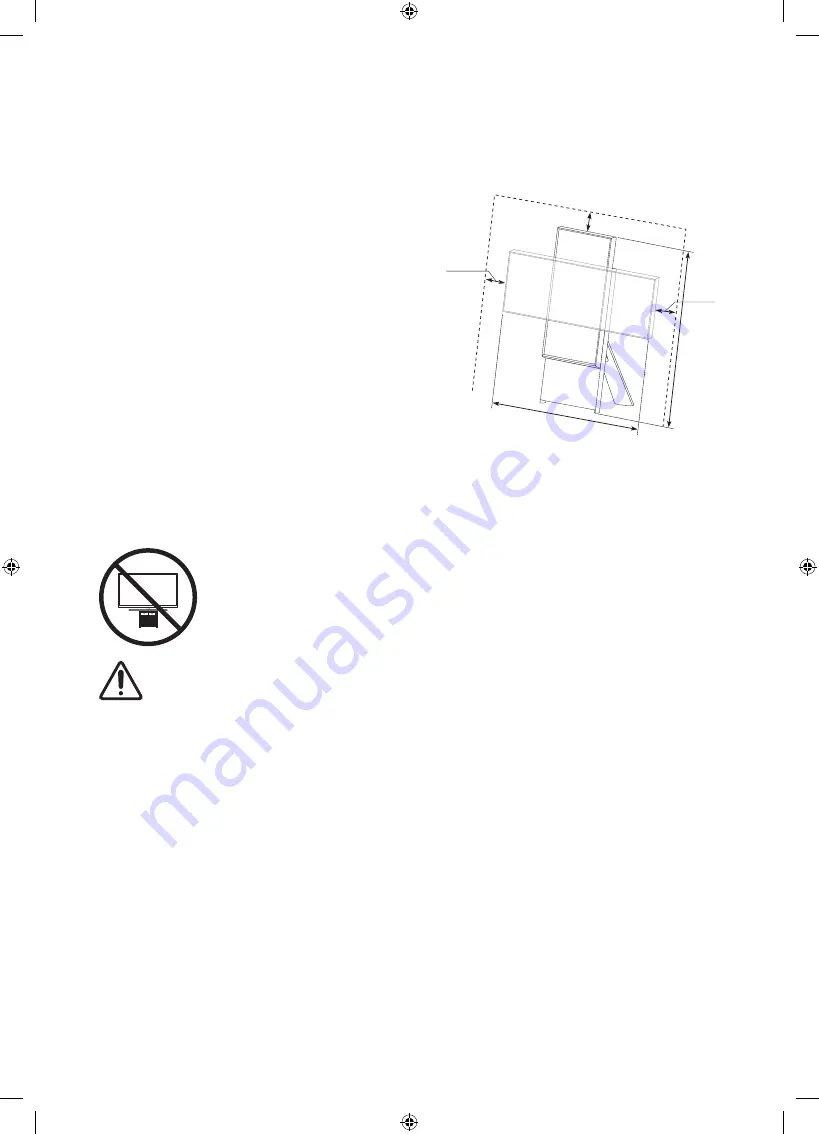
English - 7
01 TV Installation
Providing proper ventilation for your TV
Leave a space around the product for ventilation. Failing to
maintain proper ventilation may result in a fire or a problem
with the product caused by an increase in its internal
temperature.
For installation, be sure to secure the spaces as shown in the
figure.
•
When you install your TV with a stand, we strongly
recommend you use parts provided by Samsung Electronics
only. Using parts provided by another manufacturer may
cause difficulties with the product or result in injury caused
by the product falling.
10 cm
10 cm
10 cm
120 cm
100 cm
Precautions for TV Installation
Using the stand provided with the product, install The Sero on a flat surface.
Caution
: Pulling, pushing, or climbing on the TV may cause the TV to fall. In particular, ensure your
children do not hang on or destabilize the TV. This action may cause the TV to tip over, causing
serious injuries or death. Follow all safety precautions provided in the Safety Flyer included with
your TV.
WARNING
: Never place a television set in an unstable location. The television set may fall, causing serious
personal injury or death. Many injuries, particularly to children, can be avoided by taking simple precautions
such as:
•
Always use cabinets or stands or mounting methods recommended by Samsung.
•
Always use furniture that can safely support the television set.
•
Always ensure the television set is not overhanging the edge of the supporting furniture.
•
Always educate children about the dangers of climbing on furniture to reach the television set or its
controls.
•
Always route cords and cables connected to your television so they cannot be tripped over, pulled or
grabbed.
•
Never place a television set in an unstable location.
•
Never place the television set on tall furniture (for example, cupboards or bookcases) without anchoring
both the furniture and the television set to a suitable support.
•
Never place the television set on cloth or other materials that may be located between the television set
and supporting furniture.
•
Never place items that might tempt children to climb, such as toys and remote controls, on the top of the
television or furniture on which the television is placed.
If the existing television set is going to be retained and relocated, the same considerations as above should
be applied.








































