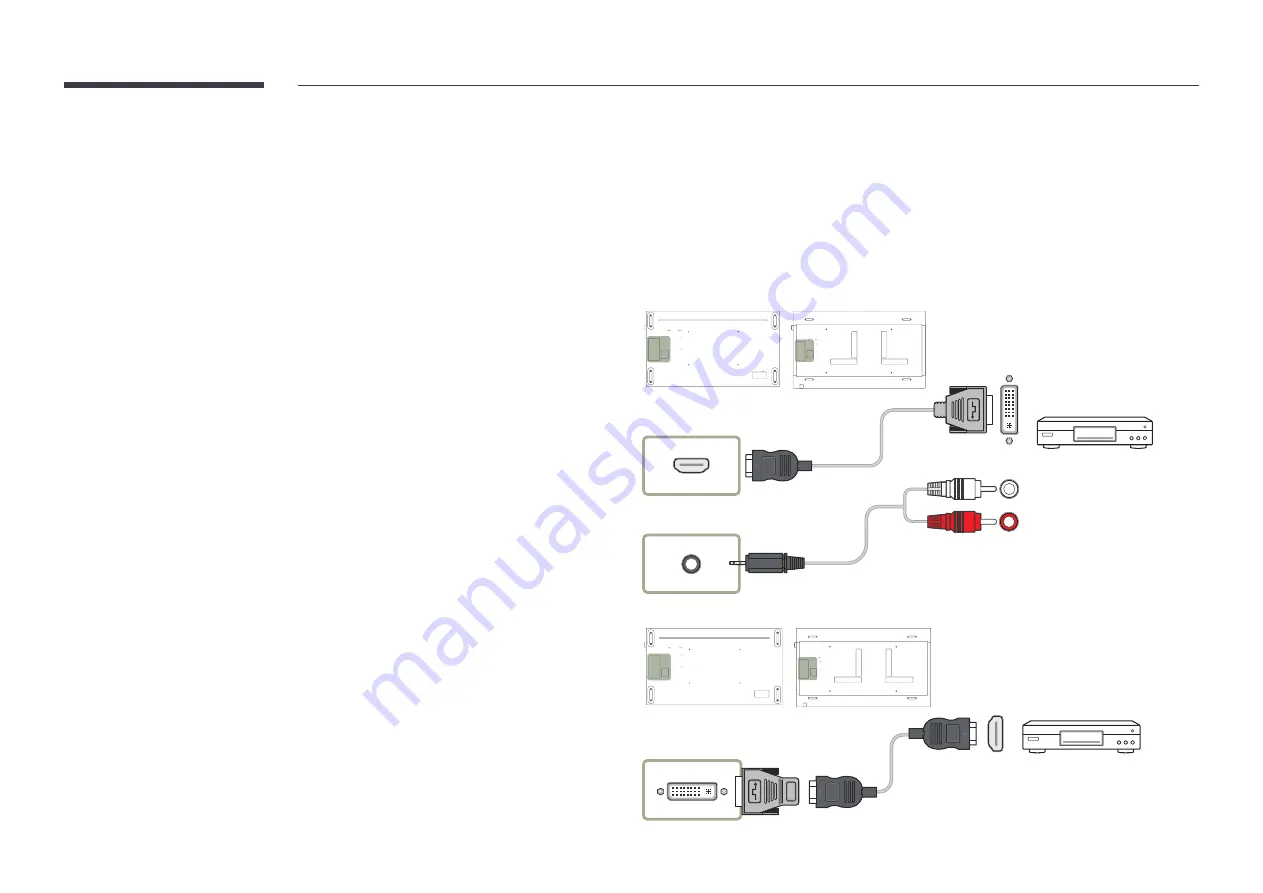
41
Connecting to a Video Device
• Do not connect the power cable before connecting all other cables.
Ensure you connect a source device first before connecting the power cable.
• You can connect a video device to the product using a cable.
―
Connecting parts may differ in different products.
―
Press the
SOURCE
button on the remote control to change the source.
Connection Using an HDMI-DVI Cable
― Audio will not be enabled if the product is connected to a video device using an HDMI-DVI
cable. To resolve this, additionally connect an audio cable to the audio ports on the product
and video device.
― After connecting a video device to the product with an HDMI-DVI cable, make sure to
configure the settings as shown below to enable the video and audio from the video device.
You can use the DVI port on the product as an HDMI port by using a DVI-HDMI adapter. Audio
is not available if the DVI port on the product is connected to the HDMI port on the PC using a
DVI-HDMI adapter.
―
Sound
→ set
HDMI Sound
to
AV(HDMI)
―
Picture
→ set each screen mode to
Video/Image
under
Picture Mode
―
System
→
General
→ set
HDMI Hot Plug
to
On
― Supported resolutions include 1080p (50/60Hz), 720p (50/60Hz), 480p, and 576p.
DVI/PC/HDMI/AUDIO IN
HDMI IN 1, HDMI IN 2,
HDMI IN 3, HDMI IN 4
QM75F
QM98F
HDMI
DVI/PC/
MAGICINFO IN
QM75F
QM98F
















































