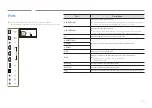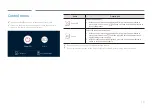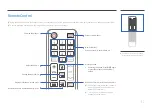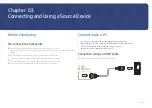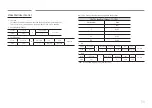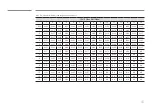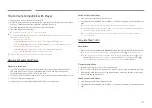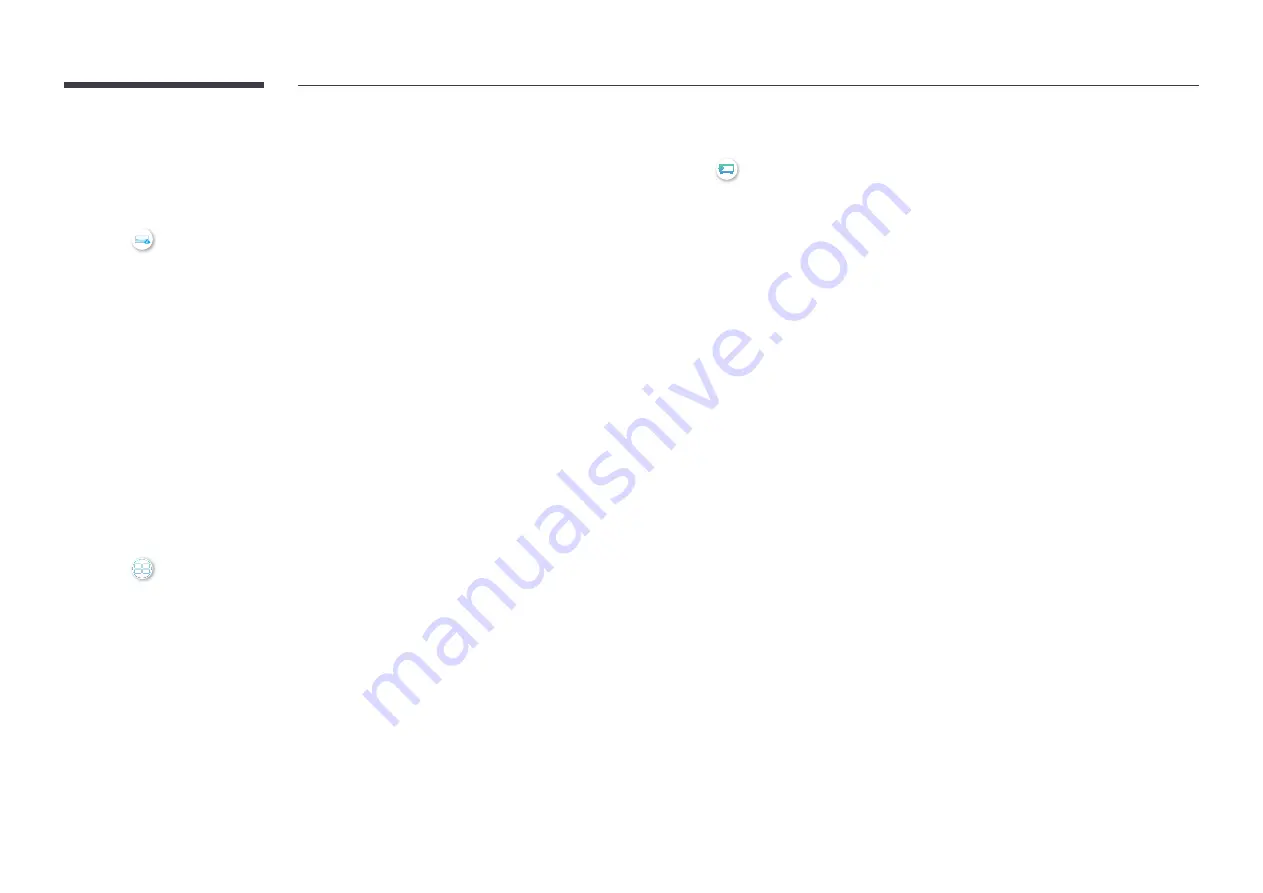
29
Workspace
"
This function may not be supported depending on the model.
"
Make sure that the product is connected to the network.
"
Be sure to connect your keyboard and mouse before starting this function.
SOURCE
→
Workspace
→
ENTER
E
Access to remote PC and your work resources with this function.
•
Window PC
Remote PC
: This function allows you to connect your product to a remote PC or a cloud
server.
Screen Sharing
: Share your Windows PC screen to your device.
"
Only PCs or Cloud Servers running on macOS/Windows 7 Pro or newer are supported.
•
Mac
Remote Login
: Connect to Your Mac via Remote Login.
•
Samsung DeX
: Connect to your Samsung mobile device from your device.
•
Microsoft 365
: Collaborate with online versions of Microsoft 365.
•
VMware Horizon
: Provides access to
VMware Horizon
to businesses operating the VMware
infrastructure with a Horizon account.
SM
SOURCE
→
SM
→
ENTER
E
•
You can view multiple content items through
SM
.
•
To start the function, select
SM
, and then select the content to add in Select
content. or select a desired combination in Preset at the top of
SM
. Or run screen
sharing for your mobile device.
Screen Mirroring
SOURCE
→
Screen Mirroring
→
ENTER
E
Follow the instructions on the screen to adjust the PC settings and wirelessly connect the
Product to the PC.