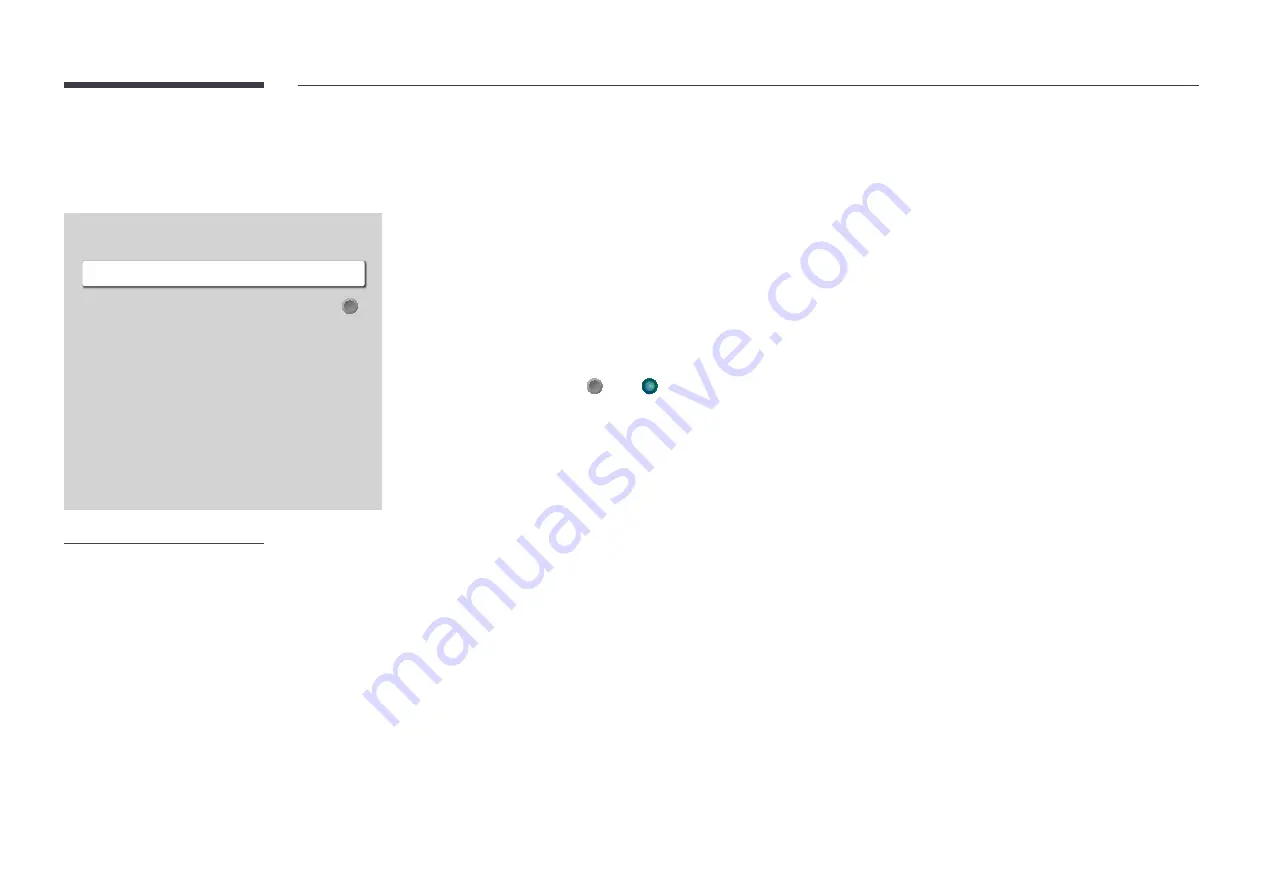
87
Picture Options
MENU
m
→
Picture
→
Picture Options
→
ENTER
E
Picture Options
Colour Tone
Digital Clean View
HDMI Black Level
Film Mode
Auto Motion Plus Settings
Local Dimming
Dynamic Backlight
Off
Auto
Auto2
Auto
Off
On
– The displayed image may differ depending on the model.
Colour Tone
If
Picture Mode
is set to
Text
•
Off
/
Cool
/
Standard
/
Warm
If
Picture Mode
is set to
Videos/Images
•
Off
/
Cool
/
Standard
/
Warm1
/
Warm2
―
If
Picture Mode
is set to
Calibration
,
Colour Tone
is disabled.
― Settings can be adjusted and stored for each external device connected to an input on the product.
Digital Clean View
Reduce picture noise to avoid distractions such as flickering.
•
Off
( ) /
On
( )
―
If
Picture Mode
is set to
Calibration
,
Digital Clean View
is disabled.
― Enabled when
Picture Mode
is set to
Videos/Images
.
















































