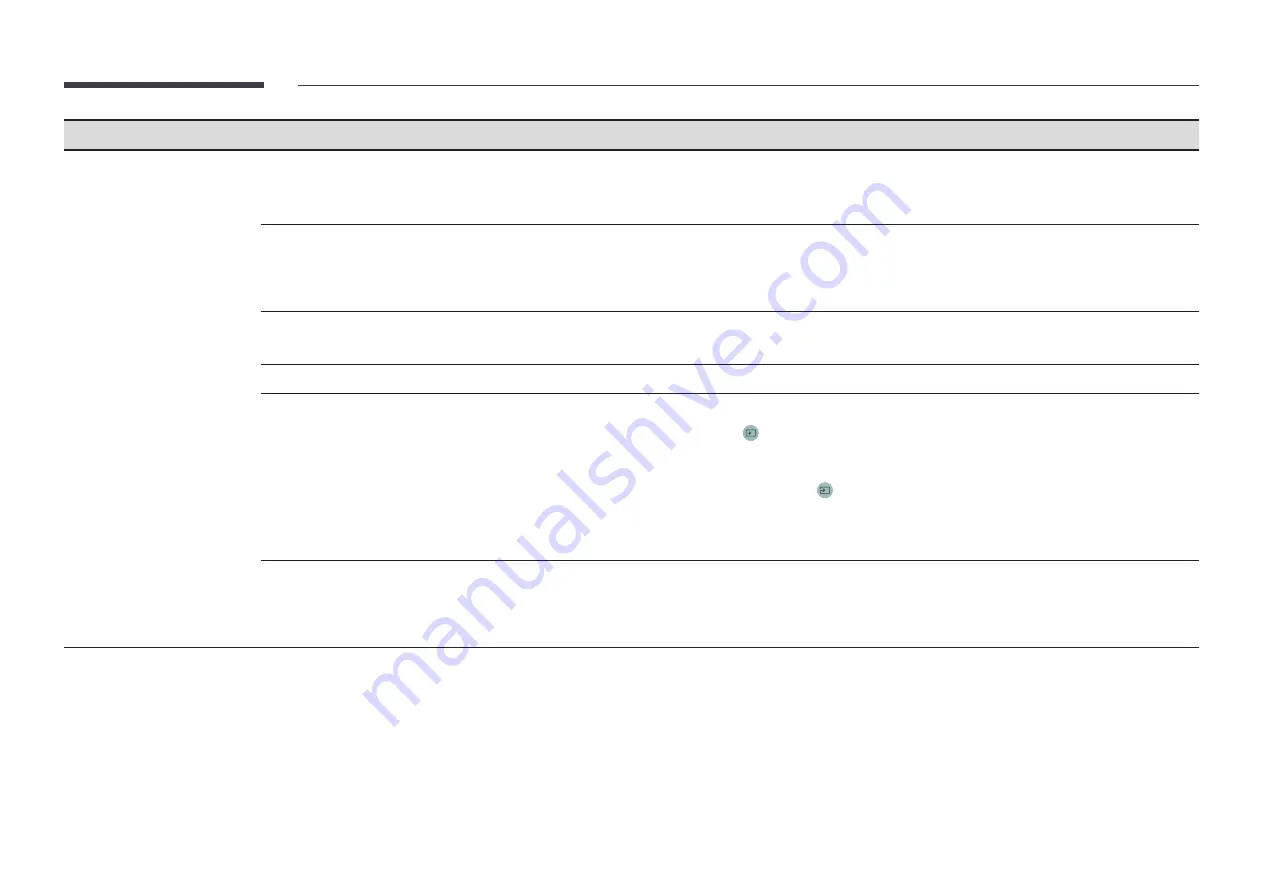
79
2nd
3rd
Description
Security
"
Enter your 6 digit PIN number. The default PIN number is "0-0-0-0-0-0".
If you want to change the PIN number, use the
Change PIN
function.
"
Change the PIN to keep your device secure.
Safety Lock On
Turn
Safety Lock On
on or off.
Safety Lock On
restricts the actions that can be carried out by the remote control. The correct
PIN must be entered to turn
Safety Lock On
off.
•
Power On Button
Turn on this feature to enable the remote control's Power button to turn on the product while
Safety Lock On
is enabled.
Button Lock
This menu can be used to lock the buttons on the product.
Only the remote control can control the product if
Button Lock
is set to
On
.
Screen Monitoring Lock
Blocks screen images from being monitored by MagicINFO Server.
USB Auto Play Lock
Select whether to automatically play
MagicInfo
or
MagicInfo Lite
content saved on a connected USB device.
"
Your content should be a
Published Content
that is authored by using
MagicInfo Premium application
and published
to the USB device you are using. The
MagicInfo Premium application
program is available on the website. (http://
displaysolutions.samsung.com)
"
When published to a USB device, your
Published Content
is saved to
Contents
and
Schedules
folders in the root folder
of the connected USB device.
"
Connecting a USB device containing
MagicInfo
or
MagicInfo Lite
content displays "
USB Auto Play Lock : On
" for five
seconds.
Mobile Connection Lock
Restrict other devices on your network, such as smart phones and tablets, to prevent them from sharing content on the
product.
•
Screen Mirroring Standby
Turn on this option to receive connection requests from any source type.
















































