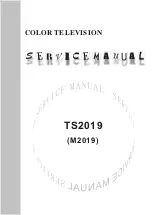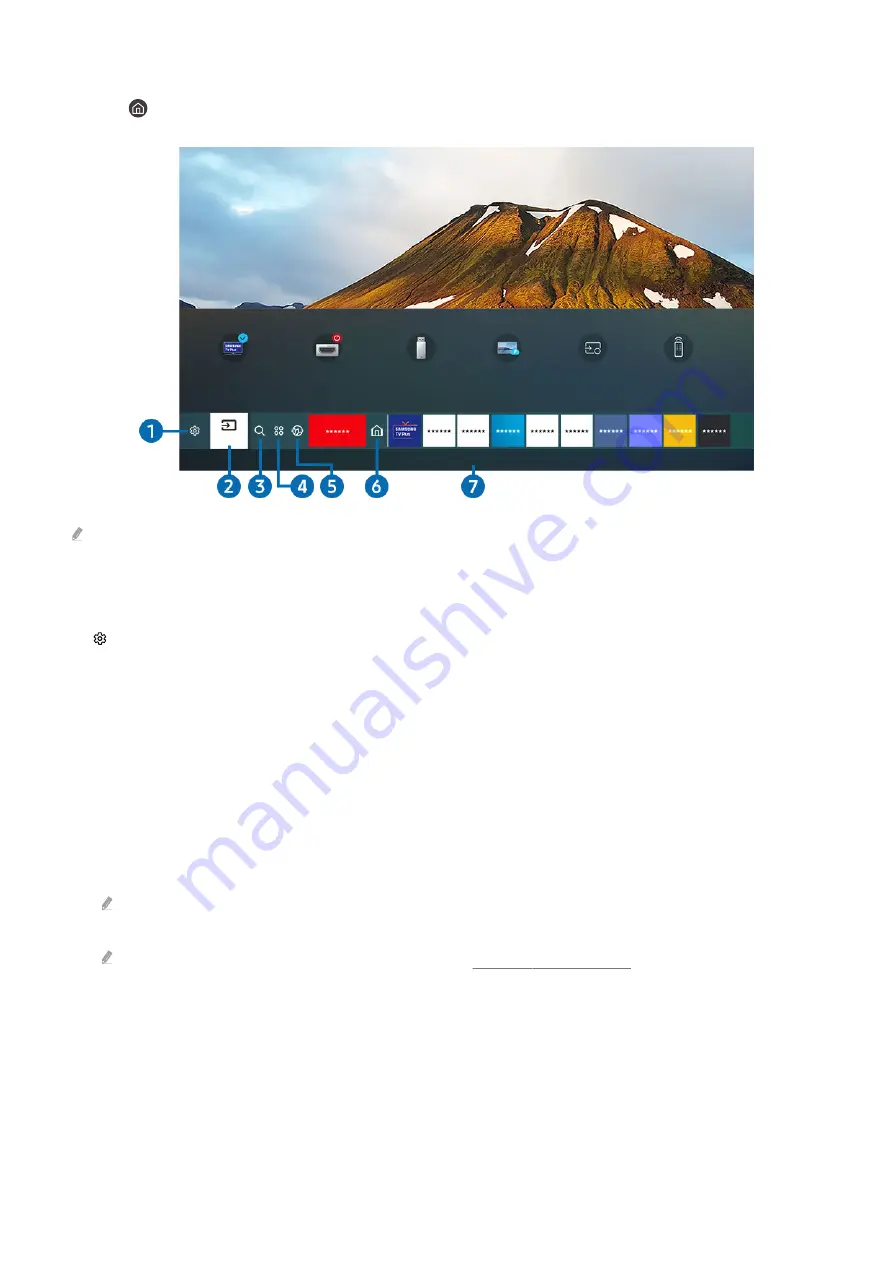
Displaying the Home Screen
Press the button.
Sources
TV
HDMI 1
USB
Remote Access
Connection Guide
Universal Remote
Source
The image on your TV may differ from the image above depending on the model and geographical area.
On the Home Screen, you can easily run the apps you have used previously or frequently. The apps can also be
moved or deleted from the screen.
1.
Settings
When the focus is moved to
Settings
, a list of quick settings icons appears above the top of the menu. You can
quickly set frequently used functions by clicking the icons.
•
e-Manual
You can open the user manual embedded in your TV.
•
Intelligent Mode
In
Intelligent Mode
, the TV recognises and analyses the surroundings, noise, the content and your usage
patterns to provide the best viewing experience. To turn
Intelligent Mode
on or off, press the Select button. To
set the detailed options, press the up directional button, and then select
Intelligent Mode Settings
.
This function is supported only in QLED TV (except for Q60T model), The Frame, The Serif, The Sero, The Terrace and
The Terrace for business.
For more information about the Intelligent Mode, refer to "Using the Intelligent Mode".
•
Picture Mode
You can select the picture mode that provides the best viewing experience. To change the picture mode, press
the Select button. To make fine adjustments, press the up directional button, and then select
Picture Setup
.
- 39 -