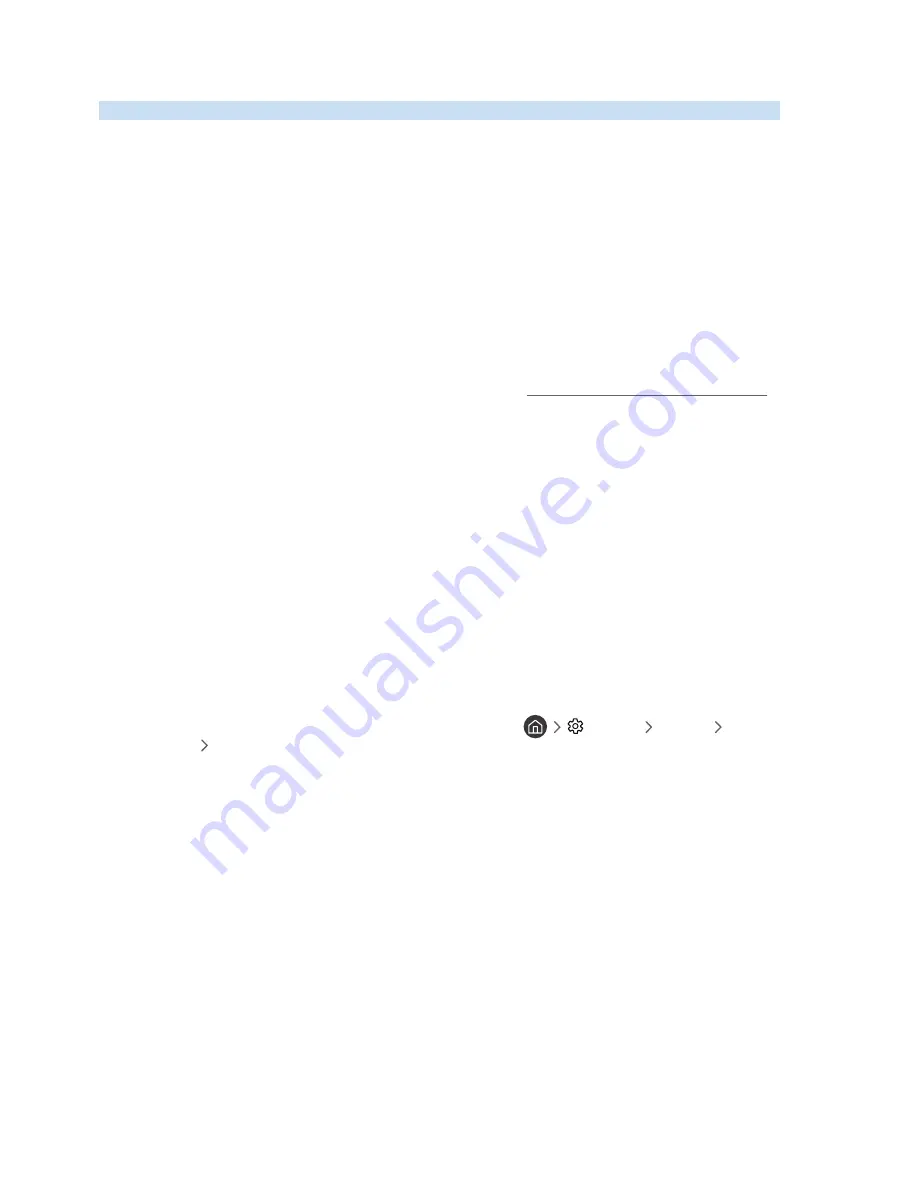
- 19 -
Connecting a Mobile Device
View a mobile device's screen and multi-media content by connecting the mobile device to your TV or network.
After you connect a mobile device that supports screen mirroring to your TV, you can use screen mirroring to view
the screen of the mobile device on your TV wirelessly and play the video, audio, or photo files currently playing on the
mobile device on your TV.
Connecting to a Network
Connecting to the Same Wireless Network
Connect the mobile device and TV to the same wireless network.
"
For more information about the wireless network connection, refer to "Establishing a wireless Internet connection."
"
For more information about the wireless network connection from a mobile device, refer to its user guide.
"
When a mobile device is connected to the TV using the Wi-Fi direct function, you can enjoy the photos, videos, and music
stored on the mobile device through the TV.
Viewing the screen of a mobile device on your TV (Screen Sharing)
When you run the Smart View on a mobile device, you can view the screen of the mobile device on the TV.
1.
Run the Smart View (Screen Mirroring) on your mobile device. The device searches for TVs that can be
connected.
2.
Select the desired TV from the searched result. The TV and the mobile device are connected.
●
If there is no TV found, try again after turning both off and on.
●
If you have multiple TVs, assign a different name to each TV in
Settings
General
System
Manager
Device Name
to make selection easy.
















































