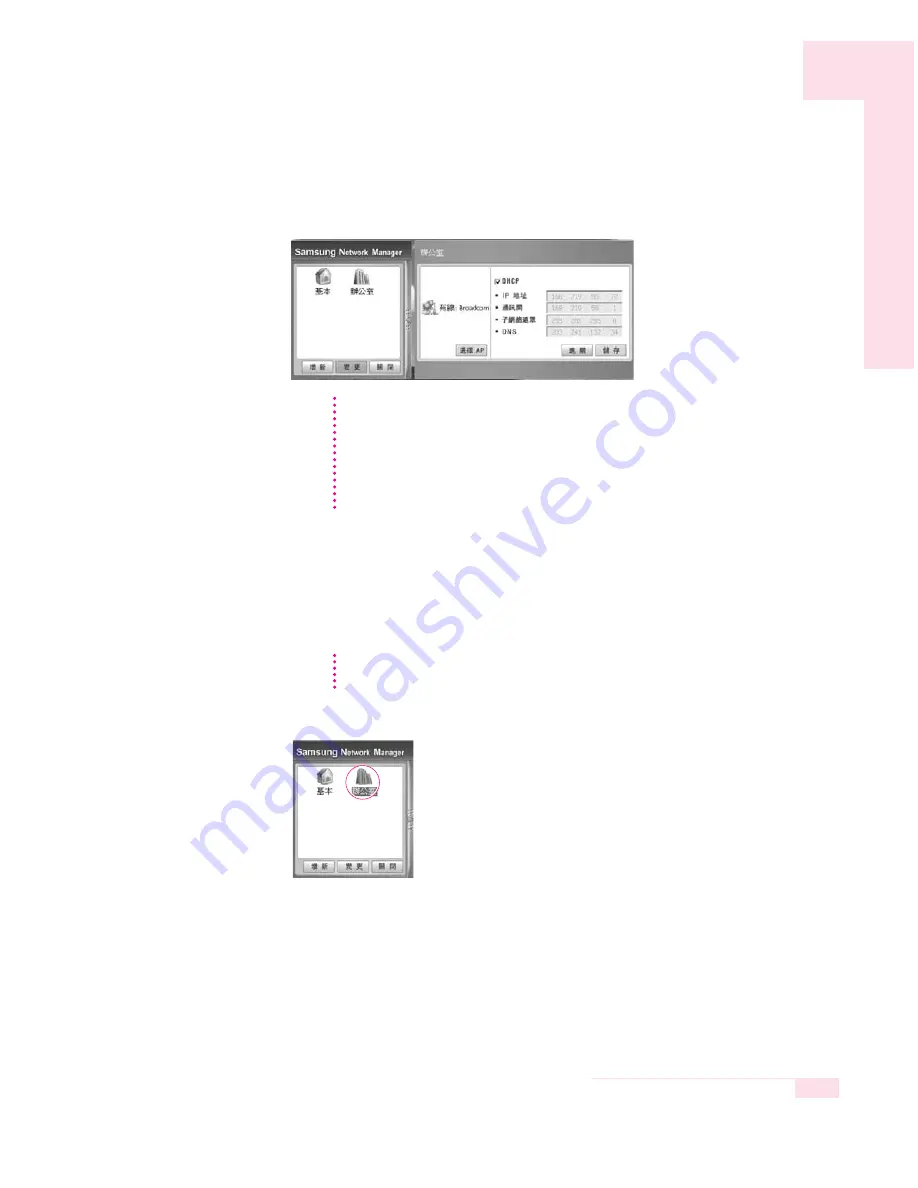
4-17
Chapter 4. Connecting to the Internet
5. New place icon is displayed and full dialog box appears. Check your IP and
click
Close
. Network setting is saved.
■
To change network places
You can change network places as below.
1. Connect LAN cable to the computer’s LAN port, and double-click
Samsung
Network Manager
icon on the desktop.
2. Click
Change
, select a place icon then click
Change
.
3. On “Do you want to change the location setting?” dialog box, click Ok.
4. When the network place is changed, corresponding place icon is displayed in
color and full dialog box appears. In the right area of full dialog box, network
setting is displayed.
5. Click
Close
to close the dialog box.
To configure network setting of some place other than current place, click the
place icon and configure each network device. If you are using DHCP, select
‘DHCP’ check box and click Save.
If you are using a static IP, clear ‘DHCP’ check box, enter appropriate network set-
ting and click Save.
Ask ISP or network administrator for IP address.
N
N
N
N
o
o
o
o
tt
tt
e
e
e
e
If you used static IP in previous place, previous static IP is displayed in the status
dialog box.
N
N
N
N
o
o
o
o
tt
tt
e
e
e
e
Содержание Q30 plus
Страница 5: ......
Страница 9: ...1 4 Manual Rear View Bottom View Battery P 5 4 Security Lock Port P 5 8 Speaker Battery Latches ...
Страница 45: ...3 18 Manual ...
Страница 73: ...4 28 Manual ...
Страница 74: ...System Management This chapter provides information on efficient computer management Chapter 5 Chapter 5 ...
Страница 83: ...5 10 Manual ...
Страница 119: ...7 26 Manual ...
Страница 120: ...Appendix System specifications software types and safety instructions are provided here Appendix Appendix ...






























