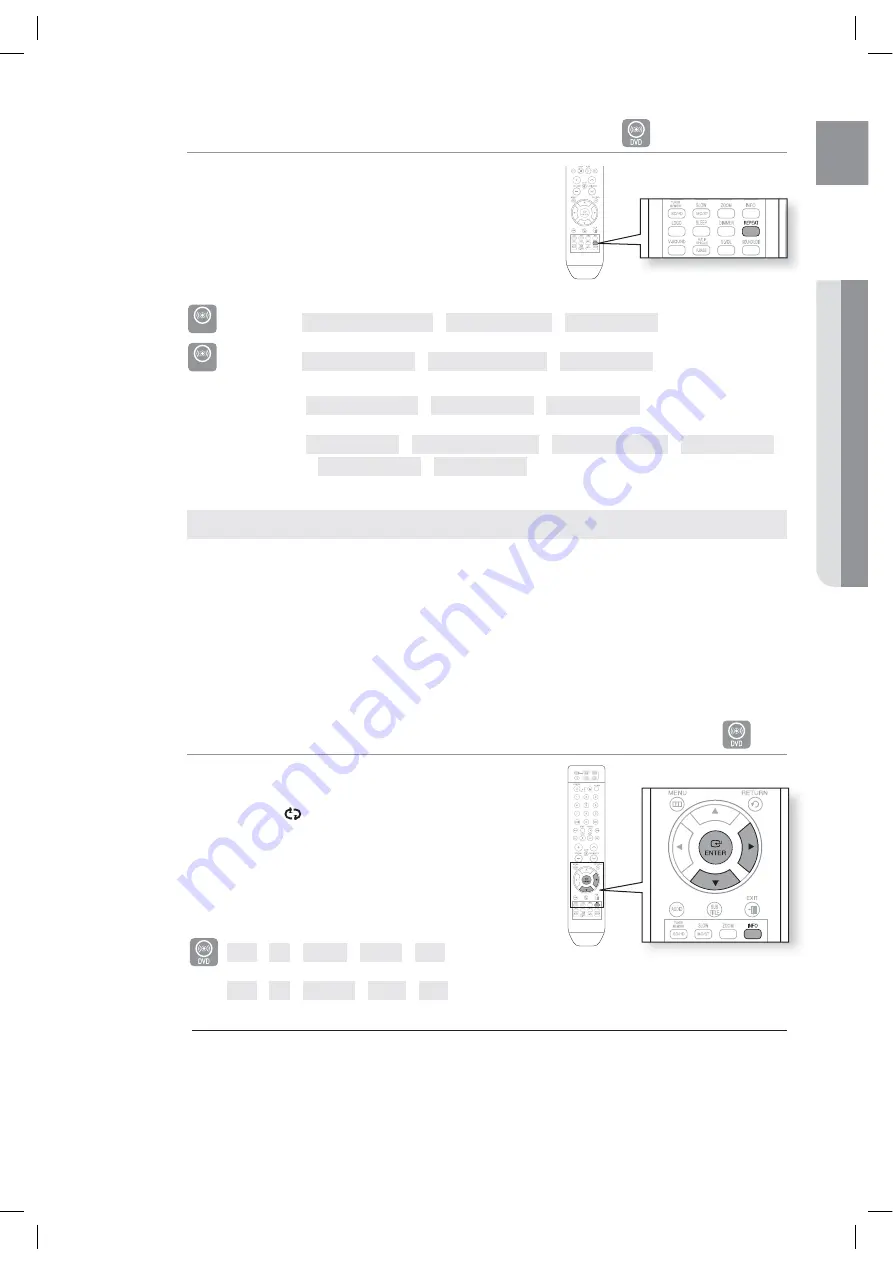
33
ENG
●
PLAYBACK
Repeat Playback
B
A
GD
Repeat playback allows you to repeatedly play a chapter, title,
track (song), or directory (MP3 fi le).
Press the
REPEAT
button.
Each time the button is pressed during playback, the repeat
playback mode changes as follows:
DVD-VIDEO
REPEAT : CHAPTER
REPEAT : TITLE
REPEAT : OFF
DVD-AUDIO
REPEAT : TRACK
REPEAT : GROUP
REPEAT : OFF
B
REPEAT : TRACK
REPEAT : DISC
REPEAT : OFF
A
GD
REPEAT : OFF
REPEAT : RANDOM
REPEAT : TRACK
REPEAT : DIR
REPEAT : DISC
REPEAT : OFF
CHAPTER
: Repeatedly plays the selected chapter.
TITLE
: Repeatedly plays the selected title.
GROUP
: Repeatedly plays the selected group.
RANDOM
: Plays tracks in random order. (A track that has already been played may be played again.)
TRACK
: Repeatedly plays the selected track.
DIR
: Repeatedly plays all tracks in the selected folder.
DISC
: Repeatedly plays the entire disc.
OFF
: Cancels Repeat Playback.
To Select a Repeat Playback Mode in the Disc Information Screen
B
Press the
INFO
button twice.
Press the Cursor
X
button to move to REPEAT
PLAYBACK (
) display.
Press the Cursor
T
button to select the desired Repeat
Playback mode.
To select another album and track, repeat Steps 2 and
3 above.
Press the
ENTER
button.
OFF
A-
CHAP
TITLE
OFF
B
OFF
A-
TRACK
DISC
OFF
For DivX, MP3 and JPEG discs, you cannot select Repeat Play from the information display screen.
•
1.
2.
3.
•
4.
M
Repeat Playback Options
HT-X810_XAA_0303.indd 33




















