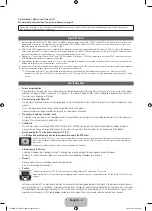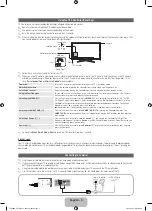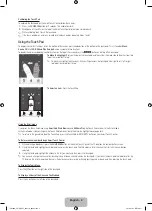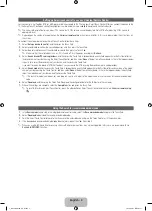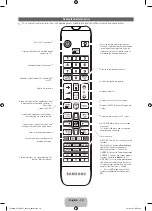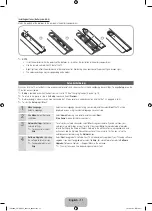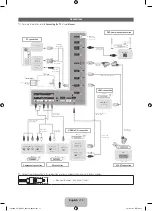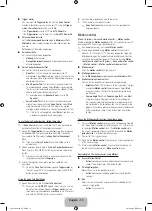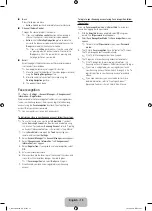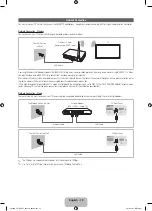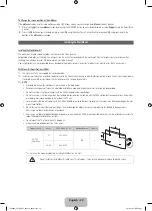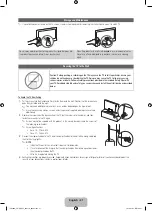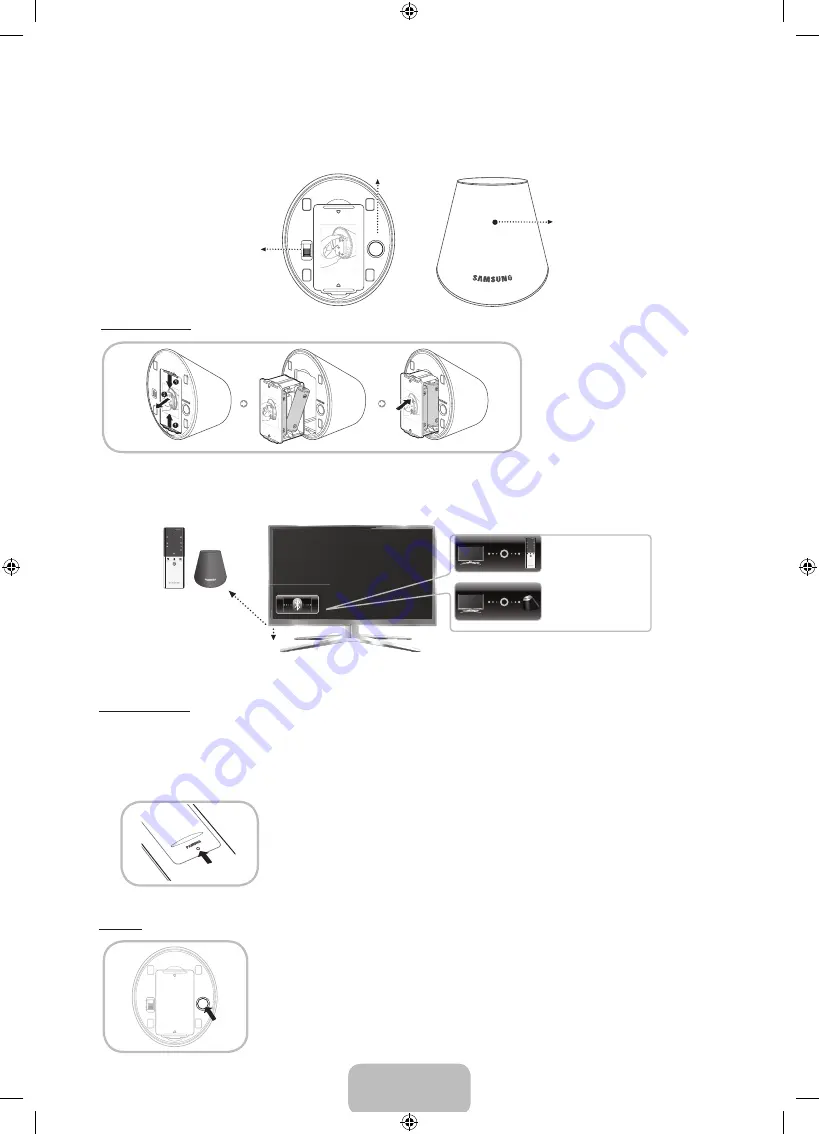
English - 7
IR Blaster
To control to external devices connected to your TV, setting up the Universal Remote.
If you control Smart Touch Control to adjust to the external device, the IR Blaster will send the IR signal to an external device.
Pairing Button
Power Switch
Device Indicator LED
IR Blaster shows the pairing
state.
OPEN
ON
OFF
PAIRING
OPEN
1
2
1
Inserting the Battery
1
OPEN
OPEN
OPEN
OPEN
1
1
2
1.
Hold the both sides of the battery holder
and pull it out.
2.
Install four batteries so that the polarity of
the batteries (+/-) matches the illustration
in the battery compartment.
3.
Push it back.
Initial Pairing
When you connect an IR Blaster with your TV, you can control connected external devices with your TV using the Smart Touch Control.
TV STB BD
RETURN
VOICE
NUMBER
TV STB BD
RETURN
VOICE
NUMBER
<Pairing complete>
<Connecting>
30cm ~ 4m
IR receiver
•
Smart Touch Control
•
IR Blaster
Smart Touch Control
After you have run the Initial Setup on your TV, you should connect your Smart Touch Control to your TV.
1.
Turn the TV on by pressing the
P
button on.
2.
The connection icons appear on the bottom left of the screen, and the TV connects to your Smart Touch Control automatically.
✎
If you want to perform the pairing process again, press the reset button in the centre of the back cover using a pin or the tip of an unbent
paper clip. The Smart Touch Control will be initialized.
•
Smart Touch Control
PAIRING
Reset button
IR Blaster
OPEN
OPEN
ON
OFF
PAIRING
1.
Turn on the IR Blaster. When Indicator LED blinks, you should connect IR Blaster to TV.
2.
Move the IR Blaster to the direction of your TV's IR receiver, and then press the
PAIRING
button once
shortly on the bottom of the IR Blaster.
3.
The connection icons appear on the bottom left of the screen, and the TV connects to IR Blaster
automatically.
✎
If the connection process failed, please turn off and on the IR Blaster, try again from step2.
[PE8000_ZG-2]BN68_04062K_00L02.indb 7
2012-03-08 1:40:16