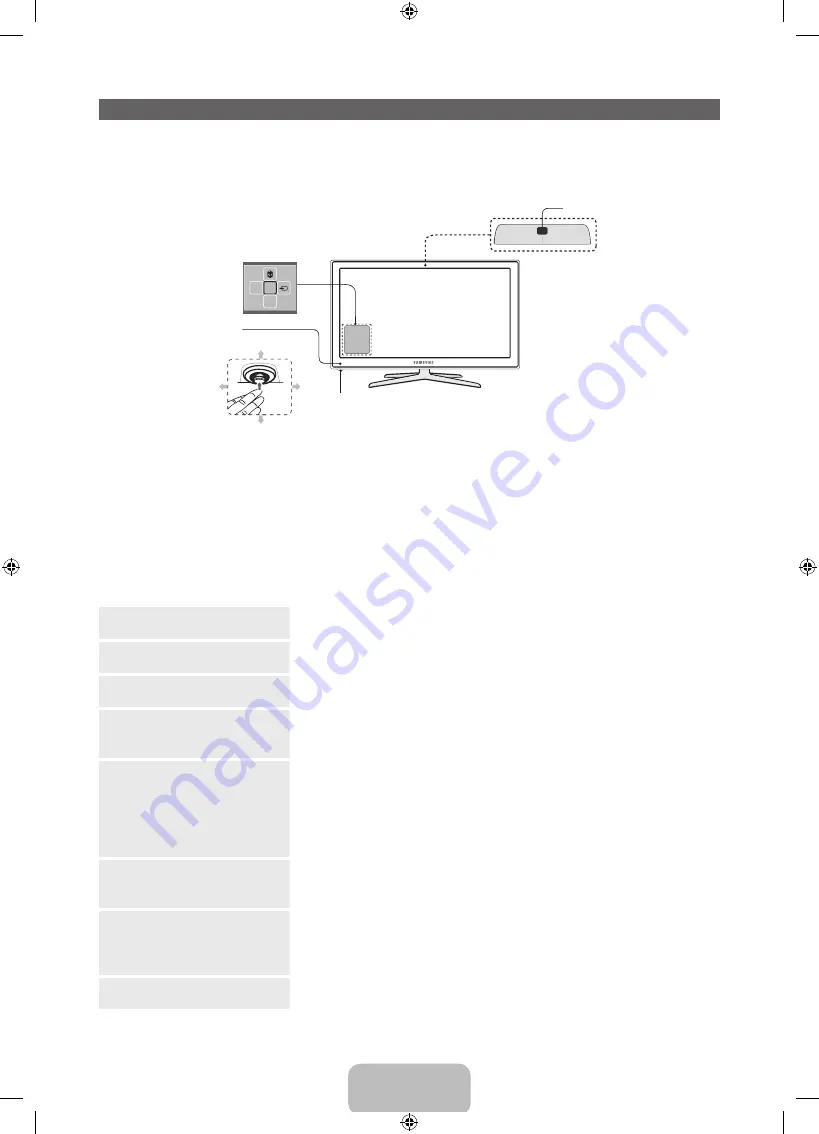
English - 7
Using the TV's Controller (Panel Key)
The TV's Controller, a small joy stick like button on the rear right side of the TV, lets you control the TV
without the remote control.
✎
The product colour and shape may vary depending on the model.
m
R
P
Right
Camera rear
Angle adjustment wheel
Remote control sensor
Down(Front)
Up(Rear)
Left
Function menu
TV Controller
✎
Follow these instructions facing the front of your TV.
✎
When selecting the function by moving the controller to the up/down/left/right directions, be sure
not to press the controller. If you press it first, you cannot operate it to move the up/down/left/right
directions.
✎
Before you use the TV camera for the first time you should check whether tape is attached at the rear
of the TV camera. TV camera can be then used after adjusting the camera angle. If you do not intend
to use the TV camera, move the camera lens upwards so that the lens is not revealed. In this case,
Face recognition
and
Motion control
are not available.
Power on
Turn the TV on by pressing the Controller when the TV is in standby
mode.
Adjusting the volume
Adjust the volume by moving the Controller from side to side when the
power is on.
Selecting a channel
Select a channel by moving the Controller upwards and downwards
when the power is on.
Using the Function menu
To view and use the Function menu, press and release the Controller
when the power is on. To close the Function menu, press and release
the Controller again.
Selecting the MENU (
m
)
With the Function menu visible, select the
MENU
(
m
) by moving the
Controller to the left. The OSD (On Screen Display) Menu appears.
Select an option by moving the Controller to the right. Move the
Controller to the right or left, or backwards and forwards to make
additional selections. To change a parameter, select the it, and then
press the Controller.
Selecting the SMART HUB
(
™
)
With the Function menu visible, select
SMART HUB
(
™
) by moving the
Controller upwards. The
SMART HUB
main screen appears. Select an
application by moving the Controller, and then pressing the Controller.
Selecting a Source (
s
)
With the Function menu visible, open the
Source
(
s
) by moving the
Controller to the right. The Source screen appears. To select a
Source
,
move the Controller back and forth. When the source you want is
highlighted, press the Controller.
Power off (
P
)
With the Function menu visible, select
Power off
(
P
) by moving the
Controller downwards, and then press the Controller.
✎
To close the
Menu
,
Smart Hub
, or
Source
, press the Controller for more than 1 second.
[PE8000-XU]BN68-04062J.indb 7
2012-04-03 5:29:02








































