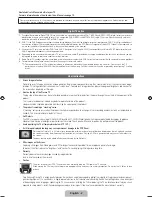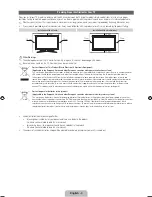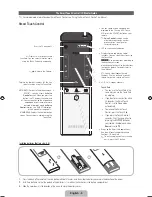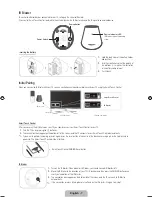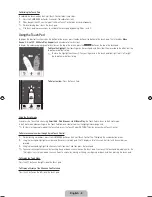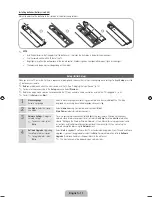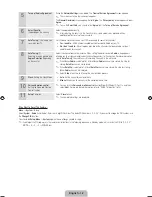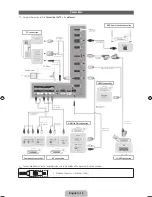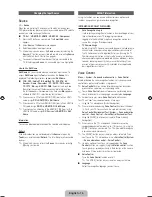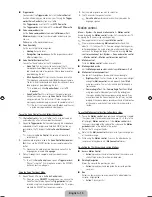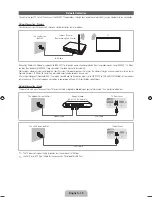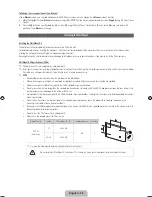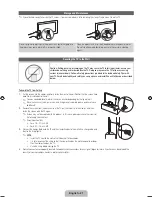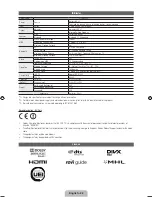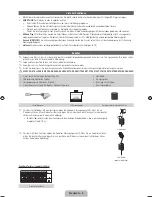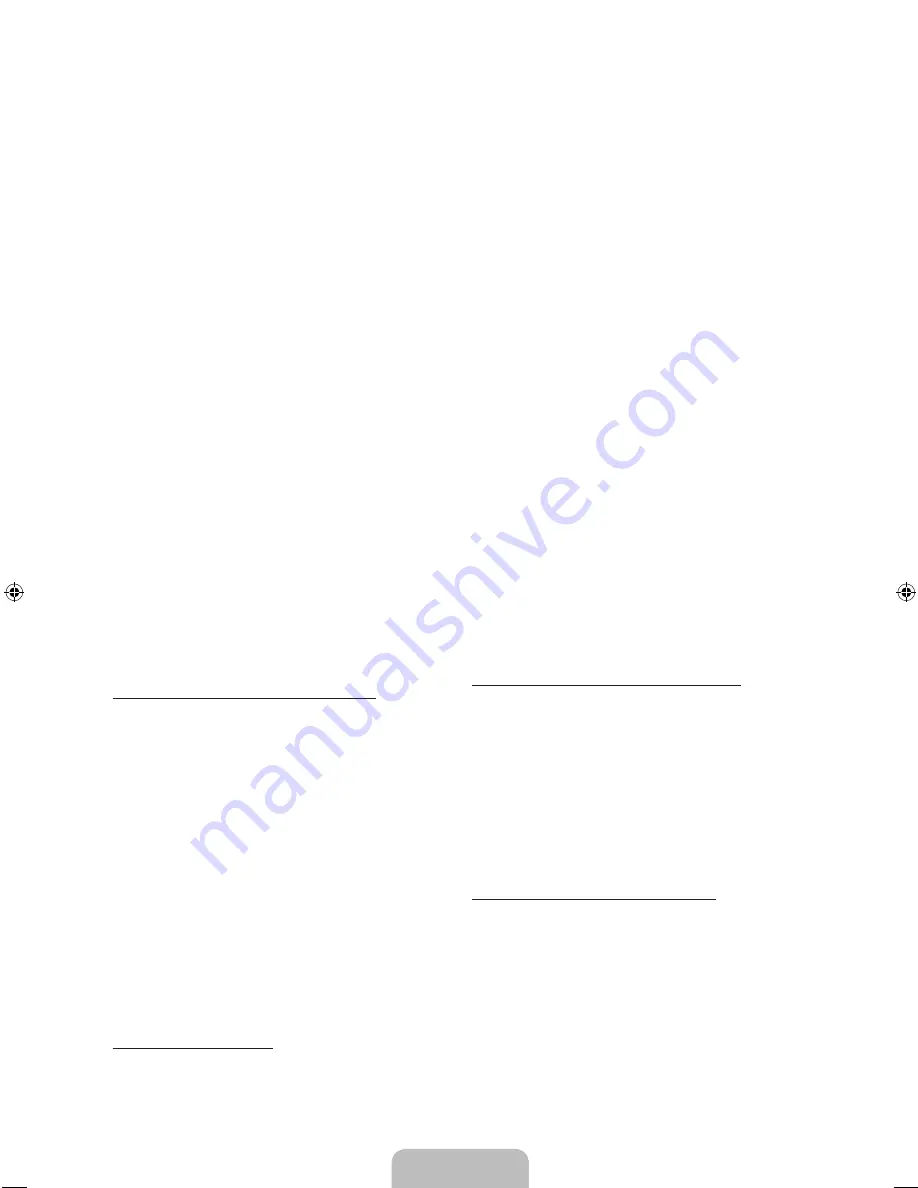
English - 15
■
Trigger words
You can select the
Trigger words
that start the
Voice Control
function. Alternatively you can turn on your TV using the
Trigger
words
if
Voice Control
function is set to
On
.
If the
Trigger words
is set to Hi TV, say
Hi TV Power On
.
If the
Trigger words
is set to Smart TV, say
Smart TV Power On
.
■
Voice command bar size
Set the
Voice command bar size
mode to
Minimum
or
Full
.
Minimum
displays the least number of words and phrases you
can use.
Full
displays all the words and phrases.
■
Voice Sensitivity
Set the sensitivity of Voice recognition.
− Howling
: Set echo level.
− Recognition responsiveness
: Set the responsiveness level
of Voice recognition.
■
Voice Control Environment Test
You can test the noise level on the TV microphone.
− Noise Test
: This test checks the noise level of the TV
microphone. Select
Next
using your remote. The test will start
and should only take a few seconds. Please keep as quiet as
possible during the test.
− Mic & Speaker Test
: This test checks the noise level of the
TV microphone and speaker. Select
Start
using your remote.
The test will start and should only take a few seconds. Please
keep as quiet as possible during the test.
✎
Available only when
Speaker Select
is set to
TV
Speaker
.
− Voice Control Test
: This test checks the volume level and
clarity of your voice when using
Voice Control
. Select
Start
using your remote. The test will start. Please say a guide
message as loud and clearly as you can to complete this test.
✎
If the test is not completed, select
Retest
, and then say
a guide message loudly and clearly again.
To use the Voice Control function, follow these steps:
✎
If
Voice Control
function is set to
On
, the TV may be turned on
automatically by effect of the ambient environment.
1.
Speak the
Trigger words
that you selected using the microphone
embedded in the TV or press and hold the
VOICE
˜
button on
your remote. The TV displays the
Voice Control Environment
Test
.
✎
If you use the
Voice Control
, the volume will be set to 5
automatically.
2.
Speak a word or phrase listed in the
Voice Control Environment
Test
. If you use the
VOICE
˜
button on your remote, release the
button.
✎
Pronounce the word or phrase clearly and correctly in the
language you selected in
Language
.
3.
Wait until recognition is complete, and then speak the next
command.
✎
To exit the
Voice Control
mode, speak a
Trigger words
or
"Cancel" using the TV's microphone, or press the
VOICE
˜
button on your remote again.
Using the Voice Text Input Mode
1.
Speak "Search All" while in the
Voice Control
mode.
✎
When you use a
QWERTY
keypad screen, you can use the
Voice Text Input Mode. Speak the
Trigger words
that you
selected using the microphone embedded in the TV or press
and hold the
VOICE
˜
button on your remote.
2.
Say the word or phrase you wish to search for.
3.
The TV executes the spoken function.
✎
Voice Control
performance levels will vary based on the
language spoken.
Motion control
Menu
→
System
→
Voice and motion control
→
Motion control
Enable or disable the
Motion control
function. Lets you control your TV
by moving the TV cursor using specific gestures.
✎
Some applications may not support
Motion control
.
✎
We are recommended using
Motion control
function within
about 5 - 13 ft with your TV. TV Camera's recognition range may
differ depending on the angle of camera or other conditions. You
can check the recognition range of TV camera by using
Motion
control environment test
(
System
→
Voice and motion control
→
Motion control
→
Motion control environment test
).
■
Motion control
Turns the
Motion control
function on or off.
■
Motion guide bar size
Set the
Motion guide bar size
mode between
Minimum
or
Full
.
■
Motion control environment test
You can test the brightness of room and the camera angle.
− Brightness Test
: This test checks to see if your room is bright
enough for
Motion control
to work properly. Select
Start
using your remote. The test will start and should take only a
few seconds.
− Camera Angle Test
: Start
Camera Angle Test
Select
Start
using your remote. Please put yourself in the rectangle on
the screen by adjusting the camera or moving around. If you
are not located in the correct position, the test may not work
properly. When done, please spread your hand in the direction
of the camera, and shake it three or four times from a side
to side.
To use the Motion control function, follow these steps:
1.
To use the
Motion control
, raise your hand while opening it toward
the screen, hold it for a moment and then wave it 3 – 4 time to the
left and right.
Motion control
starts. If the
Motion control
starts,
the cursor is displayed at the center of the screen and the
Motion
guide bar size
is at the bottom of the screen.
2.
Control the TV using your hands.
✎
Note that the
Motion control
function closes if your hands go out
of the camera range.
✎
While using the
Motion control
, if you use the other device (i.e.
remote control, keyboard, etc.),
Motion control
closes.
Controlling the TV with your hands using Motions
■
Access Motion Control
− Action
: Spread your hand in the direction of the camera, and
shake it three or four times from a side to side.
■
Pointing Navigation
Moves the cursor to the position you want.
− Action
: Spread your hand and guide the cursor to position
you want.
■
Run
Selects an item or executes a command that is indicated by the
cursor or is highlighted.
− Action
: Clench your fist.
1_BN68-04062B_ENG.indd 15
2012-04-02 8:43:16