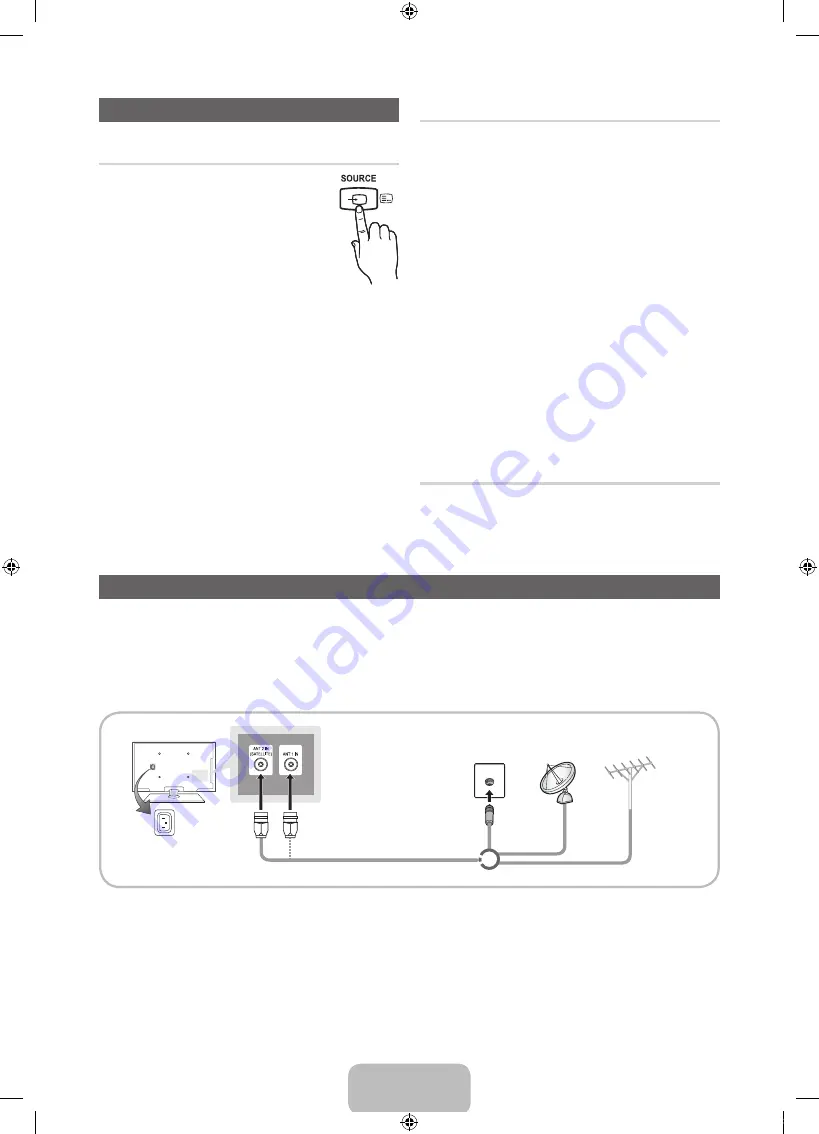
English - 6
Changing the Input Source
Source
Use to select TV or an external input
sources such as a DVD / Blu-ray player /
cable box /STB satellite receiver.
1.
Press the
SOURCE
button on your
remote.
2.
Select a desired external input source.
✎
You can change the view mode
among the
All
and
Connected
by pressing
the
l
or
r
button.
■
TV / Ext. / PC / HDMI1/DVI / HDMI2 / HDMI3 /
HDMI4 / AV / Component / USB / All Share
✎
In the
Source
, connected inputs will be
highlighted.
✎
Ext.
and
PC
always stay activated.
✎
If the connected external devices are not
highlighted, press the red button. The TV will
search for connected devices.
Edit Name
In the
Source
, press the
TOOLS
button, and then you
can set an external input sources name you want.
■
VCR / DVD / Cable STB / Satellite STB / PVR
STB / AV Receiver / Game / Camcorder / PC /
DVI PC / DVI Devices / TV / IPTV / Blu-ray / HD
DVD / DMA
: Name the device connected to the
input jacks to make your input source selection
easier.
✎
When connecting a PC to the
HDMI IN 1(DVI)
port with HDMI cable, you should set the TV to
PC
mode under
Edit Name
.
✎
When connecting a PC to the
HDMI IN 1(DVI)
port with HDMI to DVI cable, you should set the
TV to
DVI PC
mode under
Edit Name
.
✎
When connecting an AV devices to the
HDMI IN
1(DVI)
port with HDMI to DVI cable, you should
set the TV to
DVI Devices
mode under
Edit
Name
.
Information
You can see detailed information about the selected
external device.
Connecting to an Antenna
When the TV is initially powered on, basic settings proceed automatically.
✎
Preset: Connecting the mains and antenna.
✎
The PDP device may interfere with an amateur radio or AM radio.
✎
When using two-way radio mobile and portable units or amateur radio or AM radio near by your TV, this may
cause the TV to malfunction.
or
VHF/UHF Antenna
Satellite
Cable
Power Input
[PD579-ZG]BN68-03450K-00L02.indb 6
2011-03-04 오후 4:04:30





























