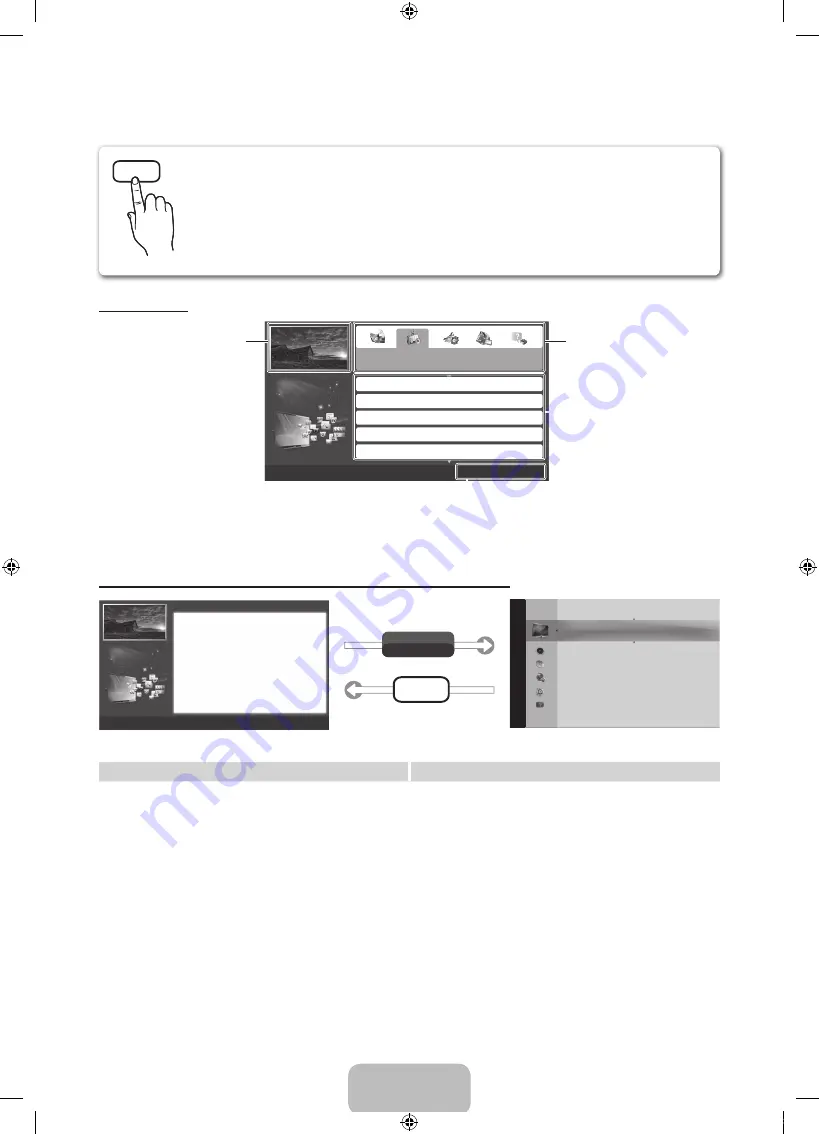
English - 14
How to view the e-Manual
Screen Display
How to toggle between the e-Manual and the corresponding menu(s).
✎
This function is not enabled in some menus.
Method 1
Method 2
1.
Press the red button to select
Try Now
, if you
want to execute the corresponding menu(s).
2.
To return to the e-Manual screen, press the
E-MANUAL
button.
1.
Press the
ENTER
E
button when selecting
Contents Area. The “
Are you sure?
” is displayed.
Select
Yes
and then press the
ENTER
E
button.
The OSD window will be displayed.
2.
To return to the e-Manual screen, press the
E-MANUAL
button.
E-MANUAL
You can read the introduction and instructions about the TV features stored
in your TV.
O
MENU
m
→
Support
→
e-Manual
→
ENTER
E
✎
If you want to return to e-Manual, press
E-MANUAL
button on remote.
✎
You can’t use the
Try Now
function, if the menu is not activated.
Basic Features
Changing the Preset Picture Mode
Adjusting Picture Settings
Changing the Picture Size
Changing the Picture Options
Setting up the TV with Your PC
}
Index
E
Enter
e
Exit
TV Screen: Displays the current
input source screen.
Change the category. Press
l
or
r
button to select category you want.
Displays the sub-menu list. Press
ENTER
E
button to select sub-
menu you want.
Operation Buttons:
}
Blue (
Index
): Displays index screen.
E
Enter
: Select a category or sub-menu.
e
Exit
: Exit the e-Manual.
Try Now
E-MANUAL
Changing the Preset Picture Mode
■
Picture Mode
t
Select your preferred picture type.
•
Dynamic
: Suitable for a bright room.
•
Standard
: Suitable for a normal environment.
•
Natural
for LED TV /
Relax
for PDP TV : Suitable for reducing eye strain.
•
Movie
: Suitable for watching movies in a dark room.
•
Entertain
: Suitable for watching movies and games.
N
It is only available in
PC
mode.
Changing the Preset Picture Mode
O
MENU
m
→
Picture
→
Picture Mode
→
ENTER
E
■
Picture Mode
Select your preferred picture type.
N
When an input source is set to PC, the
Picture Mode
is only available the
Standard
and
Entertain
.
•
Dynamic
: Suitable for a bright room.
•
Standard
: Suitable for a normal environment.
•
Movie
: Suitable for watching movies in a dark room.
•
Entertain
: Suitable for watching movies and games.
Basic Features > Changing the Preset Picture Mode (5/10)
a
Try Now
b
Home
{
Zoom
}
Index
L
Page
e
Exit
Picture
Picture Mode : Standard
r
Cell Light
: 10
Contrast
: 100
Brightness
: 45
Sharpness
: 50
Colour
: 50
Tint (G/R)
: G50/R50
Screen Adjustment
[PD550-XN_ZF]BN68-03449E-01L04.indb 14
2011-03-07 오후 5:27:40
Содержание PS51D550C1WXZF
Страница 21: ...This page is intentionally left blank PD550 XN_ZF BN68 03449E 01L04 indb 21 2011 03 07 오후 5 27 43 ...
Страница 41: ...This page is intentionally left blank PD550 XN_ZF BN68 03449E 01L04 indb 21 2011 03 07 오후 5 28 00 ...
Страница 78: ...This page is intentionally left blank PD550 XN_ZF BN68 03449E 01L04 indb 20 2011 03 07 오후 5 28 34 ...








































