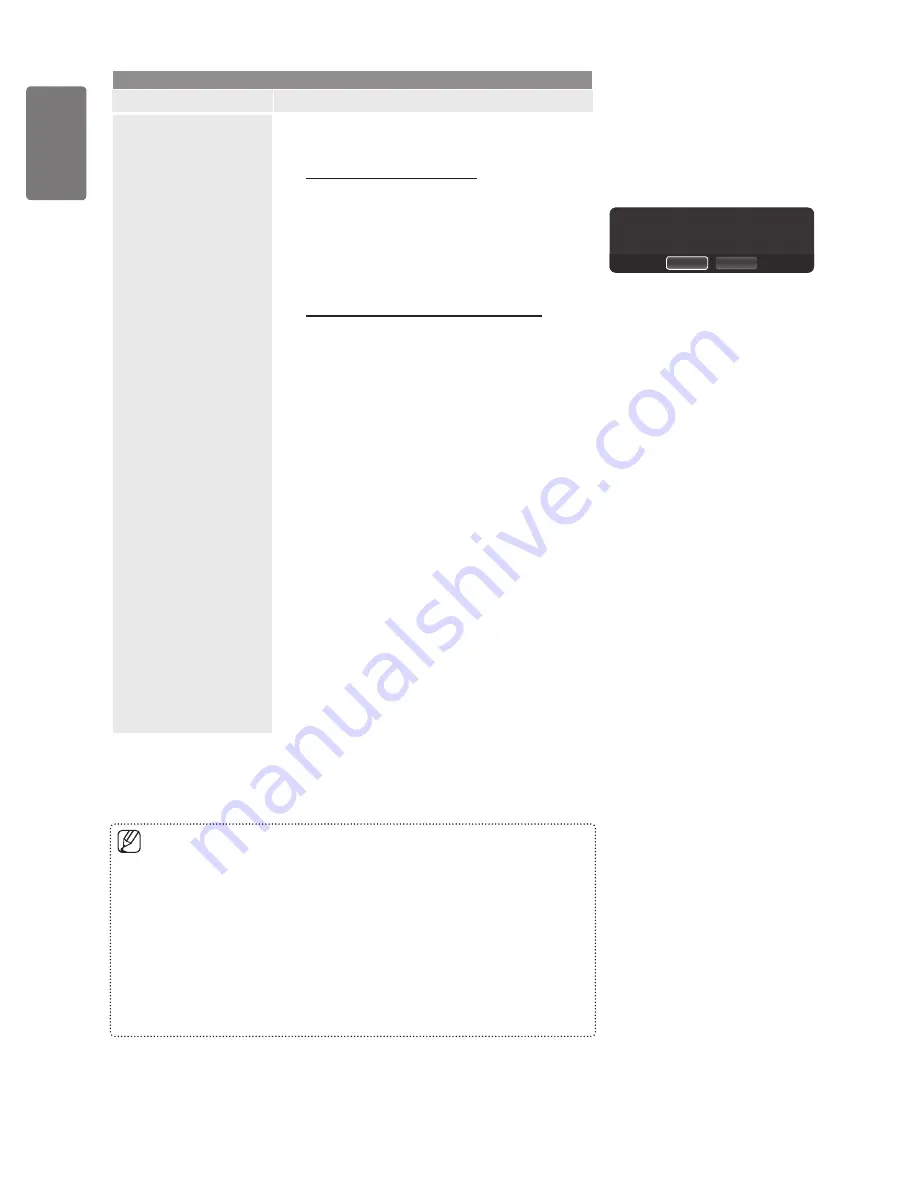
0
English
Using the M
enus
Setup
Option
Description
Network Setup
Ad-hoc
: You can connect to a mobile device without
an access point through the ‘Samsung Wireless LAN
Adapter’ by using a peer to peer network.
How to connect to new Ad-hoc
1
. Choose
Select a network
, then a device list is
displayed.
2
. While in the device list, press the Blue button on the
remote or select
Ad-hoc
.
The message that means the existing network
is disconnected is displayed.
3
. Input the generated
Network Name(SSID)
and
Security Key
into the device you want to connect.
How to connect an existing Ad-hoc device
1
. Choose
Select a network
, the device list is
displayed.
2
. Select the device you want in the Device list.
3
. If security
key was applied, input the security key again.
If network doesn’t operate normally, please
check the
Network Name(SSID)
and
Security
Key
again. If the
Security Key
is incorrect, it
may be the reason for the malfunction.
Wireless Network Setup-Auto
If you want to connect AP, AP should support DHCP.
Only devices which support Ad-hoc mode can be
connected without DHCP.
1.
Set
Network Type
to
Wireless.
2.
Select
Wireless Network Setup.
3.
Set
Internet Protocol Setup
to
Auto.
The Internet Protocol is set automatically.
4
. Select a network through
Select a network through
Select a network through
Select a network
.
5
. Select
Network Test
to check the network connectivity.
Wireless Network Setup-Manual
1
. Set
Set
Set
Network Type
to
Wireless
.
2
. Select
Select
Select
Wireless Network Setup
.
3
. Set
Set
Set
Internet Protocol Setup
to
Manual
.
4
. Set up
Set up
Set up
IP Address
,
Subnet Mask
,
Gateway
and
DNS
Server
.
Press the number buttons on the remote control
when you set the Network manually.
5
. Select
Select
Select
Network Test
to check the network connectivity.
■
•
•
■
•
■
•
When unable to connect to an AP(Access Point)
Your TV may fail to locate an AP(Access Point) that is configured as a private SSID type.
In this case, please change the AP settings and try again. If your Internet service provider
has registered the MAC address of the device used to connect to the Internet for the first
time and authenticates the MAC address each time you connect to the Internet, your TV
may not be able to connect to the Internet as the MAC address differs from that of the
device (PC).
In this case, ask your Internet service provider about the procedures to connect devices
our Internet service provider about the procedures to connect devices
other than your PC (such as your TV) to the Internet. If you cannot connect to the Internet
even if you have followed the procedures of your Internet service provider, please contact
a Samsung Electronics at 1-800-SAMSUNG.
*
The existing network system may have limited
functionality. Do you want to change the network
connection?
No
Yes
BN68-02196B_Eng.indb 40
2009-04-09 오후 4:43:09















































