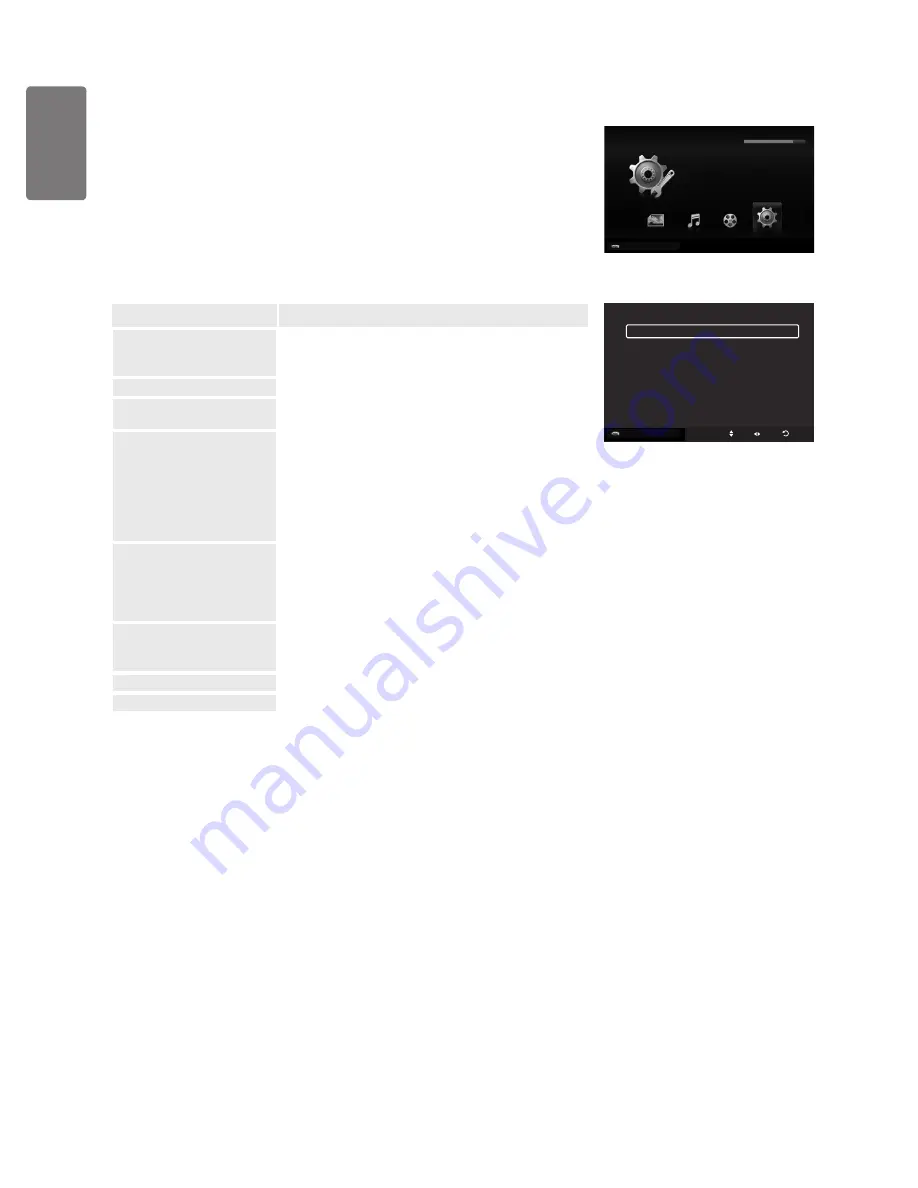
English
M
edia P
la
y
Using the Setup Menu
Setup displays the user settings of the
Media Play
menu.
1
Press the
MEDIA.P
button on the remote control to display the
Media Play
menu.
2
Press the ◄ or ► button to select
Setup
, then press the
ENTER
E
button.
3
Press the ▲ or ▼ button to select the desired option.
4
Press the ◄ or ► button to select the option.
To exit
Media Play
mode, press the
MEDIA.P
button on the remote control.
Option
Description
Use Colour View
Select to view the colour information in the Photo menu.
If this is set to
ON
, the loading time increases for
collecting the colour information.
■
Music Repeat Mode
Select to repeatedly play music files.
Cont. movie play help
Select to display the help pop-up message for continuous
movie playback.
Get DivX® VOD
registration code
Shows the registration code authorized for the TV. If you
connect to the DivX web site and register the registration
code with a personal account, you can download VOD
registration file. If you play the VOD registration using
Media Play, the registration is completed.
For more information on DivX® VOD, visit www.DivX.
com.
Get DivX® VOD
deactivation code
When DivX® VOD is not registered, the registration
deactivation code is displayed.
If you execute this function when DivX® VOD is
registered, the current DivX® VOD registration is
deactivated.
Screen Saver Run Time
10 min
/
20 min
/
1 hour
Select to set the waiting time before the screen saver
appears.
■
Information
Select to viewing the information of the connected device.
Remove Safely
You can remove the device safely from the TV.
■
Media Play
USB : USB
851.98MB/995.00MB Free
SETUP
Photo
Music
Setup
Movie
e
Exit
USB
Device
Setup
Move Adjust Return
Use Colour View
◄
Off
►
Music Repeat Mode
On
Cont. movie play help
On
Get the DivX® VOD registration code
Get the DivX® VOD deactivation code
Screen Saver Run Time
10 min
Information
Remove Safely
USB
Device
BN68-02196B_Eng.indb 58
2009-04-09 오후 4:43:31
















































