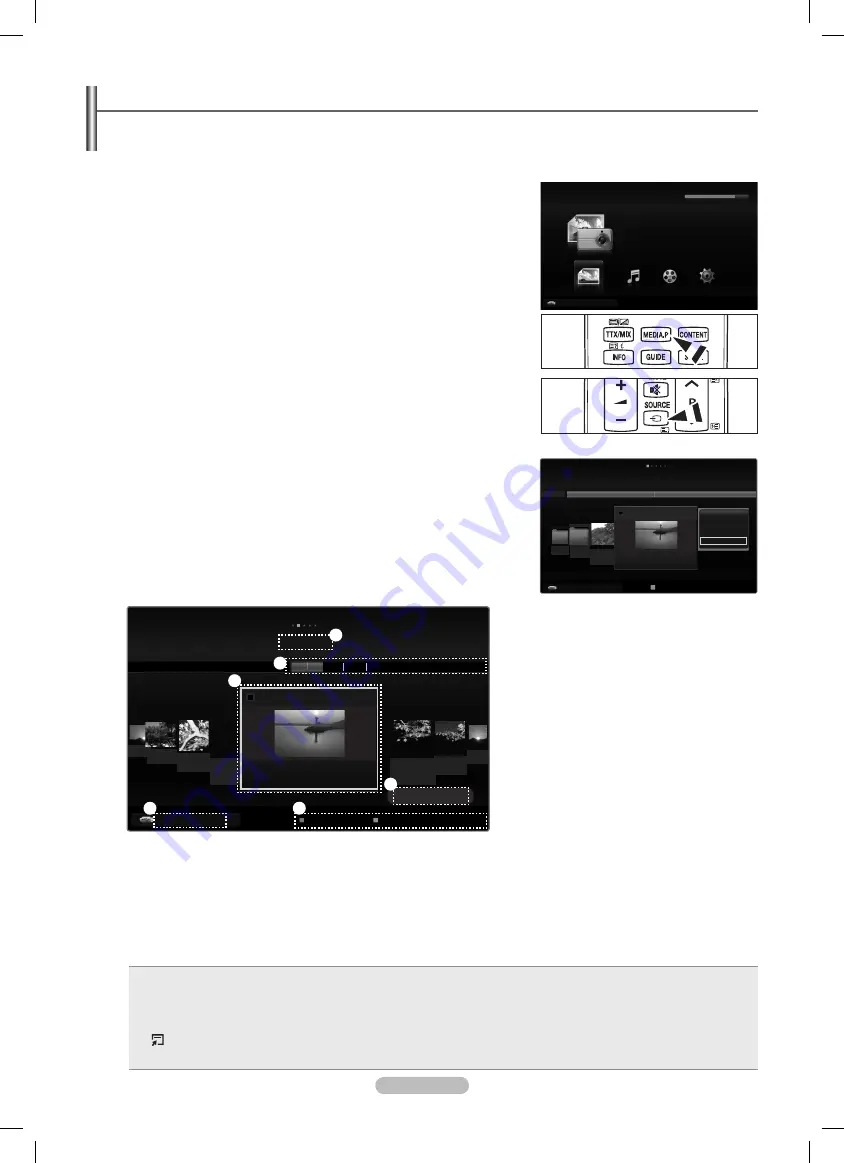
English - 3
Using the Media Play Function
This function enables you to view and listen to photo, music and movie files saved on a USB Mass Storage Class (MSC) device.
It might not work properly with unlicensed multimedia files.
Entering the Media Play Menu
1.
Press the
MENU
button. Press the ▲ or ▼ button to select
Application
, then
press the
ENTER
E
button.
.
Press the ▲ or ▼ button to select
Media Play (USB & DLNA)
, then press the
ENTER
E
button.
Press the
MEDIA.P
button on the remote control to display the
Media Play
menu.
Press the
SOURCE
button on the remote control repeatedly to select
USB
or
DLNA
, then press the
ENTER
E
button.
3.
Press the Red button, then press the ▲ or ▼ button to select the corresponding
USB Memory Device (i.e. if connected through a hub). Press the
ENTER
E
button.
This function differs depending on the USB Memory Device/ DLNA device
connected to TV.
The selected USB device name appears at the bottom left of the screen.
4.
Press the ◄ or ► button to select an icon (
Photo, Music, Movie, Setup
), then
press the
ENTER
E
button.
To exit
Media Play
mode, press the
MEDIA.P
button on the remote control.
In this mode, you can enjoy movie clips contained on a Game, but you cannot
play the Game itself.
Removing a USB Memory Device Safely
You can remove the device safely from the TV.
1.
Press the
TOOLS
button in the Media Play file list screen, or while a Slide Show,
music, or movie file is being played.
.
Press the ▲ or ▼ button to select
Remove Safely
, then press the
ENTER
E
button.
3.
Remove the USB device from the TV.
Screen Display
1.
Current Sort Standard: This field shows the current standard for sorting files.
.
View Groups: The sorting group including the currently selected photo is highlighted.
3
Currently selected file: The currently selected file is highlighted.
4.
Item Selection Information: Shows the number of photos that are selected by pressing the Yellow button.
5.
Current Device: Shows the currently selected device name.
Red
(Device) button: Selects a connected device.
6.
Help Items
Green
(
Favourites Setting) button: Changes the Favourites Setting for the selected file. Press this button repeatedly until the
desired value appears.
Yellow
(
Select) button: Selects file from the file list. Selected files are marked with a symbol
c
. Press the yellow button again
to cancel a file selection.
TOOLS
(Tools)
button: Displays the option menus. (The Tools menu changes according to the current status.)
R
RETURN
(Return)
button: Return to previous menu.
•
•
•
•
❑
O
O
N
N
N
N
❑
❑
N
Media Play
Photo
Music
Setup
PHOTO
USB : USB
851.98MB/995.00MB Free
Movie
R
Return
USB
Device
Color
Basic
View
Timeline
Folder
Preference
Mar.01.2009
IMG_0343
.JPG
▶
▶
IMG_03496
.JPG
IMG_03496
.JPG
Mar Apr
Jun
Nov
IMG_0335.JPG
1/67
▶
▶
2009
◀
IMG_03496
.JPG
3
1
1File(s) Selected
4
5
6
Photo
USB
Device
Favorites Setting
Select
T
Tools
R
Return
c
Timeline
Preference
Basic View
Colour
Folder
IMG_0335.JPG
4/6
IMG_0349.
JPG
▶
▶
Folder 2
1
Folder 1
1
Slide Show
Play Current Group
Information
Remove Safely
../ folder name/
Photo
USB
Device
Select
T
Tools
R
Upper Folder
BN68-02113C-Eng.indb 37
2009-04-09 오후 3:48:06
Содержание PS50B650S
Страница 94: ...12 PIN 4 PIN 13 ENTERE ENTERE N N N N N N BN68 02113C Rus indb 12 2009 4 9 9 43 59...
Страница 102: ...20 SOURCE DVI HDMI TOOLS T N N N Picture 45 50 BN68 02113C Rus indb 20 2009 4 9 9 44 01...
Страница 113: ...IP IP IP DNS 1 LAN LAN LAN IP IP DNS IP IP DHCP DHCP IP IP N N N N N N 1 IP 31 BN68 02113C Rus indb 31 2009 4 9 9 44 06...
Страница 127: ...45 1 2 3 TOOLS 4 ENTERE 1 2 c TOOLS 3 ENTERE 1 2 ENTERE 3 47 46 N N N N N U e BN68 02113C Rus indb 45 2009 4 9 9 44 22...
Страница 133: ...51 32 1 2 3 1 2 3 1 2 3 1 2 3 1 2 N BN68 02113C Rus indb 51 2009 4 9 9 44 25...
Страница 134: ...52 Allow Windows Windows OK BN68 02113C Rus indb 52 2009 4 9 9 44 25...
Страница 151: ...69 1 15 2 B N A SAMSUNG B N 4 1 PS50B650S PS58B680T PS63B680T BN68 02113C Rus indb 69 2009 4 9 9 44 38...






























