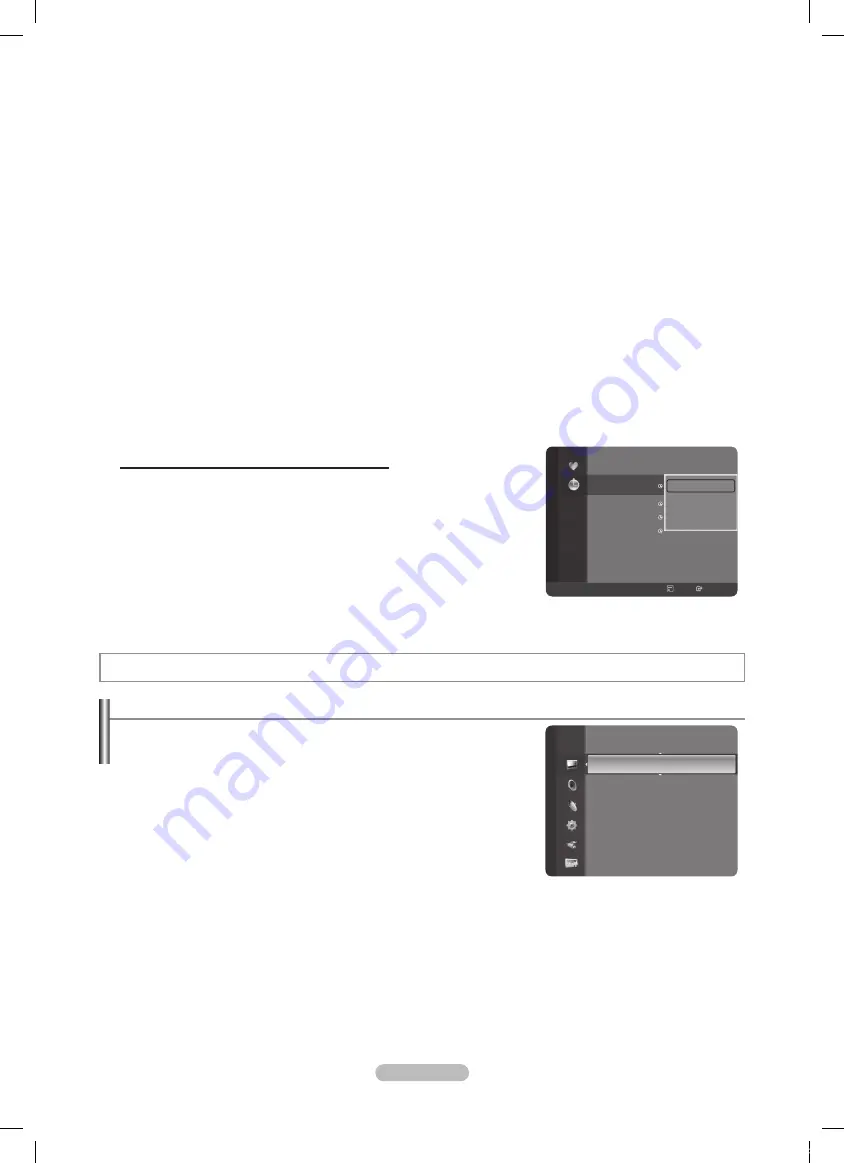
English - 15
Edit Channel Name
(only analogue channel)
Channels can labeled so that their call letters appear whenever the channel is selected.
The names of digital broadcasting channels are automatically assigned and cannot be labeled.
Edit Channel Number
(only digital channel)
You can also edit the channel number by pressing the number buttons on the remote control.
Sort
This operation allows you to change the programme numbers of the stored channels. This operation may be necessary after
using the auto store.
The function is only available in Analouge.
Select All / Deselect All
Select All
: You can select all the channels in the channel list.
Deselect Al
l: You can deselect all the selected channels in the channel list.
You can perform the add / delete, add to Favourites / delete from Favourites, or lock / unlock function for multiple
channels at the same time. Select the required channels and press the yellow button to set all the selected channels at
the same time.
The
c
mark appears to the left of the selected channels.
You can only select
Deselect All
when there is a selected channel.
Auto Store
For further details on setting up options, refer to page 11.
If a channel is locked using the
Child Lock
function, the PIN input window appears.
Channel List Option Menu (in Programmed )
You can view, modify or delete a reservation.
Press the
TOOLS
button to use the option menu.
Change Info
: Select to change a viewing reservation.
Cancel Schedules
: Select to cancel a viewing reservation.
Information
: Select to view a viewing reservation. (You can also change
the reservation information.)
Select
All
: Select all reserved programmes.
N
N
•
•
N
N
N
N
N
N
Picture Control
Changing and Resetting the Picture Settings
Mode
You can select the type of picture which best corresponds to your viewing
requirements.
Dynamic
: Selects the picture for high-definition in a bright room.
Standard
: Selects the picture for the optimum display in a normal
environment.
Movie
: Selects the picture for viewing movies in a dark room.
Press the
TOOLS
button to display
Tools
menu.
You can also set the picture mode by selecting
Tools → Picture Mode
.
Cell Light / Contrast / Brightness / Sharpness / Colour / Tint(G/R)
Your television has several setting options that allow you to control the picture quality.
Cell Light
: Adjusts the pixel brightness. 10 is brightest.
Contrast
: Adjusts the contrast level of the picture.
Brightness
: Adjusts the brightness level of the picture.
Sharpness
: Adjusts the edge definition of the picture.
Colour
: Adjusts Colour saturation of the picture.
❑
T
❑
Programmed
1 / 1 / 2008
13:59 5
TV1
Quincy, M.E
18:59
2
TV3
The Equalizer
20:59
2
TV3
McMillan & Wife
21:59 2
TV3
M.Spillane’s mike Hammer
Change Info
Cancel Schedules
Information
Select All
All
Channel Type
Zoom
Select
Option Information
Mode
:
Standard
►
Cell Light
: 7
Contrast
: 95
Brightness
: 45
Sharpness
: 50
Colour
: 50
Tint(G/R)
: G50 / R50
Detailed Settings
Picture
BN68-01757F-Eng.indb 15
2008-09-24 오전 11:12:35
Содержание PS50A756T
Страница 67: ...This page is intentionally left blank BN68 01757F Eng indb 67 2008 09 24 11 12 59...
Страница 70: ...2ea 2ea PS50A756T 4ea 64 2ea N 20 N N 6 1 N 20 20 BN68 01757F Rus indb 4 2008 9 24 10 23 48...
Страница 113: ...47 32 1 2 3 1 2 3 1 2 3 1 2 3 1 DB 2 N BN68 01757F Rus indb 47 2008 9 24 10 24 37...
Страница 114: ...48 Windows Windows OK BN68 01757F Rus indb 48 2008 9 24 10 24 38...
Страница 130: ...64 1 15 2 B 1 2 3 4 N N N N N N A SAMSUNG B BN68 01757F Rus indb 64 2008 9 24 10 24 54...






























