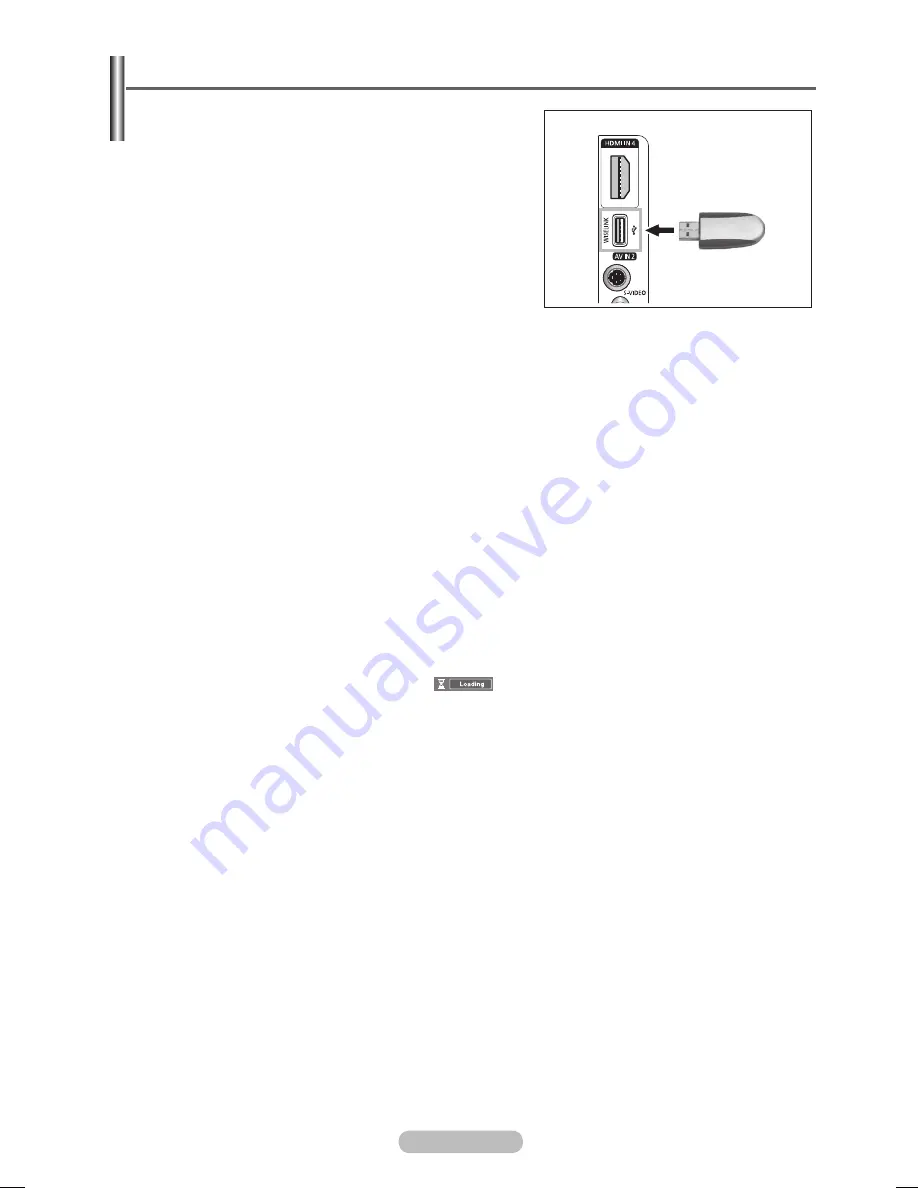
English -
Using the WISELINK Function
This function enables you to view and listen to photo (JPEG)
and audio files (MP3) saved on a USB Mass Storage Class
(MSC) device.
Press the
POWER
button on the remote control or front
panel. Connect a USB device containing JPEG and/or MP3
files to the WISELINK jack (USB jack) on the side of the TV.
If you enter the WISELINK mode with no USB device
connected the message
There is no device connected
will
appear. In this case, insert the USB device, exit the screen
by pressing the
W.LINK
button on the remote control and
enter the WISELINK screen again.
Only alphanumeric characters must be used as a folder name or filename (photo, music).
The file system only supports FAT16/32 (The NTFS file system is not supported)
Certain types of USB Digital camera and audio devices may not be compatible with this TV.
Wiselink only supports the USB Mass Storage Class device (MSC). MSC is a Mass Storage Class Bulk-
Only Transport device. Examples of MSC are Thumb drives and Flash Card Readers (Both USB HDD
and HUB are not supported.)
Before connecting your device to the TV, please back up your files to prevent them from damage or
loss of data.SAMSUNG is not responsible for any data file damage or data loss. Recommended image
resolution for Wiselink is 6 mega pixels.
Please connect directly to the USB port of your TV. If you are using a separate cable connection, there
may be a USB Compatibility problem.
Only MP3 and JPEG file formats are supported.
The Wiselink mp3 format only supports music files with a high sampling frequency (32 kHz, 44.1 kHz, or
48 kHz).
We recommend the sequential jpeg format. Progressive jpeg uses a lot of memory and decoding may fail.
Do not disconnect the USB device while it is (
).
Neither PTP (Picture Transfer Protocol) nor MTP (Media Transfer Protocol) is supported.
The playing duration of an mp3 file may be displayed as ‘00:00:00’ if its playing time information is not
found at the start of the file.
The higher the resolution of the image, the longer it takes to display on the screen.
If the horizontal resolution of an image is higher than 5000, it cannot be decoded.
If the vertical resolution of an image is higher than 4000, it cannot be decoded.
The Photo or Music List displays up to 300 folders or files.
TV Side Panel
Topaz_P650-asia_BN68-01608A-00.i32 32
2008-05-28 ¿ÀÈÄ 2:21:28
Содержание PS50A650T1R
Страница 52: ...This page is intentionally left blank ...





































