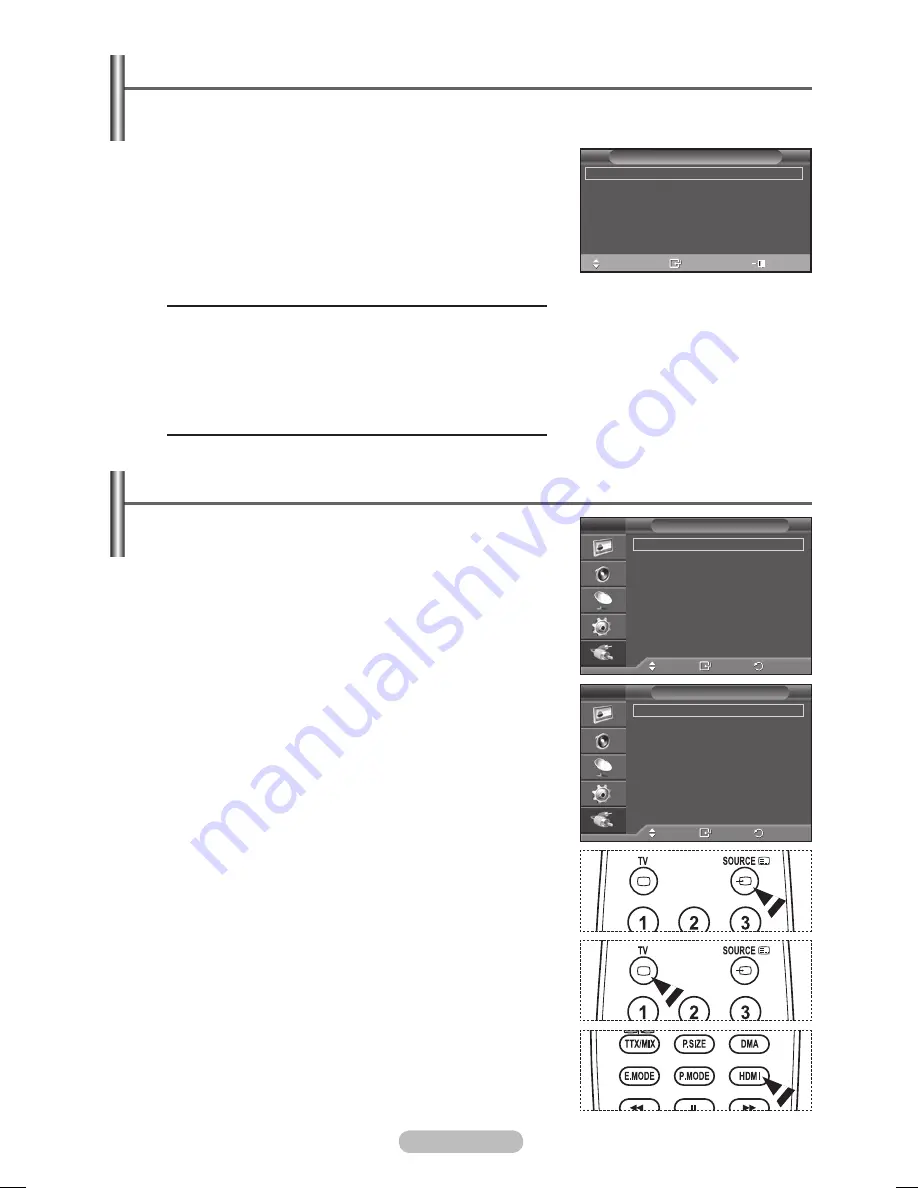
English - 1
Viewing External Signal Sources
You can switch between viewing signals from connected
equipment, such as a VCR, DVD, Set-Top Box, and the TV
source (broadcast or cable).
1
Press the
MENU
button to display the menu.
Press the ▲ or ▼ button to select
Input
, then press the
ENTER
button.
Press the
ENTER
button again to select
Source List
.
4
Press the ▲ or ▼ button to select the signal source, then press
the
ENTER
button.
Available signal sources:
TV
,
Ext.1
,
Ext.
,
AV
,
S-Video
,
Component
,
PC
,
HDMI1
,
HDMI
,
HDMI
➢
You can choose only those external devices that are connected
to the TV.
➢
You can select these options simply by pressing the
SOURCE
button on the remote control.
➢
To watch television programme again, press the
TV
button and
select the channel number required.
➢
You can also watch HDMI mode simply by pressing the
HDMI
button on the remote control.
Using the TOOLS Button
You can use the TOOLS button to select your frequently used functions quickly and easily. The
“Tools” menu changes depending on which external input mode you are viewing.
1
Press the
TOOLS
button.
The
Tools
menu will appear.
Press the ▲
or
▼ button to select a menu, then press the
ENTER
button.
Press the ▲/▼/◄/►/
ENTER
buttons to display, change, or
use the selected items.
For a more detailed description of each function, refer to the
corresponding page.
• (HDMI-CEC), see page 40
• Picture Mode, see page 18
• Sound Mode, see page 23
• Sleep Timer, see page 25
• SRS TS XT, see page 23
• Energy Saving, see page 27
• Dual I-II, see page 24
Move
Enter
Return
Source List
:
TV
Edit Name
(HDMI-CEC)
WISELINK
Input
T V
Move
Enter
Return
TV
Ext.1
: −−−−
Ext.2
: −−−−
AV
: −−−−
S-Video
: −−−−
Component
: −−−−
PC
: −−−−
More
Source List
T V
Tools
(HDMI-CEC)
Picture Mode
: Standard
Sound Mode
:
Custom
Sleep Timer
:
Off
SRS TS XT
:
Off
Energy Saving
:
Off
Dual I-II
:
Mono
Move
Enter
Exit
BN68-01434D-Eng.indb 12
2008-03-10 오전 11:28:34
Содержание PS50A552S1R
Страница 52: ...This page is intentionally left blank...



































