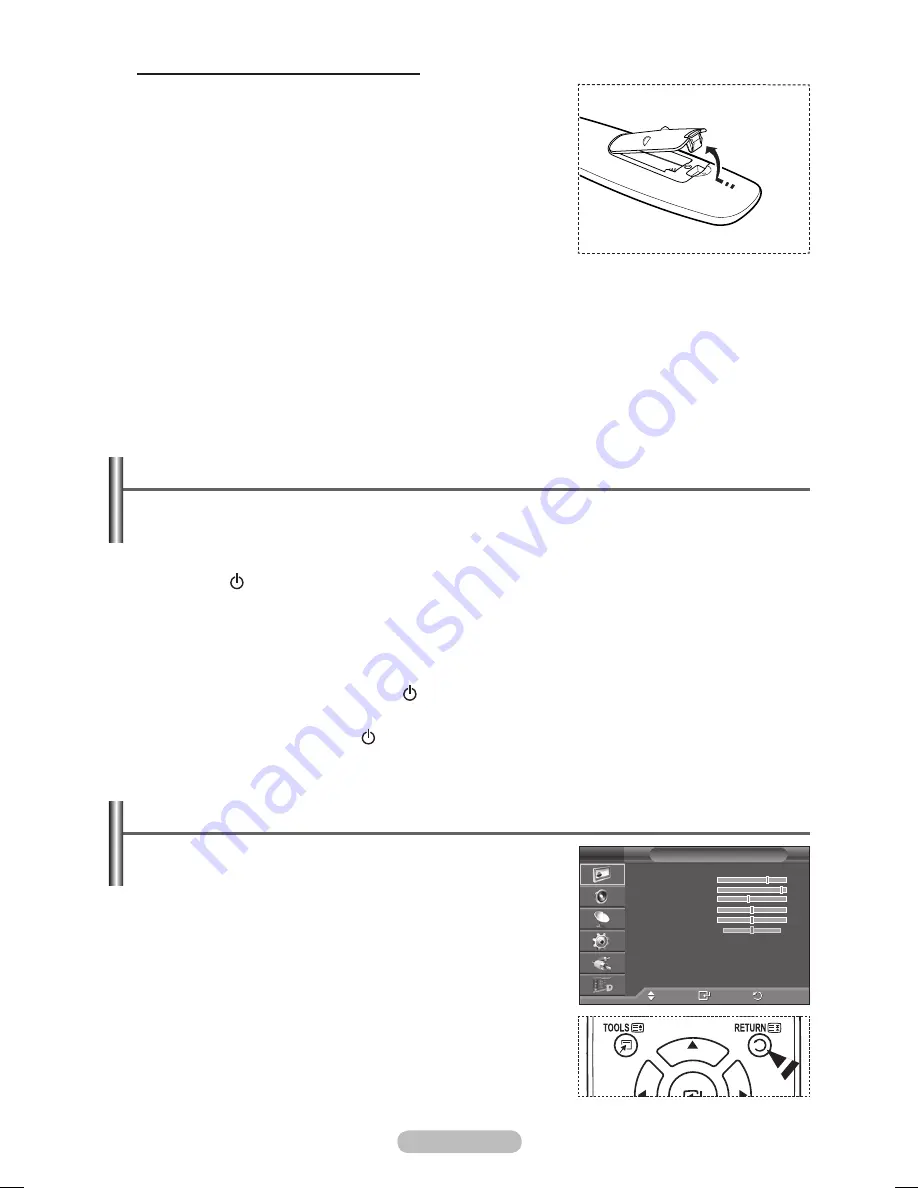
English -
Installing Batteries in the Remote Control
1
Lift the cover at the back of the remote control upward as
shown in the figure.
Install two AAA size batteries.
➢
Make sure to match the “
+
” and “
–
” ends of the
batteries with the diagram inside the compartment.
Do not mix battery types, i.e. alkaline and
manganese.
Close the cover as shown in the figure.
➢
Remove the batteries and store them in a cool and dry
place if you won’t be using the remote control for a long time. The remote control can be used up
to about 23 feet from the TV. (Assuming typical TV usage, the batteries last for about one year.)
➢
If the remote control doesn’t work! Check the following:
1. Is the TV power on?
2. Are the plus and minus ends of the batteries reversed?
3. Are the batteries drained?
4. Is there a power cut, or is the power cord unplugged?
5. Is there a special fluorescent light or a neon sign nearby?
Switching Your Television On and Off
The main lead is attached to the rear of the television.
1
Plug the main lead into an appropriate socket.
➢
The main voltage is indicated on the rear of the television and the frequency is 50 or 60Hz.
Press the (Power) button (On/Off) on the front of the television or press the
POWER
button on the
remote control to switch the television on. The programme that you were watching last is re-selected
automatically. If you have not yet stored any channels, no clear picture appears. Refer to “Storing
Channels Automatically” on page 13 or “Storing Channels Manually” on page 14.
➢
If the television is initially powered on, several basic customer settings proceed automatically.
Refer to “Plug & Play Feature” on page 10.
To switch the television off, press the (Power) button (On/Off) on the front of the television or press
the
POWER
button on the remote control.
4
To switch the TV on, press the (Power) button (On/Off) on the front of the TV or press the
POWER
button or number buttons on the remote control.
Viewing the Menus
1
Press the
MENU
button.
The main menu is displayed on the screen.
Its left side has six icons:
Picture, Sound, Channel, Setup,
Input,
and
Digital Menu.
Press the ▲ or ▼ button to select one of the icons.
Press the
ENTER
button to access the icon’s sub-menu.
Press the ▲ or ▼ button to move to items in the menu.
Press the
ENTER
button to enter items in the menu.
4
Press the ▲/▼/◄/► button to change the selected items.
Press the
RETURN
button to return to the previous menu.
5
Press the
EXIT
button to exit from the menu.
Move
Enter
Exit
Mode
: Standard
Cell Light
Contrast
0
Brightness
45
Sharpness
50
Colour
50
Tint G50 R50
Detailed Settings
Picture Options
Reset
: OK
Picture
T V
BN68-01422D-Eng.indb 9
2008-04-18 오후 1:26:55
Содержание PS50A476
Страница 58: ...This page is intentionally left blank ...


































