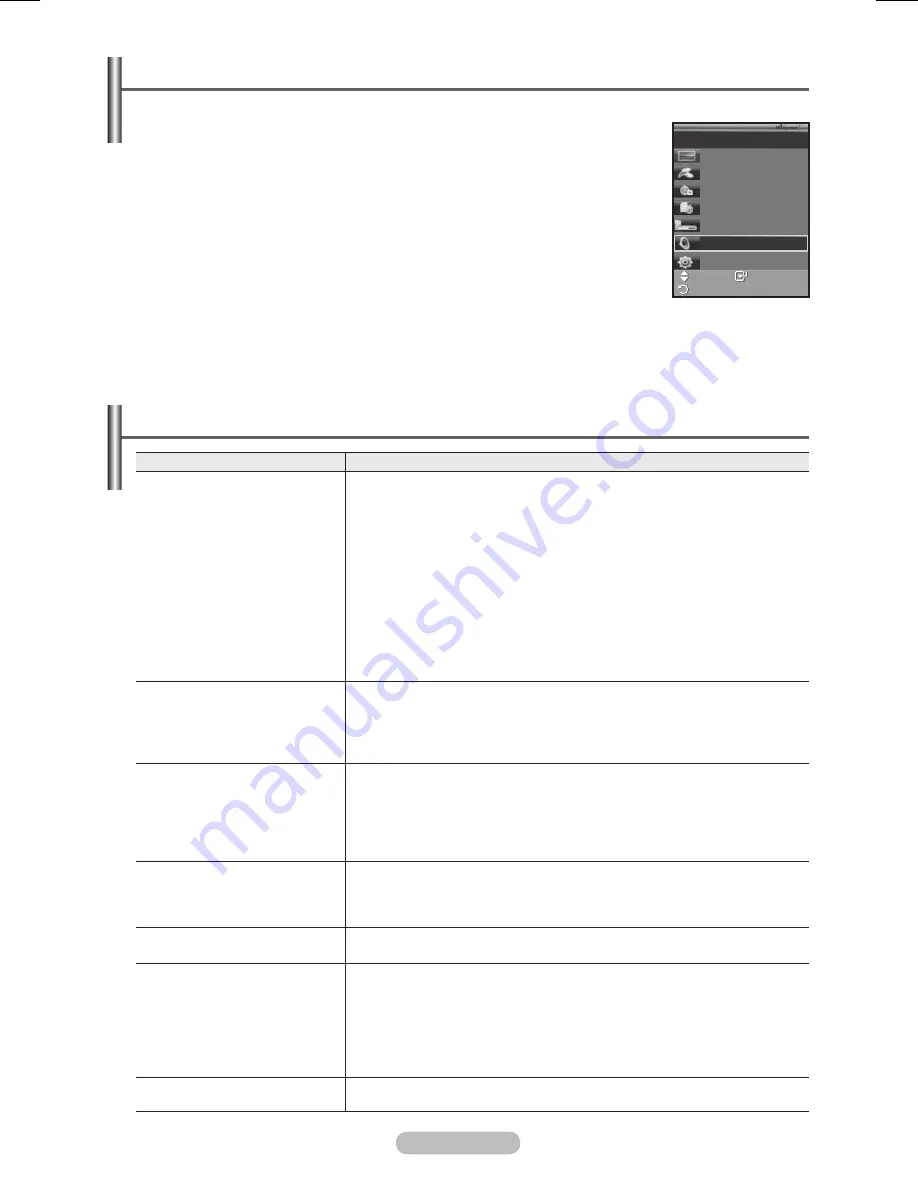
English -
Listening through a Receiver
You can listen to sound through a receiver instead of the TV speaker.
1
Press the
MENU
button to display the menu.
Press the ▲ or ▼ button to select Input, then press the
ENTER
button.
Press the ▲ or ▼ button to select
(HDMI-CEC)
, then press the
ENTER
button.
Press the ▲ or ▼ button to select
Receiver
, then press the
ENTER
button.
Press the ◄ or ► button to select to
On
, then press the
ENTER
button.
Now you can listen to sound through the receiver.
4
Press the
EXIT
button to exit.
➢
When the receiver is set to On, you can listen to the TV sound through the
2-channel receiver.
➢
If the receiver is exclusively for a home theater only (supporting audio only),
it may not appear in the device list.
➢
In case of a content with copyright problem, listening through the receiver may not properly operate.
➢
When listening through the receiver, there are restrictions for using the PIP and audio-related menu.
Check Points before Requesting Service
Symptom
Solution
does not work.
■ Check if the device is an device. The system
supports devices only.
■ Connect only one receiver.
■ Check if the device power cord is properly connected.
■
Check the device’s Video/Audio/HDMI Cable connections.
■ Check whether (HDMI-CEC) is set to On in the
setup menu.
■ Check whether the TV remote control is in TV mode.
■ Check whether it is exclusive remote control.
■ doesn’t work at a certain condition. (Searching channels)
■
When connecting or removing the HDMI cable, please make sure
to search devices again or restart your TV.
■
Check if the Function of device is set on.
I want to start .
■
Check if the device is properly connected to the TV and check
if the (HDMI-CEC) is set to On in the Setup menu.
■
Press the
TV
button on the TV remote control to switch to TV. Then
press the
TOOLS
button to show the
menu and select a
menu you want.
I want to exit .
■ Select
View TV
in menu.
■ Press the
SOURCE
button on the TV remote control and select a
device other than devices.
■ Press any of
P
,
CH LIST
,
PRE-CH
, and such to change to the
TV mode. (Note that the channel button operates only when a
tuner-embedded device is not connected.)
The Connecting to
device… message appears
on the screen.
■ You cannot use the remote control when you are configuring
or switching to a view mode.
■ Use the remote control when the setting or switching to
view mode is complete.
The device does
not play.
You cannot use the play function when an auto channel scan is in
progress. Stop the currently running function.
The connected device is not
displayed.
■ Check whether or not the device supports functions.
■ Check whether or not the HDMI Cable is properly connected.
■ Check whether (HDMI-CEC) is set to On in the
setup menu.
■ Search devices again.
■ You can connect an device using the HDMI Cable only.
Some HDMI cables may not support functions.
The TV program cannot be
recorded.
Check whether the antenna jack on the recording device is properly
connected.
Enter
Move
View TV
Select Device
Record
Menu on Device
Device Operation
Receiver
:On
Setup
TV P 1
Return
책1.indb 36
2008-03-17 오후 4:21:45
Содержание PS50A450
Страница 44: ...This page is intentionally left blank ...























