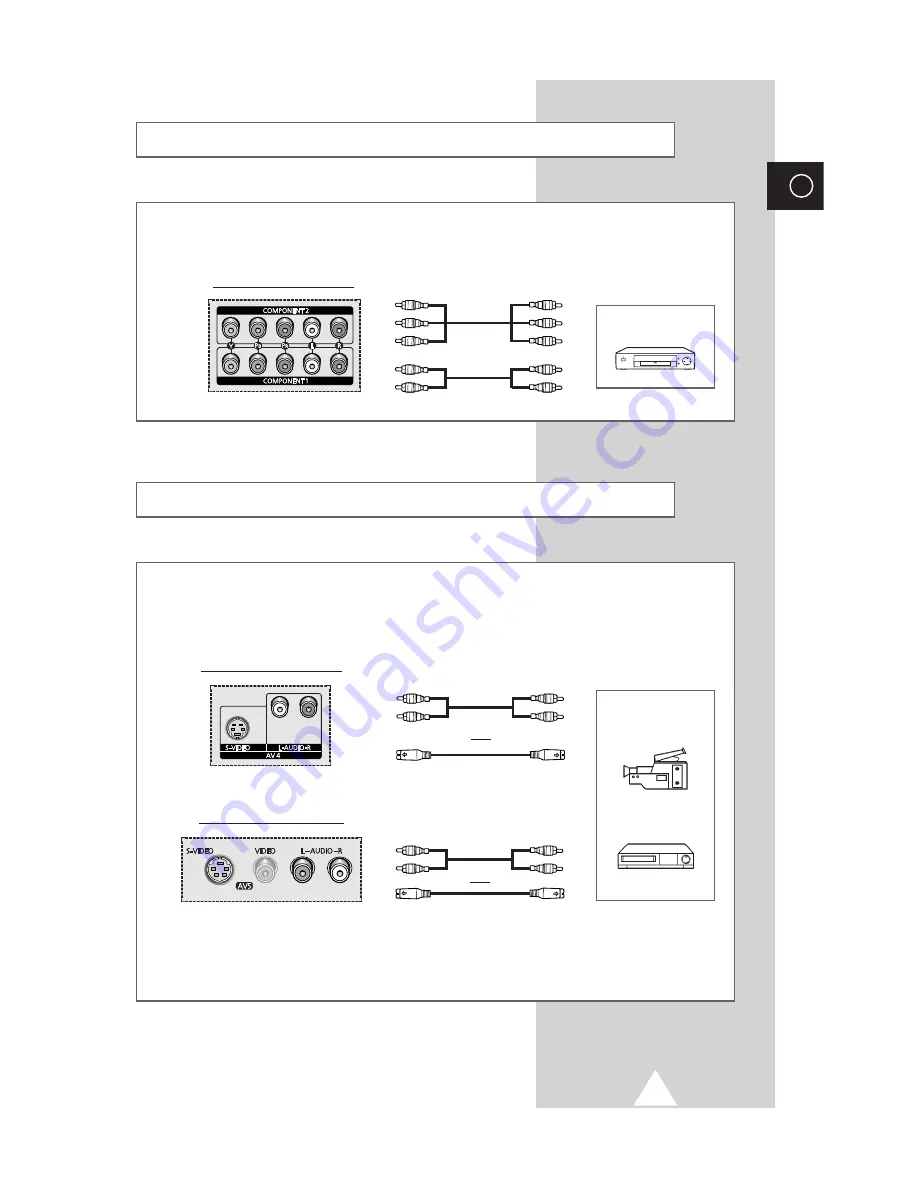
47
Connecting to the DVD Input
ENG
The RCA connectors are used for equipment with a DVD output. (480i/480p/576i/576p)
DVD
Rear of the Media Station
Connecting to the S-Video Input
The S-VIDEO and RCA (AUDIO-L/R) connectors are used for equipment with an S-Video output,
such as a camcorder or VCR.
Front of the Media Station
Camcorder
VCR
and
Rear of the Media Station
and
①
To play pictures and sound, both the S-VIDEO and RCA connectors must be used.
①









































