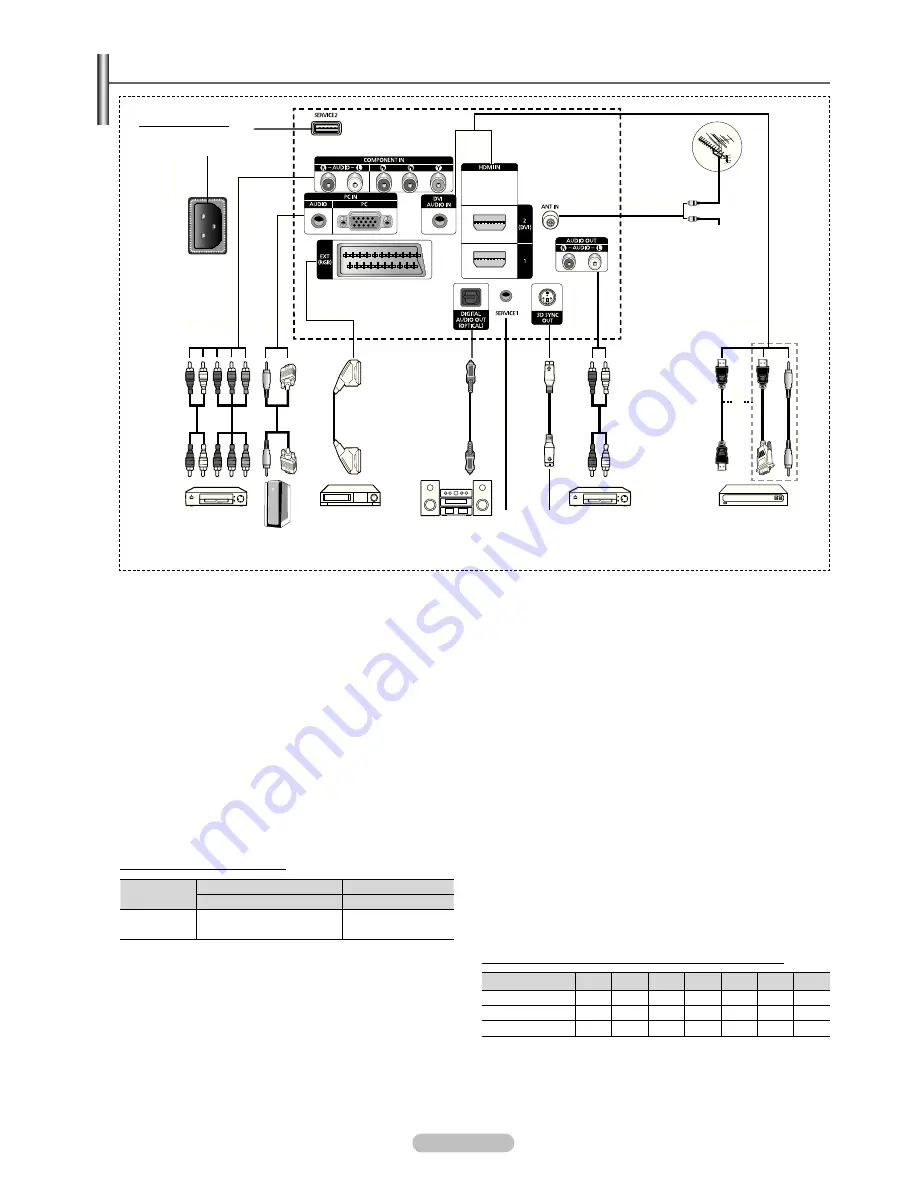
English - 6
Viewing the Connection Panel
Whenever you connect an audio or video system to your set, ensure that all elements are switched off.
N
When connecting an external device, match the colour of the connection terminal to the cable.
N
The product colour and shape may vary depending on the model.
N
1
SERVICE1, 2
Connector for service.
2
POWER IN
Connect the supplied power cord.
3
COMPONENT IN
Audio (AUDIO L/R) and video (Y / P
B
/ P
R
) inputs for
Component.
4
PC IN(PC) / (AUDIO)
Connect to the video and audio output jack on your PC.
5
EXT (RGB)
Inputs or outputs for external devices, such as VCR, DVD,
video game device or video disc players.
Input/Output Specification
Connector
Input
Output
Video Audio(L/R)
RGB
Video + Audio(L/R)
EXT
✔
✔
✔
Only TV or DTV output
is available.
6
DIGITAL AUDIO OUT (OPTICAL)
Connect to a Digital Audio Component.
7
3D SYNC OUT
Connect to 3D IR Emitter.
8
AUDIO OUT(AUDIO R/L)
Connect RCA audio signals from the TV to an external source,
such as Audio equipment.
9
HDMI IN 1, 2(DVI)
No additional Audio connection is needed for an HDMI to
HDMI connection.
When using an HDMI/DVI cable connection, you must use
-
the HDMI IN 2 (DVI) jack.
What is HDMI?
N
High Definition Multimedia interface
-
allows the
transmission of high deinition digital video data and
multiple channels of digital audio.
The HDMI/DVI terminal supports DVI connection to
-
an extended device with the appropriate cable (not
supplied). The difference between HDMI and DVI is
that the HDMI device is smaller in size, has the HDCP
(High Bandwidth Digital Copy Protection) coding feature
installed, and supports multi - channel digital audio.
DVI AUDIO IN
DVI audio outputs for external devices.
0
ANT IN
75Ω Coaxial connector for Aerial/Cable Network.
Supported modes for HDMI/DVI and Component
480i
480p
576i 576p
720p
1080i 1080p
HDMI/DVI 50Hz
X
X
X
O
O
O
O
HDMI/DVI 60Hz
X
O
X
X
O
O
O
Component
O
O
O
O
O
O
O
TV Rear Panel
Cable Television
Network
or
or
2
5
4
3
8
9
6
0
1
1
7
2009-06-30 10:02:51







































