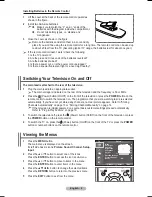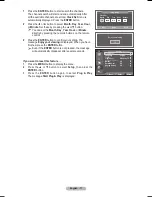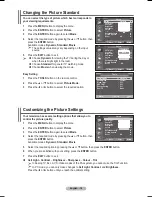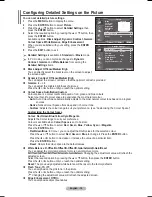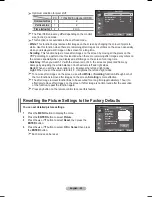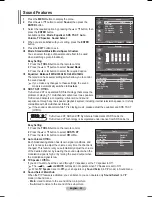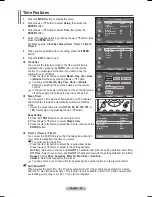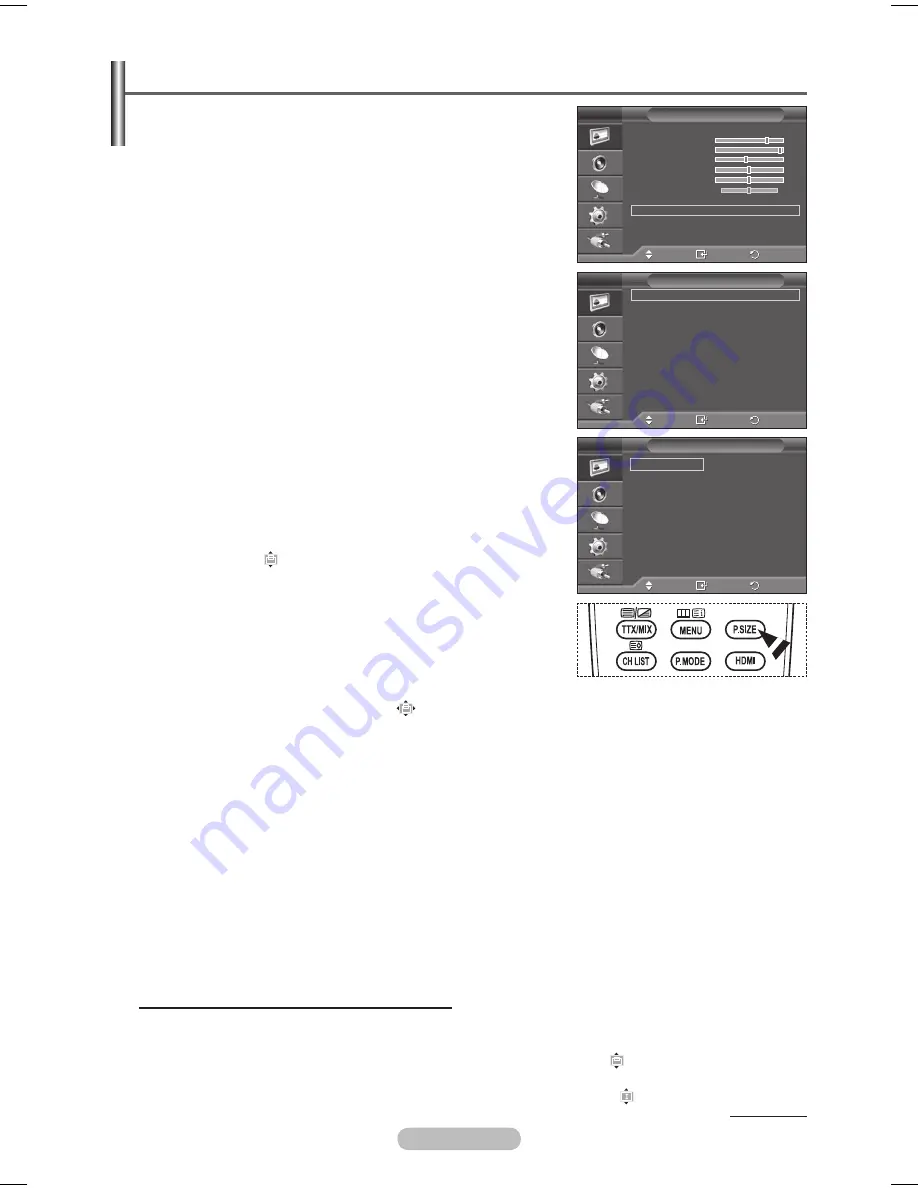
English - 0
Picture Options
You can set detailed picture settings.
1
Press the
MENU
button to display the menu.
Press the
ENTER
button to select
Picture
.
Press the ▲ or ▼ button to select
Picture Options
, then press
the
ENTER
button.
4
Select the required option by pressing the ▲ or ▼ button, then
press the
ENTER
button.
5
When you are satisfied with your setting, press the
ENTER
button.
Press the
EXIT
button to exit.
➢
In PC mode, you can only make changes to the
Color Tone,
Size
and
Screen Burn Protection
from among the items in
Picture Options
.
Colour Tone: Cool/Cool1/Normal/Warm1/Warm
➢
When the picture mode is set to
Dynamic
or
Standard
,
Warm1
and
Warm
cannot be selected.
Size: Auto Wide/1:/Wide Zoom/Zoom/4:/Just Scan
You can select the picture size which best corresponds to your
viewing requirements.
−
Auto Wide
: Expanding and pulling up the picture from 4:3 to
16:9 ratio.
−
1:
: Sets the picture to 16:9 wide mode.
−
Wide Zoom
: Magnify the size of the picture more than 4:3.
Move the screen up/down using the ▲ or ▼ button after
selecting the
by pressing the ► or
ENTER
button.
−
Zoom
: Magnify the size of the picture vertically on screen.
−
4:
: Sets the picture to
4:
normal mode.
−
Just Scan
: Use the function to see the full image without any
cutoff when HDMI (720p/1080i) or Component (1080i) signals
are input.
After selecting Just Scan in HDMI (100i) or Component
(100i) mode
:
Press the ◄ or ► button to select
, then press the
ENTER
button.
Press the ▲, ▼, ◄ or ► button to move the picture up, down, left and right.
Reset
: Press the ◄ or ► button to select
Reset
, then press the
ENTER
button. You can initialize
the setting.
➢
With the HDMI Just Scan picture size, depending on the AV devices, the screen may be cut off
or a specific colour appears on the screen.
➢
For an HDMI (1080p) connection of 24, 25, 30, 50, and 60 Hz, and for a Component (1080p)
connection of 50 and 60Hz, only the input source is supported.
➢
You can change the picture size simply by pressing the
P.SIZE
button on the remote control.
➢
Depending on the input source, the picture size options may vary.
➢
The items available may differ depending on the selected mode.
➢
Auto Wide
function is available only in
TV
,
Ext.1
,
Ext.
,
AV
, and
S-Video
mode.
➢
Settings can be adjusted and stored for each external device you have connected to an input of the
TV.
➢
In PC Mode, only “16:9” and “4:3” mode can be adjusted.
Positioning and Sizing the screen using Zoom
Resizing the screen using the
Zoom
enables the positioning and sizing of the screen to up/down
direction using the ▲ or ▼ button as well as the screen size.
Move the screen up/down using the ▲ or ▼ button after selecting the by pressing the ◄ or ►
button.
Resize the screen vertically using the ▲ or ▼ button after selecting the by pressing the ◄ or ►
button.
Continued...
Move
Enter
Return
Colour Tone
:
Normal
Size
:
Auto Wide
Screen Mode
:
1:
Digital NR
:
Auto
DNle
: On
HDMI Black Level : Normal
Blue only mode : Off
Screen Burn Protection
Picture Options
T V
Move
Enter
Return
Mode
: Standard
Cell Light
Contrast
5
Brightness
45
Sharpness
50
Colour
50
Tint
G50 R50
Detailed Settings
Picture Options
Reset
: OK
Picture
T V
Move
Enter
Return
Auto Wide
1:
Wide Zoom
Zoom
4:
Just Scan
Size
T V
BN68-01423EF-00Eng.indb 20
2008-04-14 오후 6:36:49
Содержание PS42A410
Страница 37: ...This page is intentionally left blank ...
Страница 74: ...Зта страница намереннo oставлена пустoй ...