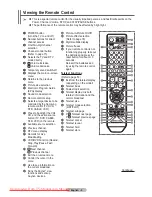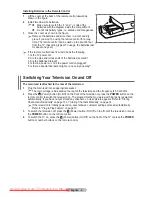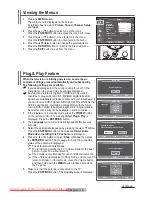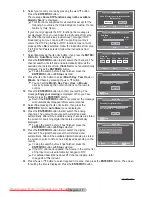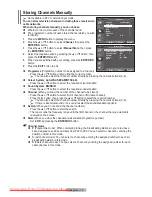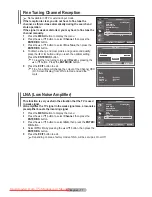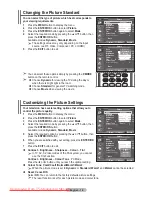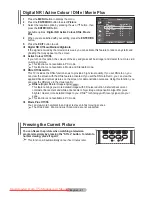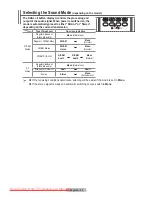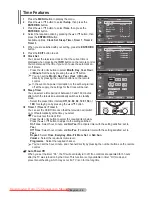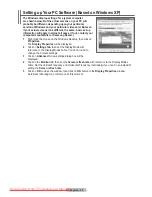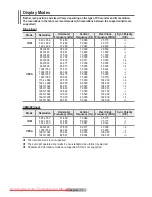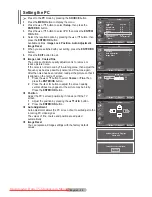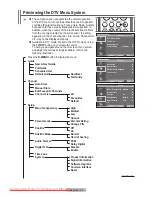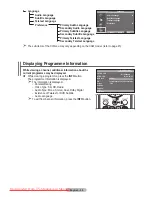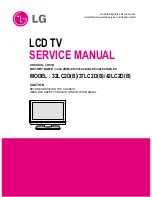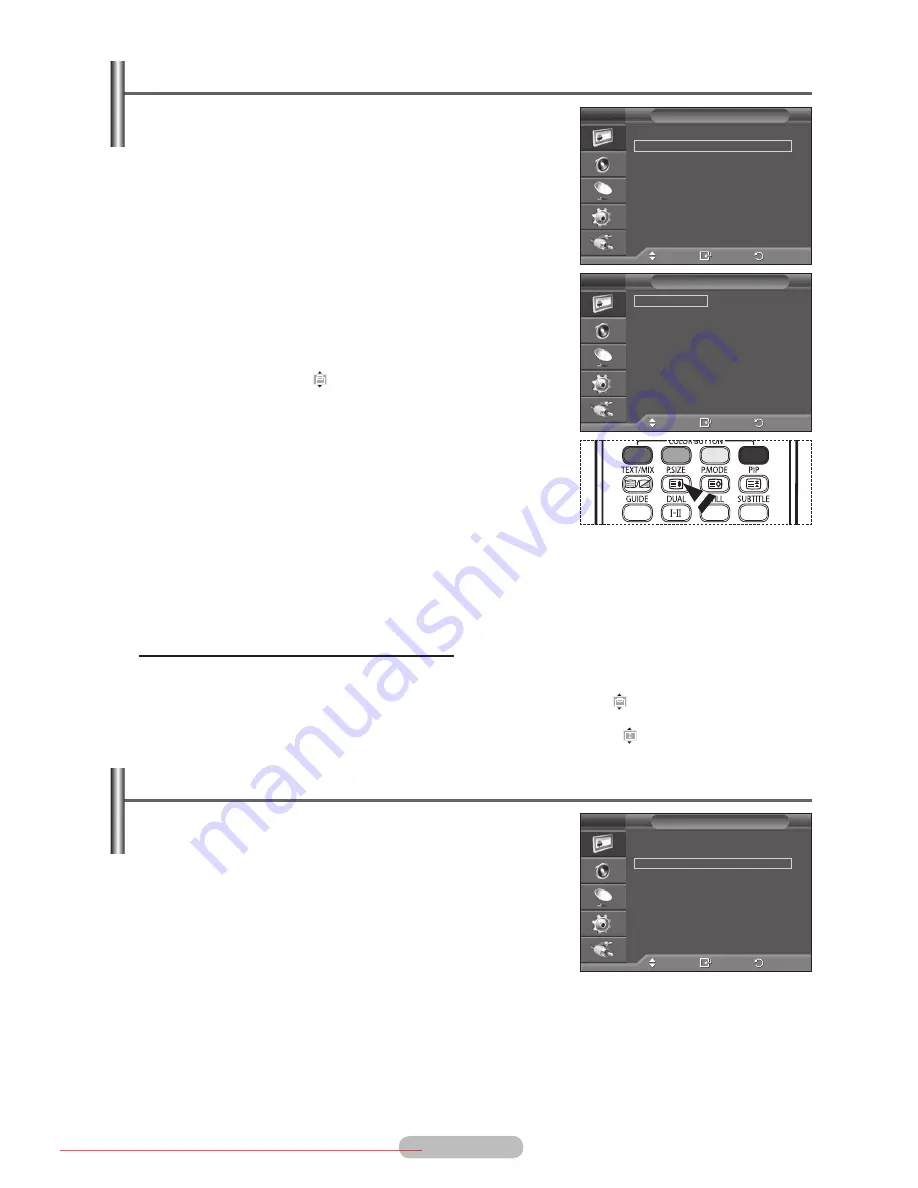
English - 20
Selecting the Picture Size
You can select the picture size which best corresponds to your
viewing requirements.
1
Press the
MENU
button to display the menu.
2
Press the
ENTER/OK
button to select
Picture
.
3
Press the ▲ or ▼ button to select
Size
, then press the
ENTER/
OK
button.
4
Select the required option by pressing the ▲ or ▼ button, then
press the
ENTER/OK
button.
Available options:
Auto Wide
,
16:9
,
Wide Zoom
,
Zoom
,
4:3
,
Just Scan
Auto Wide
: Expands and pulls up the picture from 4:3 to
16:9 ratio.
16:9
: Sets the picture to 16:9 wide mode.
Wide Zoom
: Magnifies the size of the picture more than
4:3. Move the screen up/down using the ▲ or ▼ button
after selecting the by pressing the ► or
ENTER/OK
button.
Zoom
: Magnifies the size of the picture vertically on
screen.
4:3
: Sets the picture to
4:3
normal mode.
Just Scan
: Displays the input scenes as they are without
any cutoff when HDMI 720p, 1080i, 1080p signals are
input.
➢
With the HDMI Just Scan picture size, depending on
the AV devices, the screen may be cut off or a specific
colour appears on the screen.
5
Press the
EXIT
button to exit.
➢
You can change the picture size simply by pressing the
P.SIZE
button on the remote control.
➢
Depending on the input source, the picture size options may vary.
➢
The items available may differ depending on the selected mode.
Positioning and Sizing the screen using Zoom
Resizing the screen using the
Zoom
enables the positioning and sizing of the screen to up/down
direction using the ▲ or ▼ button as well as the screen size.
Move the screen up/down using the ▲ or ▼ button after selecting the by pressing the ◄ or ►
button.
Resize the screen vertically using the ▲ or ▼ button after selecting the by pressing the ◄ or ►
button.
Selecting the Screen Mode
When setting the picture size to Auto Wide in a 16:9 wide TV,
you can determine the picture size you want to see the 4:3
WSS (Wide Screen Service) image or nothing. Each individual
European country requires different picture size so this
function is intended for users to select it.
1
Press the
MENU
button to display the menu.
2
Press the
ENTER/OK
button to select
Picture
.
3
Press the ▲ or ▼ button to select
Screen Mode
, then press
the
ENTER/OK
button.
4
Select the required option by pressing the ▲ or ▼ button, then
press the
ENTER/OK
button.
Available options:
16:9
,
Wide Zoom
,
Zoom
,
4:3
16:9
: Sets the picture to 16:9 wide mode.
Wide Zoom
: Magnifies the size of the picture more than 4:3.
Zoom
: Magnifies the size of the picture vertically on screen.
4:3
: Sets the picture to
4:3
normal mode.
5
When you are satisfied with your setting, press the
ENTER/OK
button.
6
Press the
EXIT
button to exit.
Move
Enter
Return
More
Size
:
Auto Wide
Screen Mode
:
16 : 9
Digital NR
:
Auto
Active Colour
:
On
DNIe
:
On
Movie Plus
:
On
Reset
:
OK
Picture
T V
Move
Enter
Return
Auto Wide
16:9
Wide Zoom
Zoom
4:3
Just Scan
Size
T V
Move
Enter
Return
More
Size
:
Auto Wide
Screen Mode
:
16 : 9
Digital NR
:
Auto
Active Colour
:
On
DNIe
:
On
Movie Plus
:
On
Reset
:
OK
Picture
T V
BN68-01352A-01Eng.indd 20
2007-10-06 ¿ÀÈÄ 5:50:41
Downloaded From TV-Manual.com Manuals