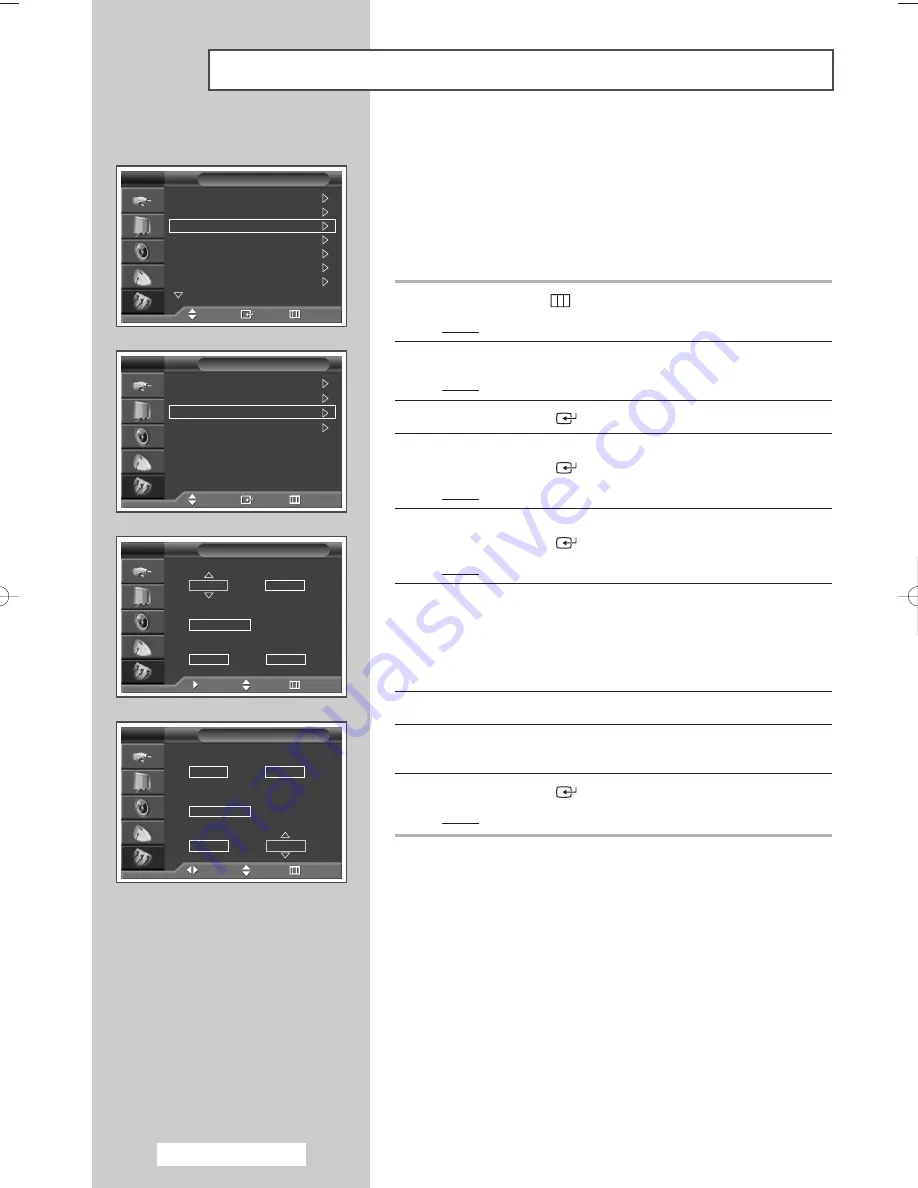
English - 50
Switching the Television On and Off Automatically
You can set the on or off timers so that the television will:
◆
Switch on automatically and tune to the channel of your
choice at the time you select.
◆
Switch off automatically at the time you select.
➢
The first step is to set the television’s clock (refer to
“Setting and Displaying the Current Time” on page 48).
1
Press the
MENU
(
) button.
Result:
The main menu is displayed.
2
Press the
…
or
†
button to select
Setup
.
Result:
The
Setup
menu is displayed.
3
Press the
ENTER
(
) button.
4
Press the
…
or
†
button to select
Time
.
Press the
ENTER
(
) button.
Result:
The
Time
menu is displayed.
5
Press the
…
or
†
button to select
On Timer
.
Press the
ENTER
(
) button.
Result:
The
On Timer
menu is displayed.
6
Select
Hour
,
Minute
,
Programme
, or
Volume
by pressing the
œ
or
√
button.
Set these by pressing the
…
or
†
button.
➢
You can set the hour and minute directly by pressing
the numeric buttons on the remote control.
7
Press the
œ
or
√
button to select
Activation
.
8
To activate
On Timer
with the setting entered, select
Yes
by
pressing the
…
or
†
button.
9
Press the
ENTER
(
) button.
Result:
The
Time
menu is displayed again.
Plug & Play
Language
: English
Time
Child Lock
Blue Screen
: Off
Melody
: Off
Colour Weakness : Off
More
Setup
TV
Move
Enter
Return
Clock Set
12 : 00
Sleep Timer
: Off
On Timer
00 : 00 Off
Off Timer
00 : 00 Off
Time
TV
Move
Enter
Return
On Timer
TV
Move
Adjust
Return
Hour
00
00
Minute
Programme
01
10
Volume
No
Activation
On Timer
TV
Move
Adjust
Return
Hour
00
00
Minute
Programme
01
10
Volume
Yes
Activation
continued...
BN68-00973A-00Eng 9/28/05 4:23 PM Page 50
Содержание PS-50P5HR
Страница 71: ...Memo English 71 ...






























