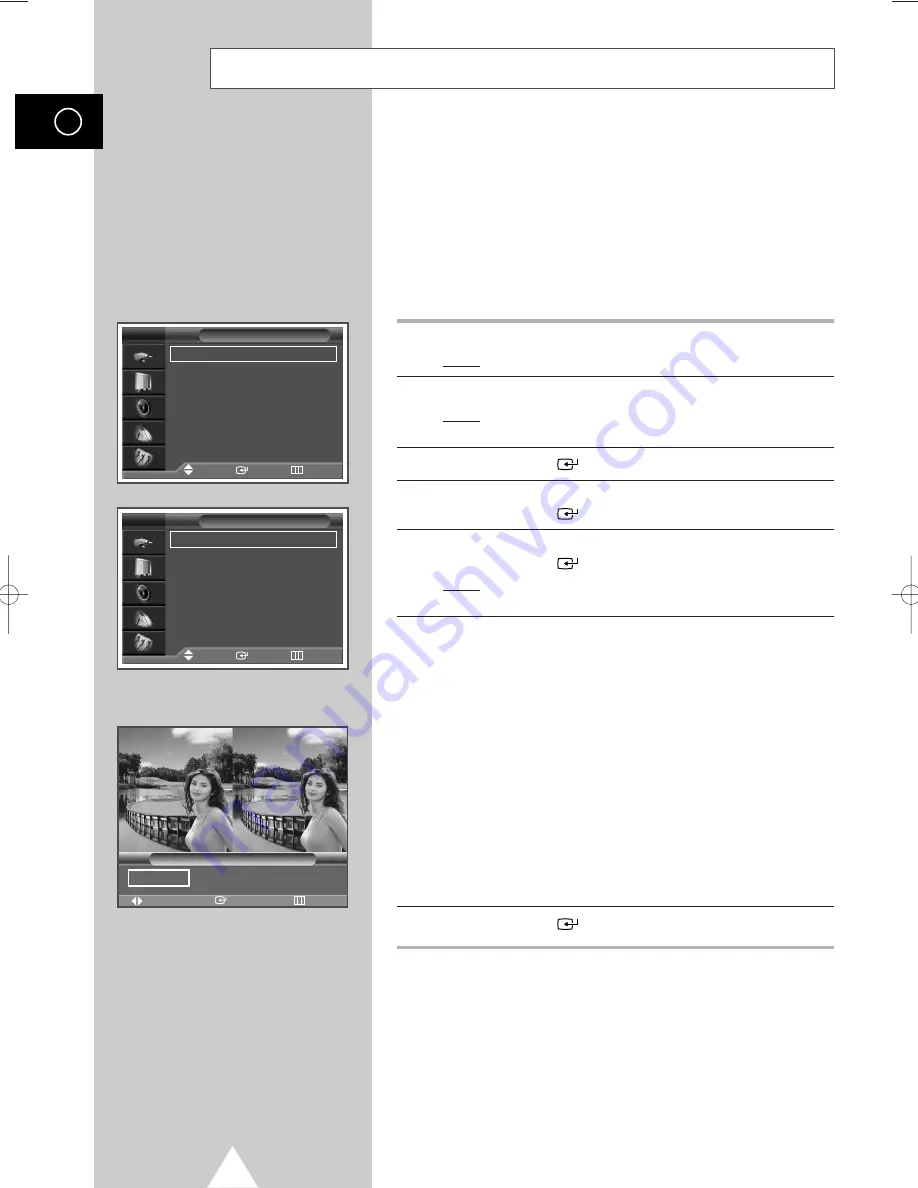
36
Setting the My Colour Control Mode
ENG
Using the My Colour Control Function in the Easy Control Menu
➢
My Colour Control mode allows users to adjust colours to
according to their preferences, by adjusting skin, sky,
and grass tones using the predefined settings (Standard,
Custom, Blue, Green, Pink) without affecting other
colours on the screen.
➢
Skin, sky and grass tones are easily adjustable to suit
your preferences.
1
Press the
MENU
button.
Result:
The main menu is displayed.
2
Press the
†
or
…
button to select
Picture
.
Result:
The options available in the
Picture
group are
displayed.
3
Press the
ENTER
(
) button.
4
Press the
†
or
…
button to select
My Colour Control
.
Press the
ENTER
(
) button.
5
Press the
†
or
…
button to select
Easy Control
.
Press the
ENTER
(
) button.
Result:
The options available in the
Easy Control
group are displayed.
6
Press the
œ
or
√
button to select among the various picture
settings.
◆
The original picture (before adjustment) is shown on the left
side, while the selected mode is shown on the right side.
◆
There are five
Easy Control
modes:
Blue
,
Green
,
Pink
,
Standard
, and
Custom
.
◆
Blue
: Emphasizing Clear Blues. Feel the clear
sun shine on the blue Mediterranean sea.
Green
: Emphasizing Mild Greens. Feel the translucent,
romantic turquoise sea.
Pink
: Emphasizes warm skin colours.
Standard
: Standard Picture.
Custom
: Changing the settings in the
Detail Control
menu will automatically set to
Custom
(see next page).
7
Press the
ENTER
(
) button to confirm.
☛
◆
Images shown above may differ from the actual adjustment
on the screen. These images are presented for illustrative
purposes.
◆
This feature is operated when the “
DNIe
” is set to “
On
” or
“
Demo
” mode.
Mode
: Dynamic
√
√
Custom
√
√
Colour Tone
: Normal
√
√
Colour Control
√
√
Film Mode
: Off
√
√
Size
: 16 : 9
√
√
PIP
√
√
†
More
Picture
Move
Enter
Return
TV
Easy Control
: Custom
√
√
Detail Control
My Colour Control
Move
Enter
Return
TV
Original
Blue
Move
Enter
Return
Easy Control
Blue
Green
Pink
√
BN68-00742A-00Eng_0621 1904.1.7 10:9 PM Page 36
















































