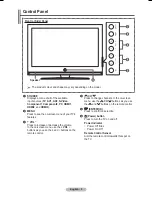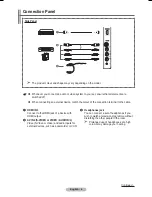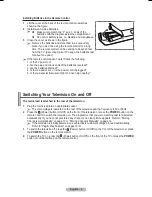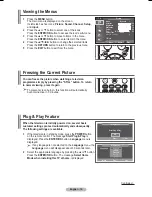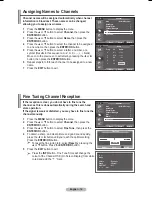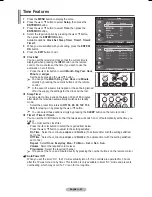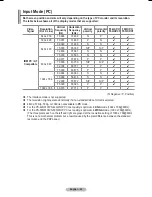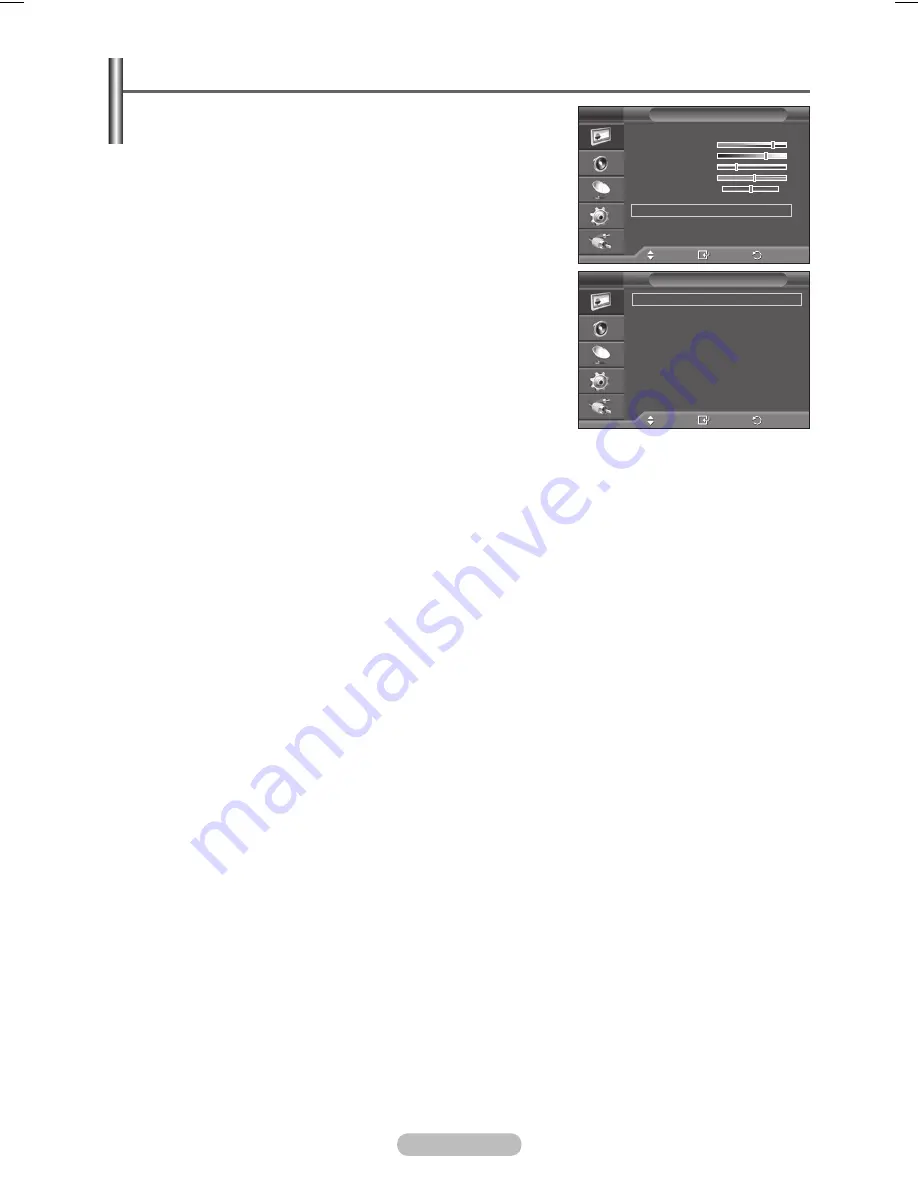
English - 18
Configuring Detailed Settings on the Picture
You can set detail picture settings.
1
Press the
MENU
button to display the menu.
2
Press the
ENTER/OK
button to select
Picture
.
3
Press the ▲ or ▼ button to select
Detailed Settings
, then
press the
ENTER/OK
button.
4
Select the required option by pressing the ▲ or ▼ button,
then press the
ENTER/OK
button.
Available options:
Black Adjust
,
Dynamic Contrast
,
Gamma
,
Colour Space
,
White Balance
,
My Colour
Control
,
Edge Enhancement
.
5
When you are satisfied with your setting, press the
ENTER/OK
button.
6
Press the
EXIT
button to exit.
➢
When the picture mode is set to
Movie
or
Standard
,
Detailed
Settings
can be selected.
➢
If
DNIe
is Off, the
Detailed Settings
cannot be selected when
the Picture mode is in
Standard
mode.
Black Adjust
:
Off/Low/Medium/High
You can directly select the black level on the screen to adjust the screen depth.
Dynamic Contrast
:
Off/Low/Medium/High
You can adjust the screen contrast so that the optimal contrast is provided.
Gamma
:
-3 ~ +3
You can adjust the middle brightness of pictures.
Press the ◄ or ► button until you reach the optimal setting.
White Balance
:
R Offset/G Offset/B Offset/R Gain/G Gain/B Gain/Reset
You can adjust the colour temperature for more natural picture colours.
R Offset/G Offset/B Offset/R Gain/G Gain/B Gain
:
Changing the adjustment value will refresh the adjusted screen.
Select the required option by pressing the ▲ or ▼ button, then press the
ENTER/OK
button.
Press the ◄ or ► button until you reach the optimal setting.
Reset
: The previously adjusted white balance will be reset to the factory defaults.
My Colour Control
:
Pink/Green/Blue/White/Reset
This setting can be adjusted to suit your personal preferences.
Pink/Green/Blue/White
: Changing the adjustment value will refresh the adjusted screen.
Select the required option by pressing the ▲ or ▼ button, then press the
ENTER/OK
button.
Press the ◄ or ► button until you reach the optimal setting.
➢
When running the
My Colour Control
feature, the current picture is captured as a still image
before being displayed on the screen.
Reset
: The previously adjusted colours will be reset to the factory defaults.
Edge Enhancement
:
Off/On
You can emphasize object boundaries.
Colour Space
:
Auto/Wide
You can set the colour reproduction space for the input signal to
Auto
or
Wide
.
Move
Enter
Return
Black Adjust
:
Off
Dynamic Contrast :
Off
Gamma
:
0
White Balance
My Colour Control
Edge Enhancement :
Off
Colour Space
:
Auto
Detailed Settings
T V
Move
Enter
Return
Mode
:
Movie
Contrast
80
Brightness
65
Sharpness
35
Colour
55
Tint
G 50 R 50
Colour Tone
:
Warm2
Detailed Settings
More
Picture
T V
BN68-01131D-01Eng.indd 18
2007-03-21 ソタネト 7:21:05
Содержание PS-42Q91H
Страница 46: ...This page is intentionally left blank ...
Страница 47: ...This page is intentionally left blank ...