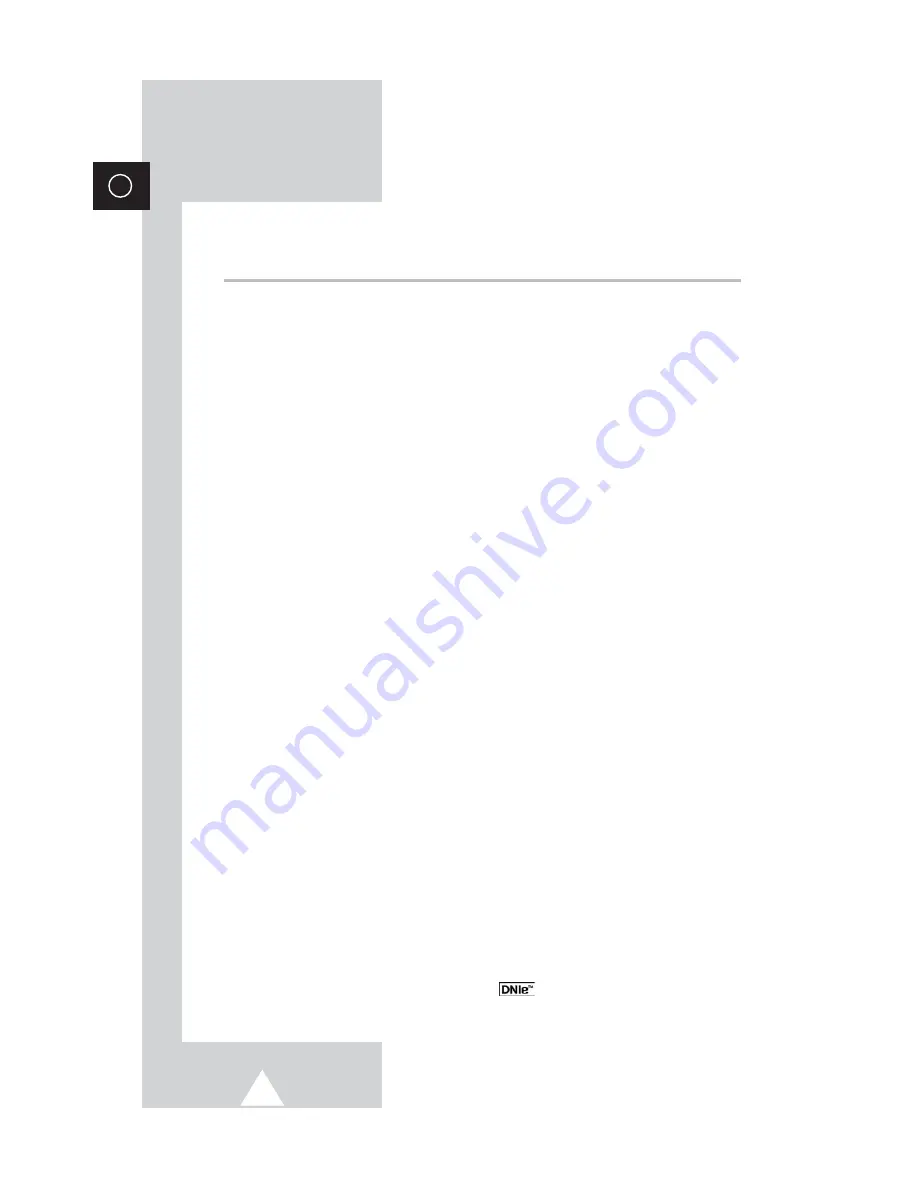
4
ENG
Contents
◆
F
OREWORD
■
Safety Instructions .........................................................................................
2
■
User Instructions............................................................................................
2
■
Caution ..........................................................................................................
3
◆
C
ONNECTING AND
P
REPARING
Y
OUR
D
ISPLAY
■
Your New Plasma Display Panel...................................................................
6
■
Infrared Remote Control ................................................................................
8
■
IInserting the Batteries in the Remote Control...............................................
9
■
Installing the Display on the Wall Attachment Panel .....................................
10
■
Connecting Speakers ....................................................................................
12
■
Connecting to an Aerial or Cable Television Network ...................................
14
■
Connecting a Satellite Receiver or Decoder..................................................
14
■
Switching On and Off.....................................................................................
15
■
Placing in Standby Mode...............................................................................
15
■
Becoming Familiar with the Remote Control .................................................
16
■
Setting Up Your Remote Control ...................................................................
17
■
Plug & Play Feature.......................................................................................
18
■
Choosing Your Language..............................................................................
19
◆
S
ETTING THE
C
HANNELS
■
Storing Channels Automatically.....................................................................
20
■
Sorting the Stored Channels .........................................................................
21
■
Storing Channels Manually............................................................................
22
■
Assigning Names to Channels ......................................................................
24
■
Activating the Child Lock and Skipping Unwanted Channels ........................
25
■
Selecting a Channel by Information...............................................................
26
◆
U
SING
Y
OUR
D
ISPLAY
(continued)
■
Changing the Picture Standard .....................................................................
26
■
Adjusting the Picture Settings........................................................................
27
■
Adjusting the Picture Settings (PC or DVI Mode) ..........................................
28
■
Setting the Picture (PC Mode).......................................................................
29
■
Setting the Picture (Component Mode) .........................................................
30
■
Extra Picture Settings ....................................................................................
31
- Digital NR
- Size
- LNA (Low Noise Amplifier)
■
Setting the Blue Screen.................................................................................
32
■
Selecting the Film Mode (Video or S-Video Mode) .......................................
32
■
DNIe
TM
(Digital Natural Image engine) ...............................................
33
■
Freezing the Current Picture .........................................................................
33



















