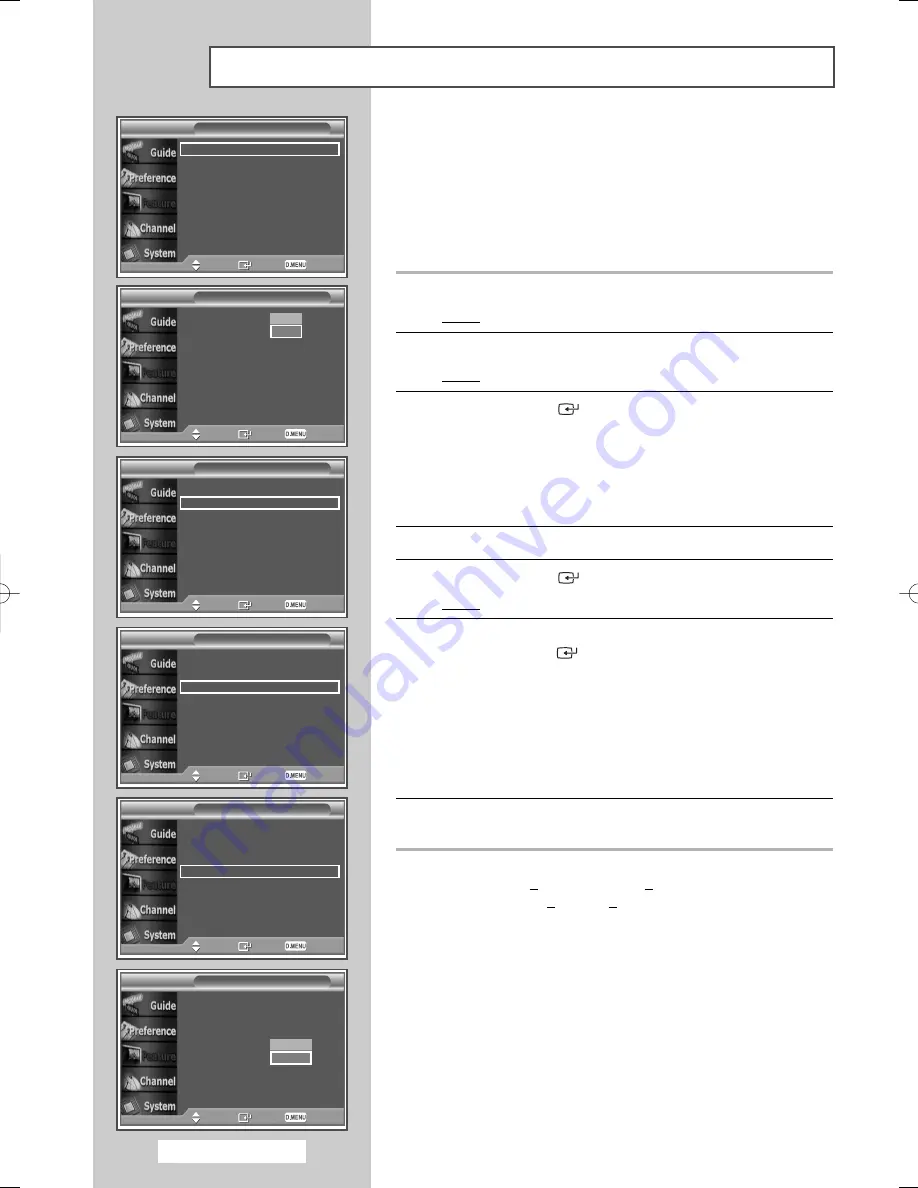
Yo
p
Yo
English - 68
Using the Prefered Features
You can use various settings to suit your personal preferences.
◆
Activating/deactivating the Subtitle
◆
Changing the default value for subtitle and audio
languages
◆
Activating/deactivating the Digital Text
1
Press the
D.MENU
button.
Result:
The DTV menu is displayed.
2
Press the
▲
or
▼
button to select
Feature
.
Result:
The
Feature
menu is displayed.
3
Press the
ENTER
(
) button.
◆
Subtitle
◆
Subtitle Language
◆
Audio Language
◆
Digital Text
4
Select your required menu by pressing the
▲
or
▼
button.
5
Press the
ENTER
(
) button.
Result:
The options of the selected menu are displayed.
6
Select the required option by pressing the
▲
or
▼
button, and
press the
ENTER
(
) button to change the setting.
◆
Subtitle : On
or
Off
◆
Subtitle Language
◆
Audio Language
◆
Digital Text : Disable
or
Enable
➢
If the programme is broadcast with digital text, this feature
is enabled.
7
Press the
D.MENU
button to return to the previous menu or
press the
EXIT
button to return to normal viewing.
➢
◆
MHEG(M
ultimedia and
H
ypermedia Information
Coding
E
xperts
G
roup
)?
An International standard for data encoding systems
used in multimedia and hypermedia. This is at a
higher level than the MPEG system which includes
data-linking hypermedia such as still images,
character service, animation, graphic and video files
as well as multimedia data. MHEG is user runtime
interaction technology and is being applied to various
fields including VOD (Video-On-Demand), ITV
(Interactive TV), EC (Electronic Commerce),
tele-education, tele-conferencing, digital libraries
and network games.
Subtitle
: Off
Subtitle Language
: English
Audio Language
: English
Digital Text
: Enable
Move
Enter Return
Feature
Subtitle
: Off
Subtitle Language
: English
Audio Language
: English
Digital Text
: Enable
Move
Enter Return
Feature
Subtitle
: Off
Subtitle Language
: English
Audio Language
: English
Digital Text
: Enable
Move
Enter Return
Feature
Subtitle
: Off
Subtitle Language
: English
Audio Language
: English
Digital Text
: Enable
Move
Enter Return
Feature
Subtitle
:
On
Subtitle Language
: English
Audio Language
: English
Digital Text
: Enable
Move
Enter Return
Feature
Off
On
Subtitle
: Off
Subtitle Language
: English
Audio Language
: English
Digital Text
:
Enable
Move
Enter Return
Feature
Disable
Enable
BN68-00889A-00Eng_54-73 4/15/05 4:30 PM Page 68
Содержание PS-42D5SD
Страница 88: ...English 88 Memo ...
Страница 89: ...Memo English 89 ...
Страница 90: ...English 90 Memo ...
Страница 91: ...Memo English 91 ...






























