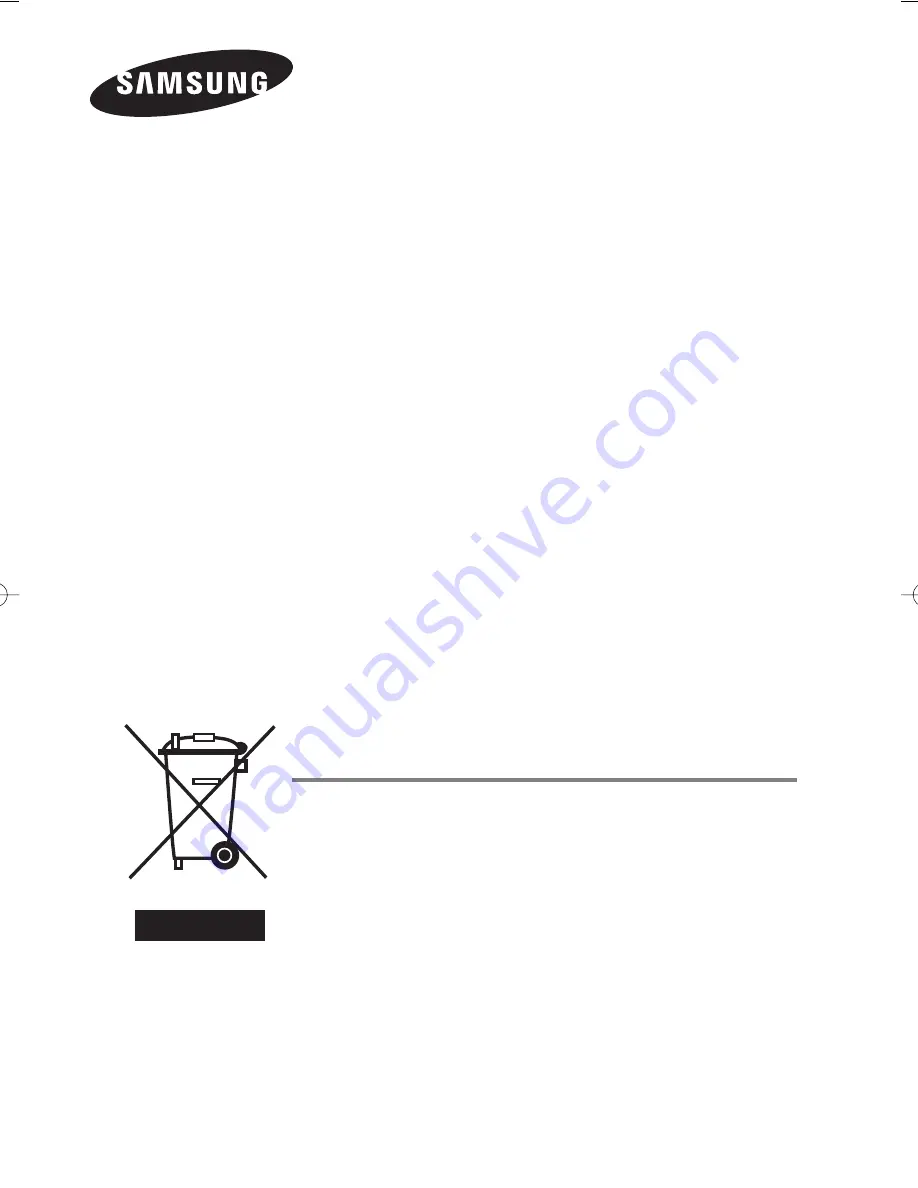
Correct Disposal of This Product
(
W
aste
E
lectrical &
E
lectronic
E
quipment)
(Applicable in the European Union and other European countries with
separate collection systems)
This marking shown on the product or its literature, indicates that it should not
be disposed with other household wastes at the end of its working life. To
prevent possible harm to the environment or human health from uncontrolled
waste disposal, please separate this from other types of wastes and recycle it
responsibly to promote the sustainable reuse of material resources.
Household users should contact either the retailer where they purchased this
product, or their local government office, for details of where and how they can
take this item for environmentally safe recycling.
Business users should contact their supplier and check the terms and
conditions of the purchase contract. This product should not be mixed with
other commercial wastes for disposal.
BN68-01022S-02Eng_0331 3/31/06 6:24 PM Page 32
Содержание PS-42C7H
Страница 31: ...This page is intentionally left blank ...















