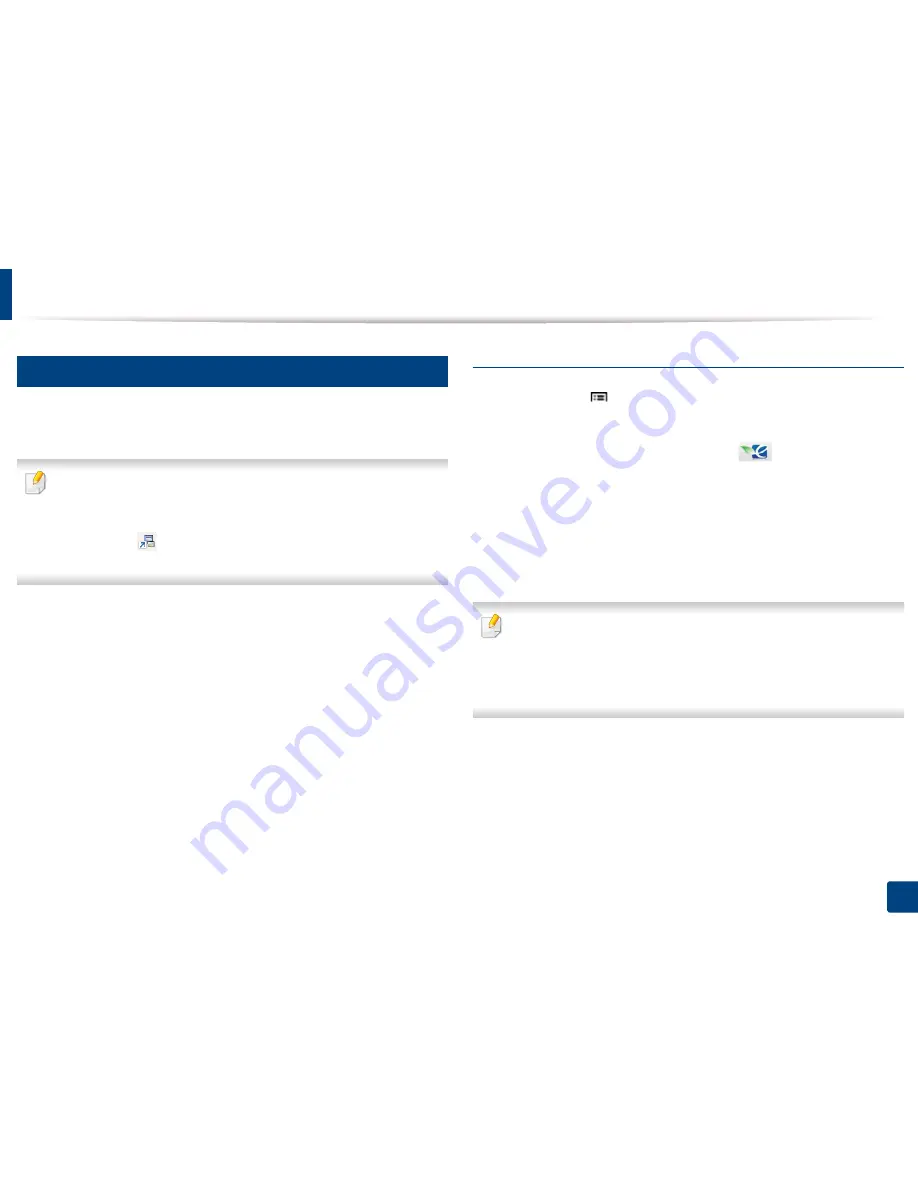
Basic printing
52
2. Menu Overview and Basic Setup
13
Eco printing
The
Eco
function cuts toner consumption and paper usage. The
Eco
function
allows you to save print resources and lead you to eco-friendly printing.
You can set the machine’s settings by using the
Device Settings
in
Samsung Easy Printer Manager program.
•
For Windows and Mac users, you set from
Samsung Easy Printer
Manager
>
(Switch to advanced mode)
>
Device Settings
, see
"Device Settings" on page 246.
Setting Eco mode on the control panel
1
Select
Menu
(
) >
System Setup
>
Eco Settings
on the control panel.
OR
For the model with a touch screen, select
(
Eco
) >
Settings
>
Next
on the touch screen.
2
Select the option you want and press
OK
.
For the model with a touch screen, select the option you want and go to
step 4.
•
Default Mode:
Select this to turn on or off the Eco mode.
If you set the Eco mode on with a password from the SyncThru™ Web
Service (
Settings
tab >
Machine Settings
>
System
>
Eco Settings
) or
Samsung Easy Printer Manager (
Device Settings
>
Eco
), the
On force
message appears. You have to enter the passcode to change the Eco mode
status.
•
Select Template:
Follow the settings from Syncthru™ Web Service
or Samsung Easy Printer Manager. Before you select this item, you
must set the Eco function in SyncThru™ Web Service (
Settings
tab >
Machine Settings
>
System
>
Eco Settings
) or Samsung Easy
Printer Manager (
Device Settings
>
Eco
).
3
Press
OK
to save the selection.
Содержание ProXpress M453 Series
Страница 3: ...3 BASIC 1 Appendix Specifications 2 Regulatory information 13 Copyright 24 ...
Страница 66: ...Redistributing toner 66 3 Maintenance ...
Страница 68: ...Replacing the toner cartridge 68 3 Maintenance 4 Toner cartridge ...
Страница 69: ...69 3 Maintenance Replacing the imaging unit 5 Imaging unit ...
Страница 70: ...Replacing the imaging unit 70 3 Maintenance ...
















































