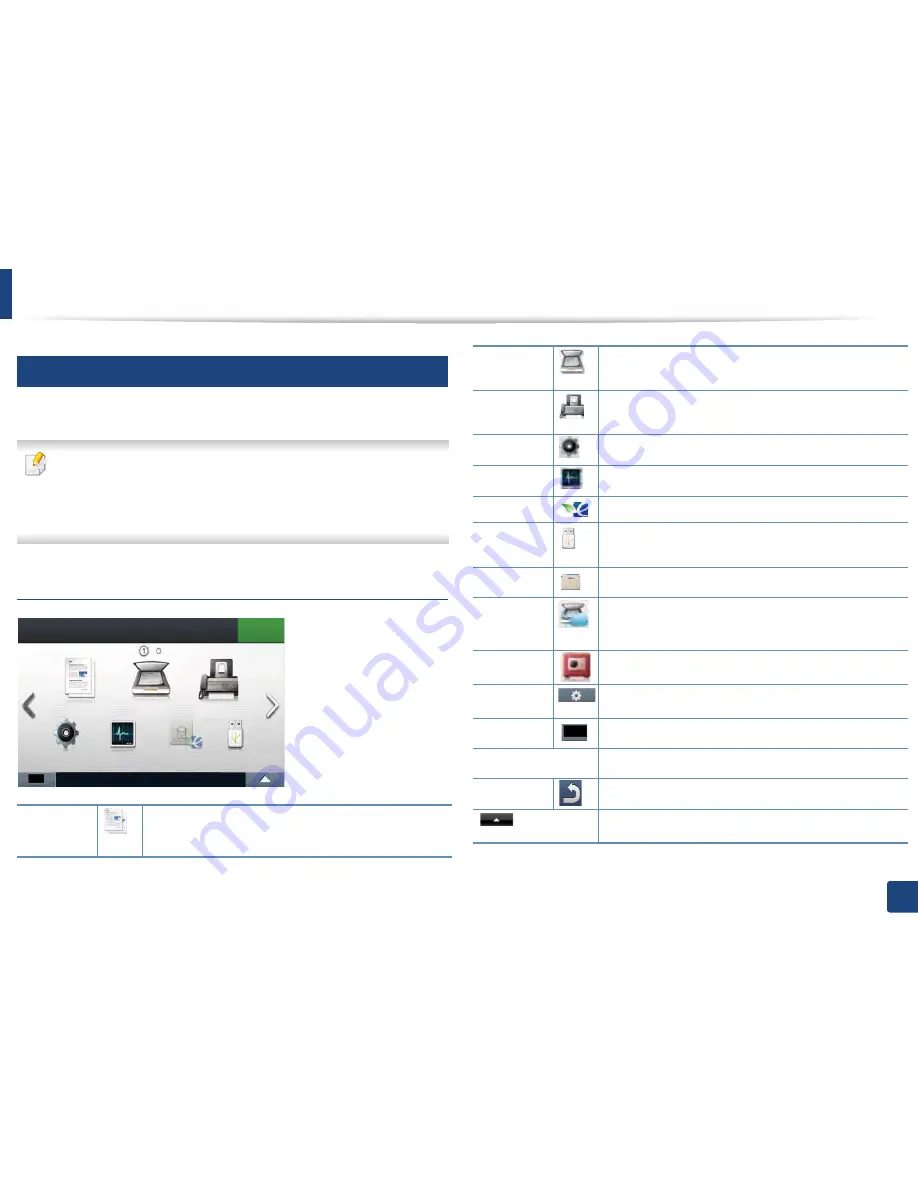
Menu overview
38
2. Menu Overview and Basic Setup
2
M407xFX
You can set menus easily using the touch screen.
•
The home screen is shown on the touch screen on the control panel.
•
Some menus are grayed out depending on your options or models.
•
Some menu names may differ from your machine depending on its
options or the models.
•
The menus are described in the Advanced Guide (see "Useful Setting
Menus" on page 53).
Introducing the touch screen
Copy
When you press
Copy
from the display screen, the Copy
screen appears which has several tabs and lots of copying
options
(see "Copy" on page 56).
Scan
When you press
Scan
from the display screen, the Scan
screen appears which has several tabs and lots of
Scanning options
(see "Scan" on page 67).
Fax
When you press
Fax
from the display screen, the Fax
screen appears which has several tabs and lots of Faxing
options
(see "Fax" on page 61).
Setup
You can browse current machine settings or change
machine values
(see "System setup" on page 71).
Job Status
Job status shows the jobs currently running, completed
job or in queue
(see "Job Status" on page 84).
Eco
You can view the eco settings (see "Eco" on page 85).
Direct USB
Enters the USB menu when USB memory is inserted into
the USB memory port on your machine
(see "Direct USB"
on page 86).
Document
Box
You can store the printing data, print the secure page or
shared folder
(see "Document box" on page 87).
Scan to
Cloud
You can scan an image and the scanned data will be
stored in the cloud service (see "Scanning with cloud
service" on page 123).
Secure
Release
Displays the list of secured jobs. Print or delete all from the
selected jobs
(see "Secure release" on page 89).
Option
Settings
You want to customize the option settings including
darkness, original type, and more.
Toner
Status
Shows the toner status.
Arrows
Scroll through the options available in the selected menu,
and increase or decrease values.
Back
Go back to previous screen.
Selects the LCD brightness, language and you can edit
home menu.






























