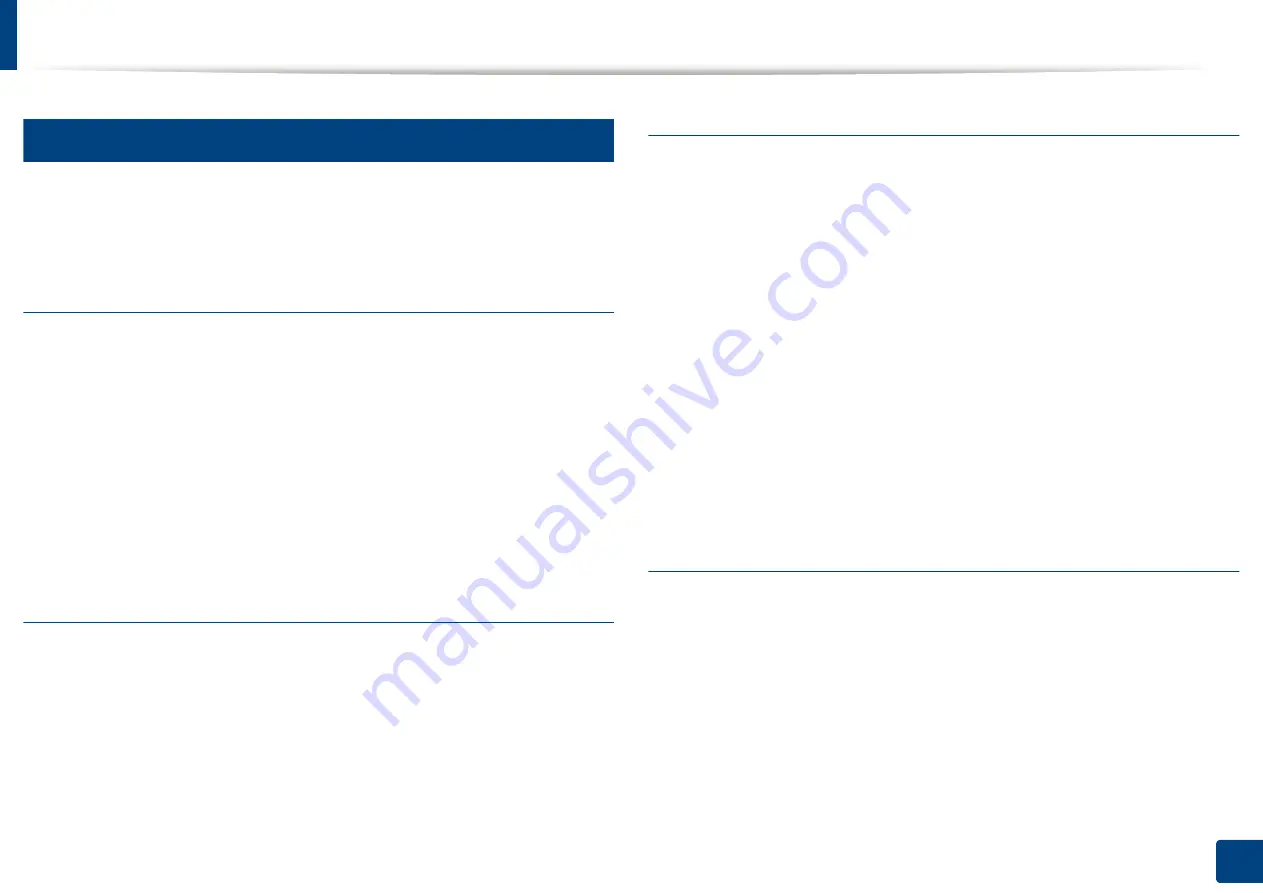
Display screen and useful button
28
1. Introduction
18
Job Status button
When you press the
Job Status
button, the screen lists the currently running,
queued, and completed jobs.
Current Job
Displays the list of jobs in progress and pending.
Pressing the job name shows more detailed information.
•
No.:
Gives the order of jobs.
•
Job Type:
Displays type of the job, such as print, copy, fax, etc.
•
Job Name:
Displays the name of the job.
•
User:
Displays the name of the job owner.
•
Status:
Displays the current status of each job.
•
Delete:
Removes a selected job from the list.
Completed Job
Displays the list of completed jobs.
Pressing the job name shows more detailed information.
•
No.:
Gives the order of jobs.
•
Job Type:
Displays type of the job, such as print, copy, fax, etc.
•
Job Name:
Displays the name of the job.
•
User:
Displays the name of the job owner.
•
Status:
Displays the status of each completed job.
Secured Job
Displays the list of secured jobs the user has set in the printer driver (see "Print Mode"
on page 89). You need to enter the
ID
and
Password
set in the printer driver.
•
No.:
Gives the order of jobs.
•
Job Type:
Displays type of the job.
•
Job Name:
Displays the name of the job.
•
User:
Displays the name of the job owner.
•
Detail:
Displays detailed information of the selected job. You can also
change the number of copies by pressing
Change Settings
.
•
Edit:
Changes the
Job Name
of the selected job.
•
Delete:
Removes the selected job from the list.
•
Print:
Prints the selected job from the list.
•
Close:
Closes the job status window.
Active Notice
Displays any error messages and codes that have occurred.
•
No.:
Gives the order of messages.
•
Machine Status Message:
Displays the error messages for the current
errors in the machine.
•
Error Code:
Displays the error message's code.
•
Detail:
Displays detailed information of the selected job.
•
Close:
Closes the job status window.
Содержание ProCpress M408 Series
Страница 282: ...Redistributing toner 278 14 Maintenance ...
Страница 284: ...Replacing the toner cartridge 280 14 Maintenance 2 1 ...
Страница 285: ...Replacing the toner cartridge 281 14 Maintenance ...
Страница 289: ...Installing accessories 285 14 Maintenance 1 2 ...
Страница 293: ...Cleaning the machine 289 14 Maintenance 1 1 2 2 ...
Страница 301: ...Clearing paper jams 297 15 Troubleshooting If you do not see the paper in this area stop and go to next step 1 2 2 1 ...
Страница 302: ...Clearing paper jams 298 15 Troubleshooting 2 In optional trays The procedure is same for all optional trays ...
Страница 303: ...Clearing paper jams 299 15 Troubleshooting If you do not see the paper in this area stop and go to next step ...
Страница 304: ...Clearing paper jams 300 15 Troubleshooting If you do not see the paper in this area stop and go to next step ...
Страница 305: ...Clearing paper jams 301 15 Troubleshooting 3 In the multi purpose tray ...
Страница 307: ...Clearing paper jams 303 15 Troubleshooting 2 1 1 2 ...
Страница 308: ...Clearing paper jams 304 15 Troubleshooting If you do not see the paper in this area stop and go to next step ...
Страница 310: ...Clearing paper jams 306 15 Troubleshooting If you do not see the paper in this area stop and go to next step ...
Страница 312: ...Clearing paper jams 308 15 Troubleshooting 6 In the duplex unit area 1 2 1 2 1 2 ...
Страница 317: ...Clearing paper jams 313 15 Troubleshooting If you do not see the paper in this area stop and go to next step ...






























