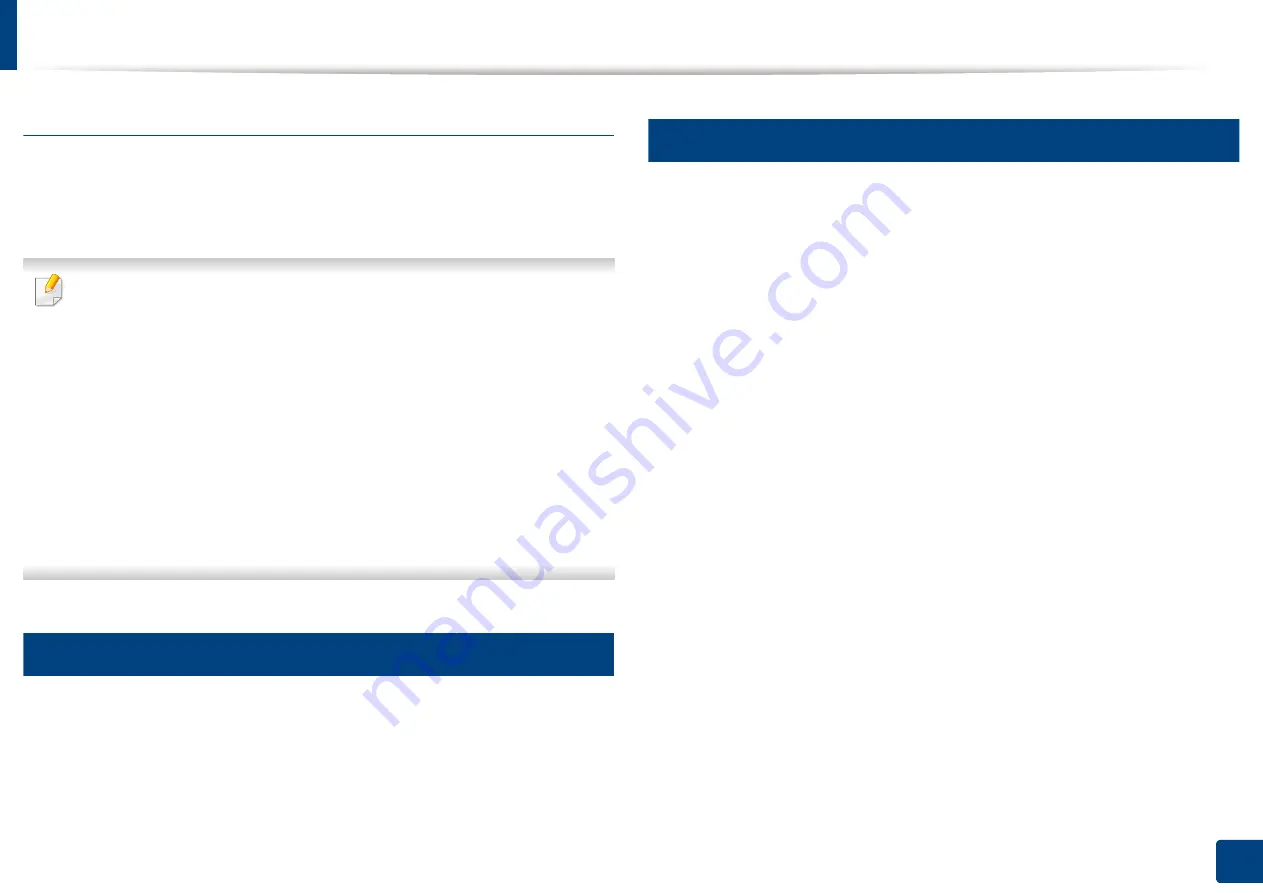
Opening printing preferences
89
5. Printing
Result Simulator
Result Simulator
shows the estimated result of reduced emission of carbon
dioxide, used electricity, and the amount of saved paper in accordance with the
settings you selected.
•
The results are calculated on the basis that the total number of printed
paper is one hundred without a blank page when the eco mode is
disabled.
•
Referred to the calculation coefficient about CO2, energy and paper from
IEA
(International Energy Agency), the index of Ministry of Internal Affairs
and Communication of Japan and www.remanufacturing.org.uk
. Each
model has a different index.
•
The power consumption in printing mode refers to the average printing
power consumption in this machine.
•
The actual saved or reduced amount may differ depending on the
operating system used, computing performance, application software,
connection method, media type, media size, job complexity, etc.
8
Samsung tab
Use the
Samsung
tab to display the copyright and the version number of the
driver. If your computer is connected to the Internet, you can have access to
services.
9
Print Mode
The
Print Mode
option, which is visible on each preferences tab except for the
Favorites
tab and
Samsung
tab,
This option allows you to choose how to print or save the printing file by using
the HDD in your machine. The default
Print Mode
is
Normal
which is for
printing without storing the printing file on the HDD. You can also use this
option in other tabs.
•
Normal:
This mode prints without storing your document in the optional
memory.
•
Confidential:
This mode is used for printing confidential documents. You
need to enter a password to print.
•
Store:
Select this setting to save a document in the mass storage device
without printing.
•
Store and Print:
This mode is used when printing and storing document at
the same time.
•
Spool:
This option can be useful when handling large amounts of data. If
you select this setting, the printer spools the document into the mass
storage device (HDD) and then prints it from the mass storage device (HDD)
queue, decreasing the computer’s work load.
Содержание ProCpress M408 Series
Страница 282: ...Redistributing toner 278 14 Maintenance ...
Страница 284: ...Replacing the toner cartridge 280 14 Maintenance 2 1 ...
Страница 285: ...Replacing the toner cartridge 281 14 Maintenance ...
Страница 289: ...Installing accessories 285 14 Maintenance 1 2 ...
Страница 293: ...Cleaning the machine 289 14 Maintenance 1 1 2 2 ...
Страница 301: ...Clearing paper jams 297 15 Troubleshooting If you do not see the paper in this area stop and go to next step 1 2 2 1 ...
Страница 302: ...Clearing paper jams 298 15 Troubleshooting 2 In optional trays The procedure is same for all optional trays ...
Страница 303: ...Clearing paper jams 299 15 Troubleshooting If you do not see the paper in this area stop and go to next step ...
Страница 304: ...Clearing paper jams 300 15 Troubleshooting If you do not see the paper in this area stop and go to next step ...
Страница 305: ...Clearing paper jams 301 15 Troubleshooting 3 In the multi purpose tray ...
Страница 307: ...Clearing paper jams 303 15 Troubleshooting 2 1 1 2 ...
Страница 308: ...Clearing paper jams 304 15 Troubleshooting If you do not see the paper in this area stop and go to next step ...
Страница 310: ...Clearing paper jams 306 15 Troubleshooting If you do not see the paper in this area stop and go to next step ...
Страница 312: ...Clearing paper jams 308 15 Troubleshooting 6 In the duplex unit area 1 2 1 2 1 2 ...
Страница 317: ...Clearing paper jams 313 15 Troubleshooting If you do not see the paper in this area stop and go to next step ...
















































