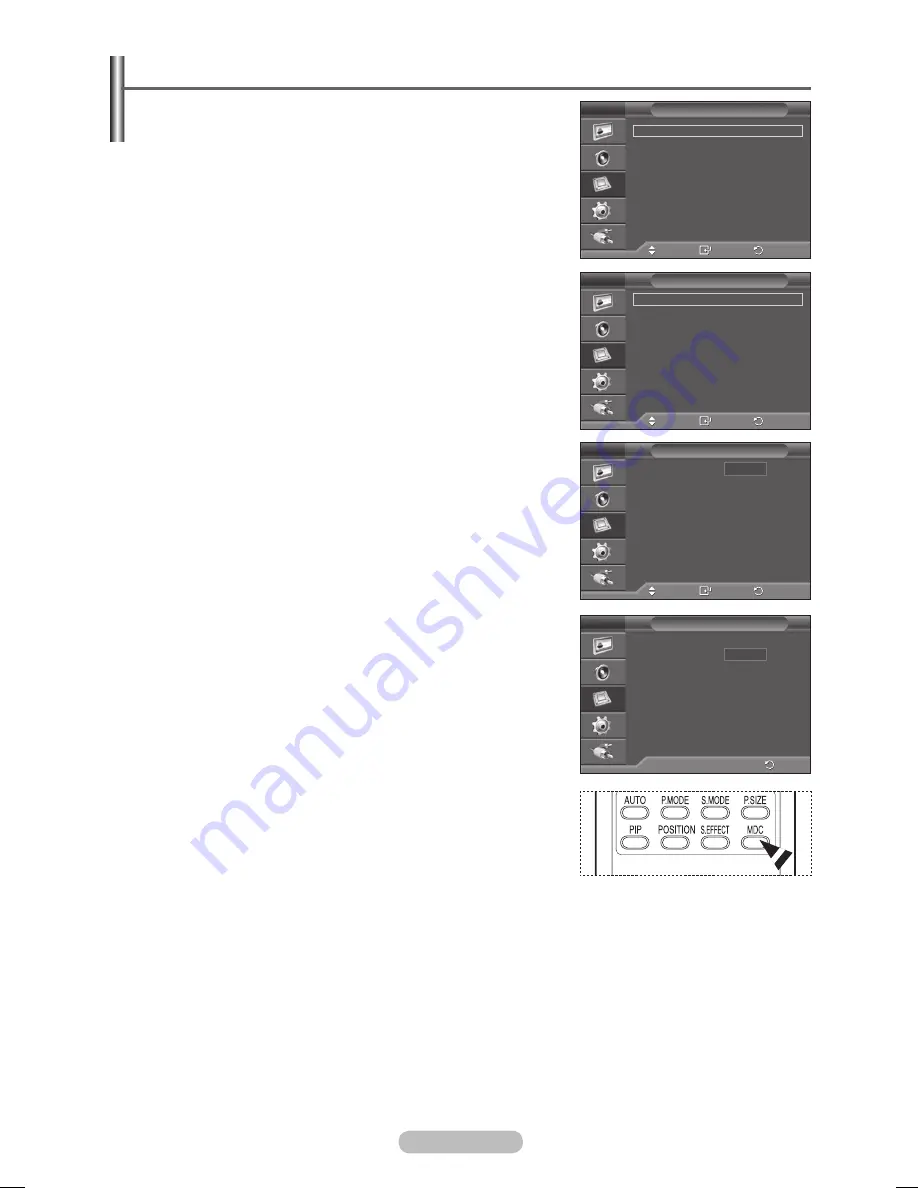
English - 24
Setting the MDC (Multiple Display Control)
This function enables you to easily control the connected
PDP Displays on the PC by specifying IDs to connected PDP
Displays.
1
Press the
MENU
button to display the menu.
2
Press the ▲ or ▼ button to select
Function
, then press the
ENTER
button.
3
Press the ▲ or ▼ button to select
Multi Control
, then press
the
ENTER
button.
4
Select the required option by pressing the ▲ or ▼ button, then
press the
ENTER
button.
Available options:
ID Setup(00~99)
,
ID Input
5
When you are satisfied with your setting, press the
ENTER
button.
➢
Enter ID input number by using the numeric buttons.
➢
Select the ID setup number by using the numeric buttons.
6
Press the
EXIT
button to exit.
➢
To operate the multi control function, PDP1 and PDP2 should
be set in the ID Setup mode. When entering the ID Input
number of PDP1 while the PDP Display is set in the ID Input
mode, only PDP1 is switched to the Menu screen and you can
operate the remote control. At this time, PDP2 doesn’t operate
with the remote control and displays the standby mode of ID
Input.
➢
For further details, refer to the MDC program guide.
➢
You can download the MDC program from the
“www.samsung.com” download center.
➢
You can select these options by simply pressing the
MDC
(Multiple Display Control) button on the remote control.
Move
Enter
Return
ID Setup
: 00
ID Input
: --
Multi Control
0..9 : Enter ID Input Number
Return
ID Setup
: 00
ID Input
: --
Multi Control
--
00
Move
Enter
Return
Safety Lock
Multi Control
Video Wall
Fan
: Off
Function
Move
Enter
Return
ID Setup
: 00
ID Input
: --
Multi Control
BN68-01364B-00Eng.indd 24
2007-10-30 ¿ÀÀü 11:01:32
Содержание PPM63M7F
Страница 41: ...BN68 01364B 02 ...






























