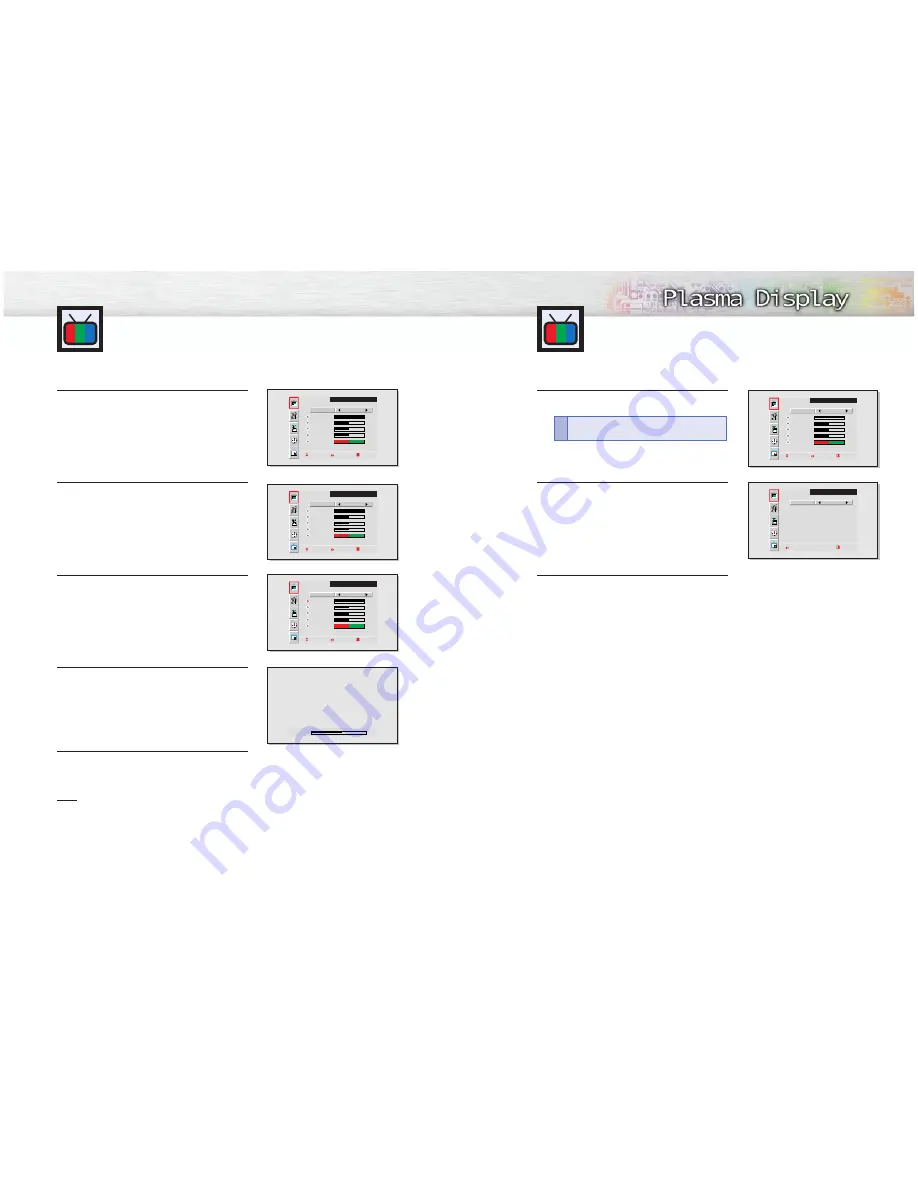
Customizing the Picture
You can use the on-screen menus to change the Brightness, Contrast, Sharpness, Color, and
Tint settings of your PDP.
27
1
Press the Menu button, then press the joystick to
enter.
2
Move the joystick left or right to select the “Custom”,
“Standard”, or “Mild” picture setting.
• You can select “High,” “Middle,” “Low,” or
“Custom” in PC mode.
3
Press the Menu button to exit.
Using Automatic Picture Settings
Your PDP has automatic picture settings that allow you to adjust the video display easily.
VIDEO
Select
Contrast
Brightness
Sharpness
Color
Tint
R 50
Custom
100
50
50
50
G 50
Move Adjust Exit
VIDEO
Select
Standard
select Exit
26
1
Press the Menu button, then press the joystick to
enter.
2
Move the joystick left or right to select the “Custom”.
You will also see the items “Contrast”, “Brightness”,
“Sharpness”, “Color” and “Tint”.
3
Move the joystick up or down to select the item you
wish to change.
4
Move the joystick left or right to change the value of
the item.
5
Press the Menu button to exit.
Note
• In the PC mode, you can’t adjust the sharpness, color and tint.
VIDEO
Select
Contrast
Brightness
Sharpness
Color
Tint
R 50
Custom
100
50
50
50
G 50
Move Adjust Exit
VIDEO
Select
Contrast
Brightness
Sharpness
Color
Tint
R 50
Custom
100
50
50
50
G 50
Move Adjust Exit
VIDEO
Select
Contrast
Brightness
Sharpness
Color
Tint
R 50
Custom
100
50
50
50
G 50
Move Adjust Exit
Contrast
60
Quick way to access the picture setting: Just
press “P.Mode” on the remote control.
!
Содержание PPM50H2
Страница 36: ...Memo 71 70 Memo ...





























