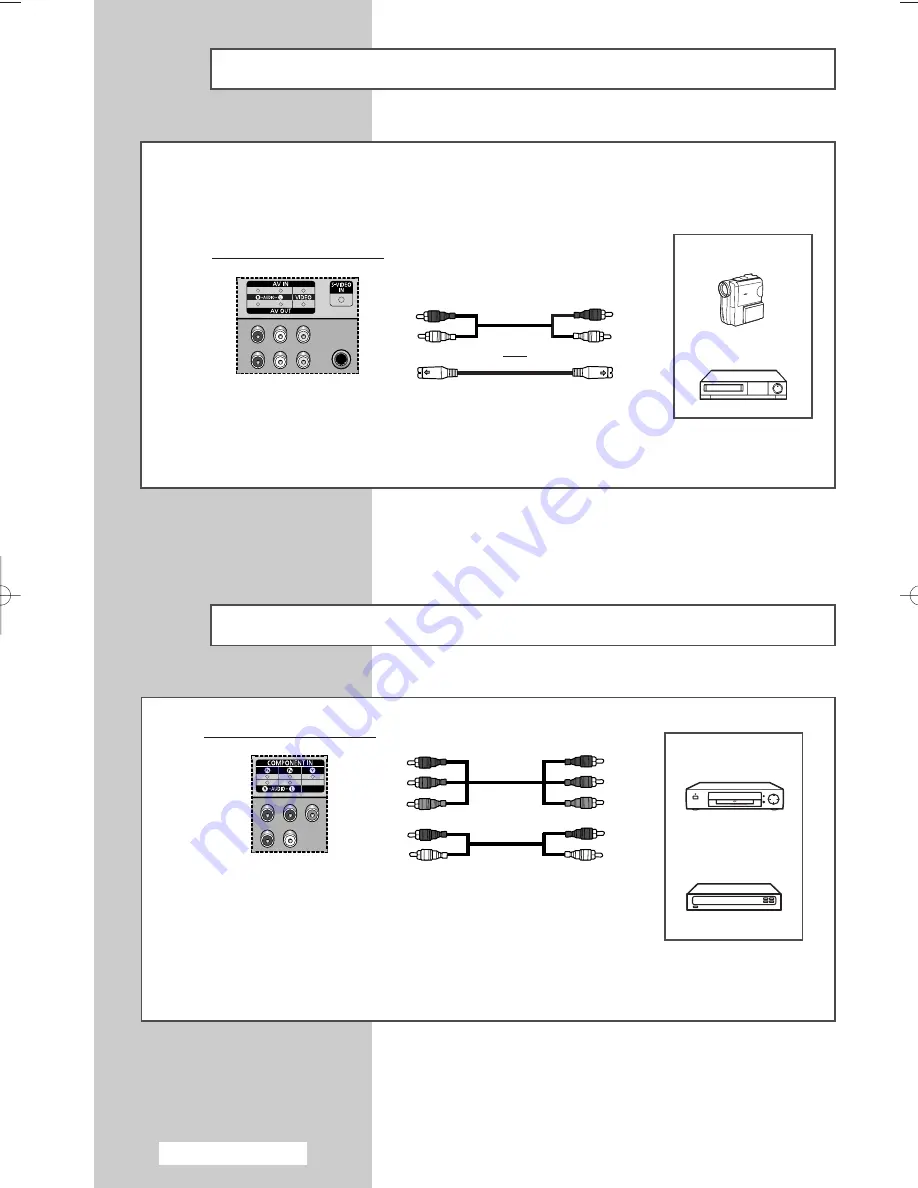
English - 40
Connecting to the S-Video Input
The S-VIDEO and RCA (AUDIO-L/R) connectors are used for equipment with an S-Video output,
such as a camcorder or VCR.
Rear of the PDP Display
Camcorder
VCR
①
To play picture and sound, both the S-VIDEO and RCA connectors must be used.
and
①
Connecting to the Component Input
The
COMPONENT IN
connectors are used for DTV receiver or DVD.
(480i,p/576i,p/720p/1080i)
DVD
DTV Receiver
Rear of the PDP Display
BN68-01304C-01Eng 10/16/07 1:09 PM Page 40
Содержание PPM42M8HB
Страница 48: ...This page is intentionally left blank ...










































