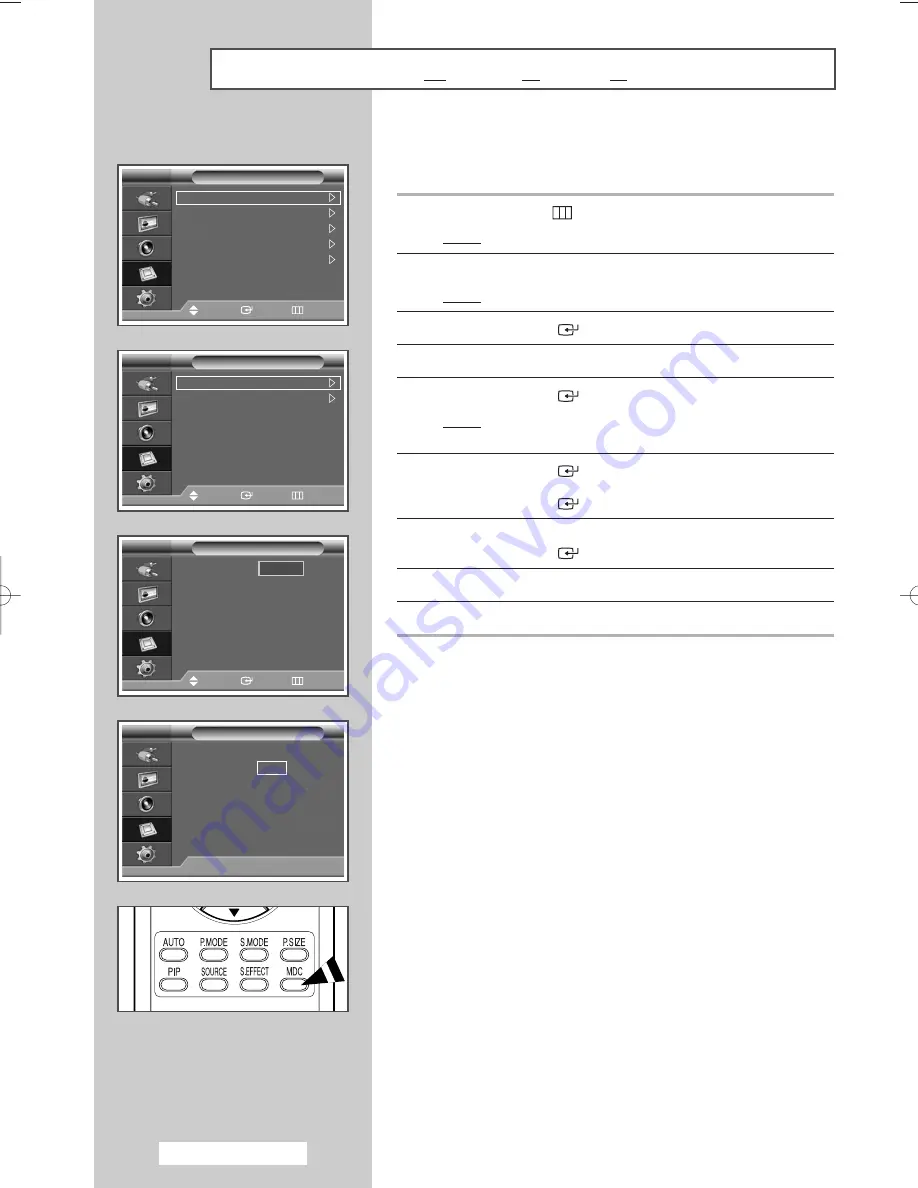
English - 28
Setting the MDC (Multiple Display Control)
This function enables you to easily control the connected PDP
Displays on the PC by specifying IDs to connected PDP Displays.
1
Press the
MENU
(
) button.
Result:
The main menu is displayed.
2
Press the
▲
or
▼
button to select
Function
.
Result:
The
Function
menu is displayed.
3
Press the
ENTER
(
) button.
4
Press the
▲
or
▼
button to select
Multi Control
.
5
Press the
ENTER
(
) button.
Result:
The
Multi Control
menu is displayed with the
ID
Setup
selected.
6
Press the
ENTER
(
) button again.
Select the ID setup number by using the numeric buttons.
Press the
ENTER
(
) button.
7
Press the
▲
or
▼
button to select
ID Input
.
Press the
ENTER
(
) button.
8
Enter ID input number by using the numeric buttons.
9
Press the
EXIT
button to exit.
➢
To operate the multi control function, PDP1 and PDP2
should be set in the ID Setup mode. When entering the ID
Input number of PDP1 while the PDP Display is set in the
ID Input mode, only PDP1 is switched to the Menu screen
and you can operate the remote control. At this time, PDP2
doesn't operate with the remote control and displays the
standby mode of ID Input.
➢
For further details, refer to the MDC program guide.
➢
You can select these options by simply pressing the
MDC
(Multiple Display Control) button on the remote control.
➢
You can download the MDC program from the
“www.samsung.com” download center.
T
sc
se
(H
b
Screen Burn Protection
Safety Lock
Multi Control
Video Wall
Fan
: Off
Function
Move
Enter
Return
ID Setup
: 00
ID Input
: --
Multi Control
Move
Enter
Return
ID Setup
:
ID Input
: --
Multi Control
Move
Enter
Return
00
ID Setup
: 00
ID Input
: --
Multi Control
0 .. 9: Enter ID Input Number
BN68-01304C-01Eng 10/16/07 1:09 PM Page 28
Содержание PPM42M8H
Страница 48: ...This page is intentionally left blank ...






























