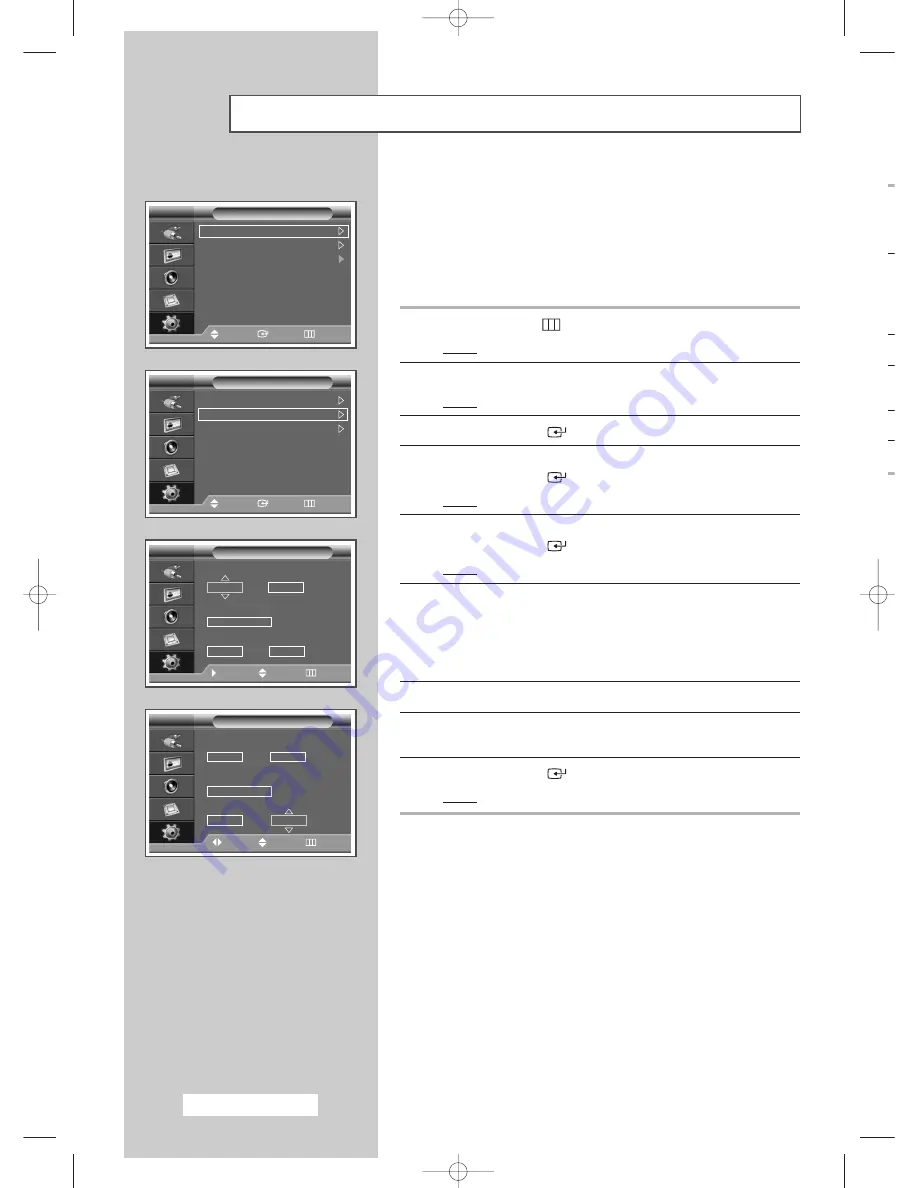
English - 34
Switching the PDP Display On and Off Automatically
You can set the on or off timers so that the PDP Display will:
◆
Switch on automatically and tune source of your choice
at the time you select.
◆
Switch off automatically at the time you select.
➢
The first step is to set the PDP Display’s clock (refer to
“Setting and Displaying the Current Time” on page 33).
1
Press the
MENU
(
) button.
Result:
The main menu is displayed.
2
Press the
…
or
†
button to select
Setup
.
Result:
The
Setup
menu is displayed.
3
Press the
ENTER
(
) button.
4
Press the
…
or
†
button to select
Time
.
Press the
ENTER
(
) button.
Result:
The
Time
menu is displayed.
5
Press the
…
or
†
button to select
On Timer
.
Press the
ENTER
(
) button.
Result:
The
On Timer
menu is displayed.
6
Select
Hour
,
Minute
,
Source
(
AV
,
S-Video
,
Component
,
PC1
,
PC2
, or
DVI
), or
Volume
by pressing the
œ
or
√
button.
Set these by pressing the
…
or
†
button.
➢
You can set the hour and minute directly by pressing
the numeric buttons on the remote control.
7
Press the
œ
or
√
button to select
Activation
.
8
To activate
On Timer
with the setting entered, select
Yes
by
pressing the
…
or
†
button.
9
Press the
ENTER
(
) button.
Result:
The
Time
menu is displayed again.
Continued...
Time
Language
: English
PC
Setup
Move
Enter
Return
Clock Set
12: 00
On Timer
12: 00
Off
Off Timer
12: 00
Off
Time
Move
Enter
Return
On Timer
Move
Adjust
Return
Hour
12
00
Minute
Source
Component
10
Volume
No
Activation
On Timer
Move
Adjust
Return
Hour
12
00
Minute
Source
Component
10
Volume
Yes
Activation
BN68-01304A-00Eng 5/31/07 3:52 PM Page 34
Содержание PPM42M7H
Страница 48: ...This page is intentionally left blank BN68 01304A 00Eng 5 31 07 3 52 PM Page 48 ...
Страница 49: ...This page is intentionally left blank BN68 01304A 00Eng 5 31 07 3 52 PM Page 49 ...
Страница 50: ...BN68 01304A 00Eng 5 31 07 3 52 PM Page 50 ...
Страница 98: ...BN68 01304A 00CF 5 31 07 4 22 PM Page 48 ...
Страница 146: ...BN68 01304A 00Spa 5 31 07 5 54 PM Page 48 ...
Страница 194: ...BN68 01304A 00BP 5 31 07 4 12 PM Page 48 ...
















































