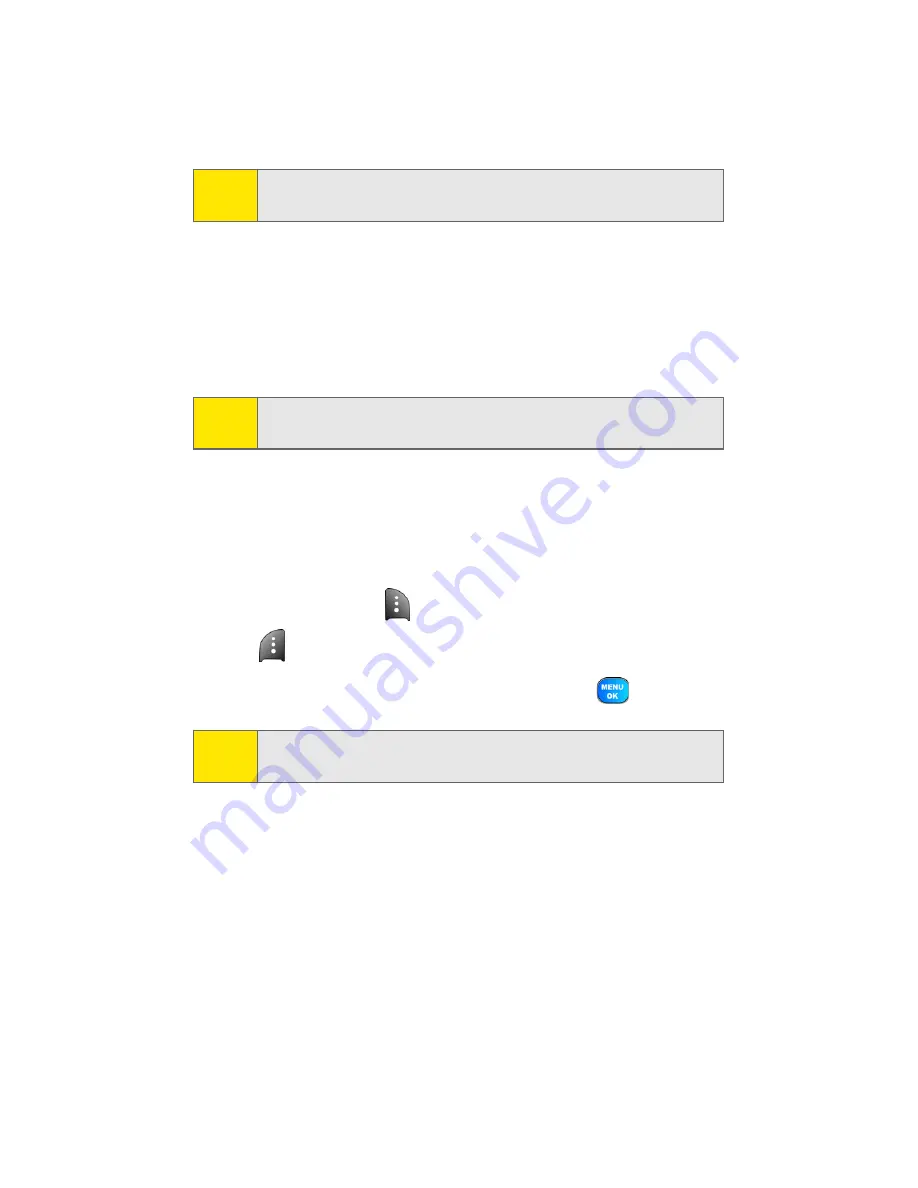
148
Section 2J: Using the Built-in Camera
8.
Press the navigation key down to select
Size
. Press the
navigation key left or right to select one of the following
sizes:
䡲
4x6
䡲
Default
9.
Press the navigation key down to select
Date Print
. Press
the navigation key left or right to turn on or off.
10.
Press the navigation key down to select
Border
. Press the
navigation key left or right to turn on or off.
11.
Select
Preview
(
) to preview the image, or select
(
) to print the image.
12.
Select
Yes
to confirm printing and press
.
Note:
These options may vary and are dependent on the printer’s
capabilities.
Note:
These sizes may vary and are dependent on the printer’s
capabilities.
Note:
Printing instructions may vary depending on the model of
PictBridge printer being used.
Содержание Power Vision A920
Страница 2: ...YJ02 04_LMa920_030906_F7 ...
Страница 8: ......
Страница 24: ...xvi ...
Страница 25: ...Section 1 Getting Started ...
Страница 26: ...2 ...
Страница 34: ...10 ...
Страница 35: ...Section 2 Your Sprint PCS Phone ...
Страница 36: ...12 ...
Страница 90: ...66 Section 2B Controlling Your Phone s Settings ...
Страница 104: ...80 Section 2D Controlling Your Roaming Experience ...
Страница 110: ...86 ...
Страница 120: ...96 Section 2F Using Contacts ...
Страница 174: ...150 Section 2J Using the Built in Camera ...
Страница 182: ...158 ...
Страница 190: ...166 Section 2L Using Bluetooth Wireless Technology ...
Страница 191: ...Section 3 Sprint PCS Service Features ...
Страница 192: ...168 ...
Страница 212: ...188 Section 3A Sprint PCS Service Features The Basics ...
Страница 246: ...222 ...
Страница 252: ...228 ...
Страница 253: ...Section 4 Safety and Warranty Information ...
Страница 254: ...230 ...
Страница 268: ...244 Section 4B Manufacturer s Warranty ...
Страница 272: ...248 Index W Web 205 209 WorldTime 106 ...






























