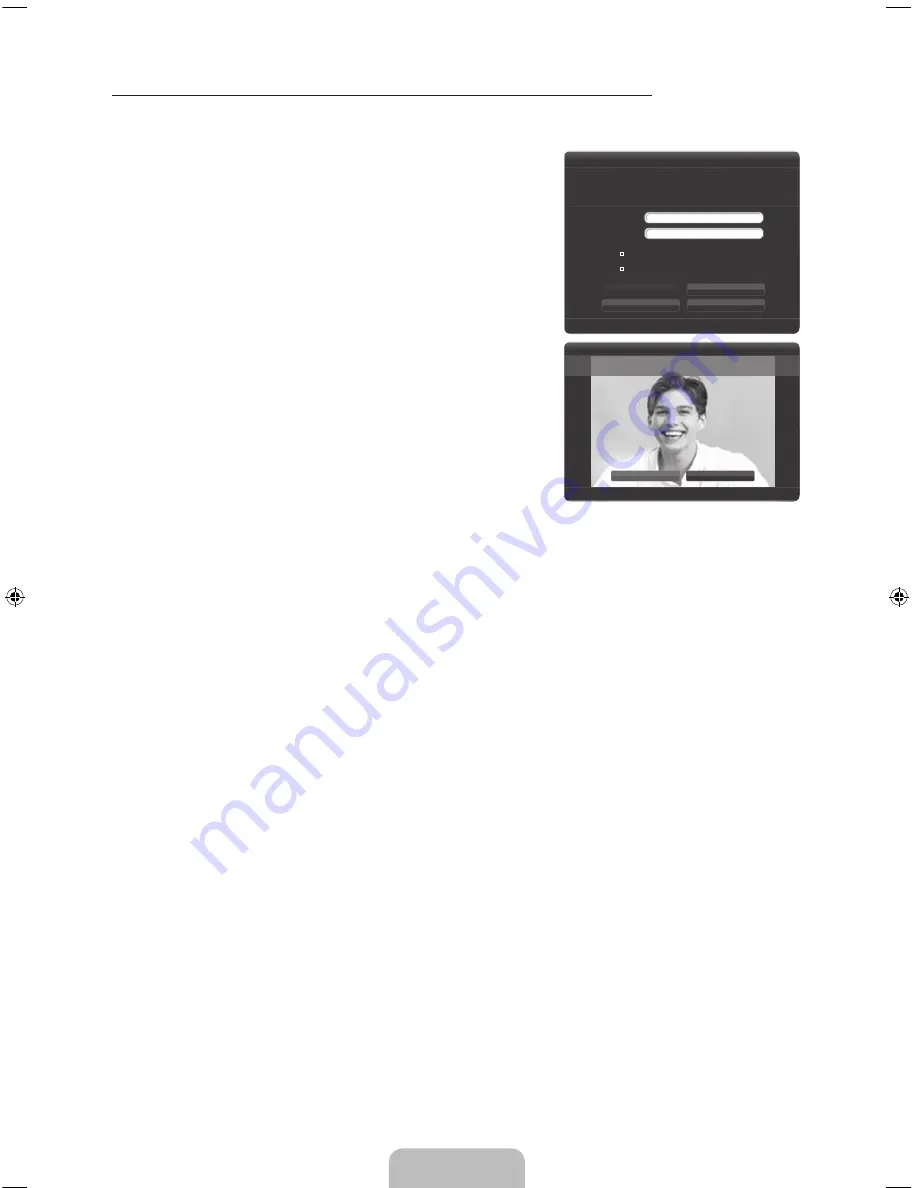
English - 34
To log in to your Samsung account using Face recognition, follow these steps:
✎
If you use Face recognition to log into
Smart Hub
, it may be less secure than logging in with an ID
and password.
1.
With the
Smart Hub
screen displayed, select
a
using your
remote. The
Samsung Account
screen appears.
Log In
What is Samsung Account? A Samsung Account is an integrated
membership account that lets you access all the services
provided by Samsung through a single registered account.
Samsung Account
Press [Enter]
Password
Press [Enter]
Log In
Face Recognition Mode
Cancel
Create Account
R
Return
Remember my password
Sign me in automatically
2.
Select
Face Recognition Mode
. The Face recognition screen
appears.
✎
To return to the
Samsung Account
screen, select
Password mode
.
Log In
You can log in using facial recognition. Turn your face
towards the TV with your face level with the camera.
Password mode
Pause
R
Return
3.
The TV starts Face recognition. Face the front of the TV screen. Try to hold still.
✎
A green circle indicates a registered face. A red circle indicates an unregistered face.
✎
If the TV fails to recognize your face, try again.
4.
Once the TV recognizes your face, it will log you into your Samsung account automatically.
✎
If the TV recognizes two or more registered faces, the Samsung account list appears. Select your
account to log in.
✎
If your face is unregistered, you can register your face in your Samsung account. Follow steps 4
through 5 in the “To register your face to your Samsung account:” procedure above.
✎
If you have no account, you can create one. For more detailed information, refer to “Creating an
Account” (Advanced Features
→
Smart Hub) in the e-Manual.
✎
Although you are using the Face recognition function, if you set to enter password on the
Change
account information
screen, you should enter your Samsung account password.
[PE8000-ZA]BN68-04034A-00Eng.indb 34
2012-06-21 �� 2:37:41
















































