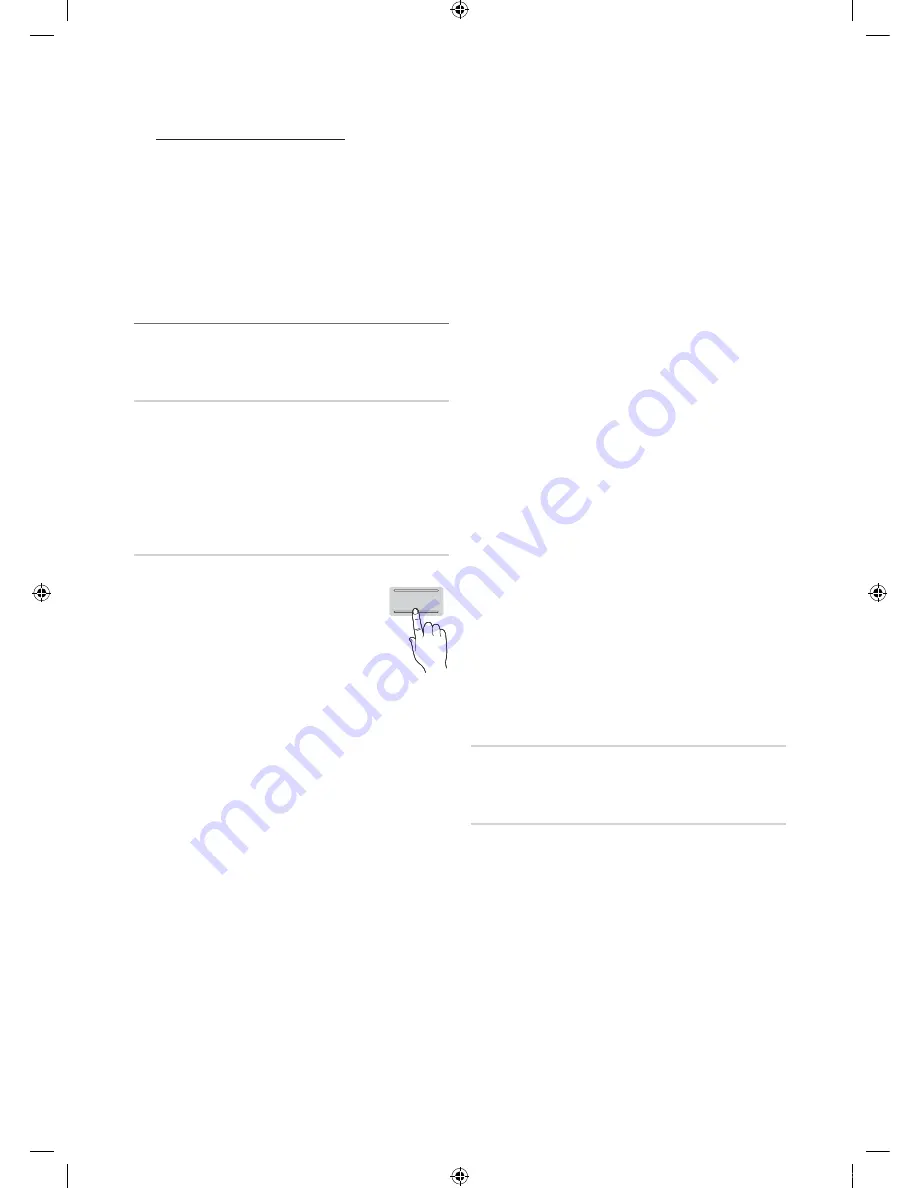
26
English
Basic Features
How to watch a restricted channel
If the TV is tuned to a restricted channel, the V-Chip
will block it. The screen will go blank and the following
message will appear:
This channel is blocked by V-Chip. Please enter the PIN
to unblock.
✎
If you forget the PIN, press the remote-control
buttons in the following sequence, which resets
the pin to “0-0-0-0:”
POWER
(off)
MUTE
8
2
4
POWER
(on)
¦
Other Features
O
MENU
m
Setup
ENTER
E
Menu Language
Set the menu language.
1.
Select
Menu Language
and press the
ENTER
E
button.
2.
Choose desired language and press the
ENTER
E
button.
✎
Choose between
English
,
Español
and
Français
.
Caption
(On-Screen Text Messages)
■
Caption (Off / On)
: You can switch the
caption function on or off. If captions are
not available, they will not be displayed on
the screen.
✎
The Caption feature doesn’t work in
Component, HDMI or PC modes.
■
Caption Mode
: You can select the desired
caption mode.
✎
The availability of captions depends on the
program being broadcast.
Default / CC1~CC4 / Text1~Text4
: (analog channels
only) The Analog Caption function operates in either
analog TV channel mode or when a signal is supplied
from an external device to the TV. (Depending on the
broadcasting signal, the Analog Caption function may or
may not work with digital channels.)
Default / Service1~Service6 / CC1~CC4 /
Text1~Text4
: (digital channels only) The Digital Captions
function works with digital channels.
✎
Service1~6
may not be available in digital caption
mode depending on the broadcast.
■
Digital Caption Options
: (digital channels only)
Size
: Options include Default, Small, Standard and
Large. The default is Standard.
Font Style
: Options include Default and Styles 0 to 7.
The default is Style 0.
Foreground Color
: Options include Default, White,
Black, Red, Green, Blue, Yellow, Magenta and Cyan. You
can change the color of the letter. The default is White.
Background Color
: Options include Default, White,
Black, Red, Green, Blue, Yellow, Magenta and Cyan.
You can change the background color of the caption.
The default is Black.
Foreground Opacity
: This adjusts the opacity of text.
Options include Default, Transparent, Translucent, Solid
and Flashing.
Background Opacity
: This adjusts the opacity of
the caption background. Options include Default,
Transparent, Translucent, Solid and Flashing.
Return to Default
: This option sets each Size, Font
Style, Foreground Color, Background Color, Foreground
Opacity and Background Opacity to its default.
✎
NOTE
x
Digital Caption Options
are available only
when
Default
and
Service1 ~ Service6
can be
selected in Caption Mode.
x
The availability of captions depends on the
program being broadcasted.
x
The
Default
setting follows the standards set by
the broadcaster.
x
The Foreground and Background cannot be set
to have the same color.
x
You cannot set both the
Foreground Opacity
and the
Background Opacity
to
Transparent
.
Network (Network Type / Network Setup
/ Network Test / SWL(Samsung Wireless
Link) / SWL connect)
For details on set up options, refer to the “Network
Connection” instructions (p. 29).
General
■
Game Mode (Off / On)
: When connecting to a game
console such as PlayStation™ or Xbox™, you can enjoy
a more realistic gaming experience by selecting the
game menu.
CC
wj_WWWuhiu]_TWY\_]hTW]sWZUGGGY]
YWXWTW]TY[GGG㝘㤸G`a[Wa\]
















































